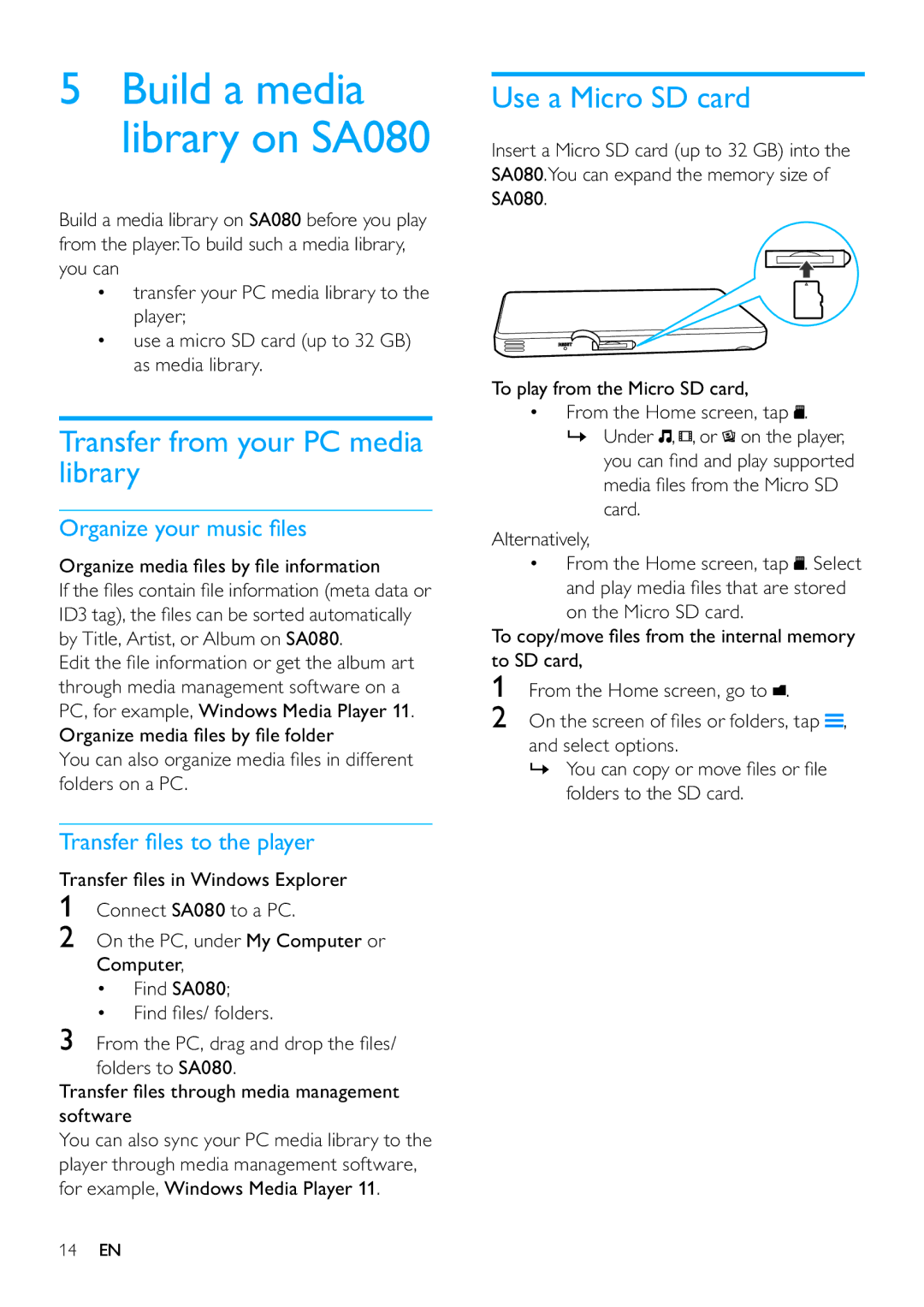5Build a media library on SA080
Build a media library on SA080 before you play from the player.To build such a media library, you can
•transfer your PC media library to the player;
•use a micro SD card (up to 32 GB) as media library.
Transfer from your PC media library
Organize your music files
Organize media files by file information
If the files contain file information (meta data or ID3 tag), the files can be sorted automatically by Title, Artist, or Album on SA080.
Edit the file information or get the album art through media management software on a PC, for example, Windows Media Player 11. Organize media files by file folder
You can also organize media files in different folders on a PC.
Transfer files to the player
Transfer files in Windows Explorer
1Connect SA080 to a PC.
2On the PC, under My Computer or Computer,
•Find SA080;
•Find files/ folders.
3From the PC, drag and drop the files/ folders to SA080.
Transfer files through media management software
You can also sync your PC media library to the player through media management software, for example, Windows Media Player 11.
Use a Micro SD card
Insert a Micro SD card (up to 32 GB) into the SA080.You can expand the memory size of SA080.
To play from the Micro SD card,
•From the Home screen, tap ![]() .
.
»Under ![]() ,
, ![]() , or
, or ![]() on the player, you can find and play supported media files from the Micro SD card.
on the player, you can find and play supported media files from the Micro SD card.
Alternatively,
•From the Home screen, tap ![]() . Select and play media files that are stored
. Select and play media files that are stored
on the Micro SD card.
To copy/move files from the internal memory to SD card,
1From the Home screen, go to ![]() .
.
2On the screen of files or folders, tap ![]() , and select options.
, and select options.
»You can copy or move files or file folders to the SD card.
14EN