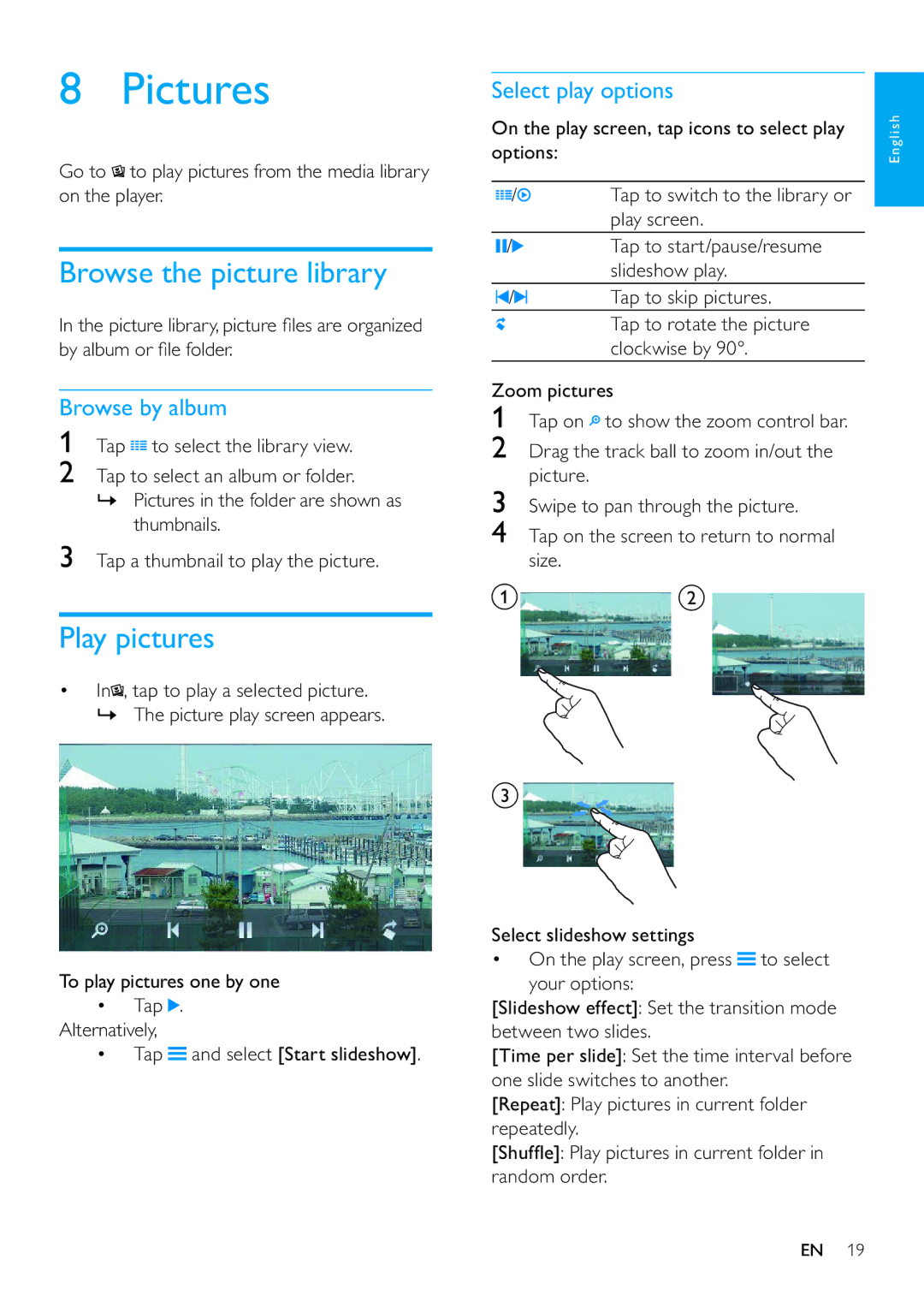8 Pictures
Go to ![]() to play pictures from the media library on the player.
to play pictures from the media library on the player.
Browse the picture library
In the picture library, picture files are organized by album or file folder.
Browse by album
1Tap ![]() to select the library view.
to select the library view.
2Tap to select an album or folder.
»Pictures in the folder are shown as thumbnails.
3Tap a thumbnail to play the picture.
Play pictures
•In![]() , tap to play a selected picture.
, tap to play a selected picture.
»The picture play screen appears.
To play pictures one by one
•Tap ![]() .
.
Alternatively,
•Tap ![]() and select [Start slideshow].
and select [Start slideshow].
Select play options
options: |
| English |
On the play screen, tap icons to select play |
| |
|
|
|
/ | Tap to switch to the library or |
|
| play screen. |
|
/ | Tap to start/pause/resume |
|
| slideshow play. |
|
/ | Tap to skip pictures. |
|
| Tap to rotate the picture |
|
| clockwise by 90°. |
|
Zoom pictures
1 Tap on ![]() to show the zoom control bar.
to show the zoom control bar.
2Drag the track ball to zoom in/out the picture.
3Swipe to pan through the picture.
4Tap on the screen to return to normal size.
ab
c
Select slideshow settings
• On the play screen, press ![]() to select your options:
to select your options:
[Slideshow effect]: Set the transition mode between two slides.
[Time per slide]: Set the time interval before one slide switches to another.
[Repeat]: Play pictures in current folder repeatedly.
[Shuffle]: Play pictures in current folder in random order.
EN 19