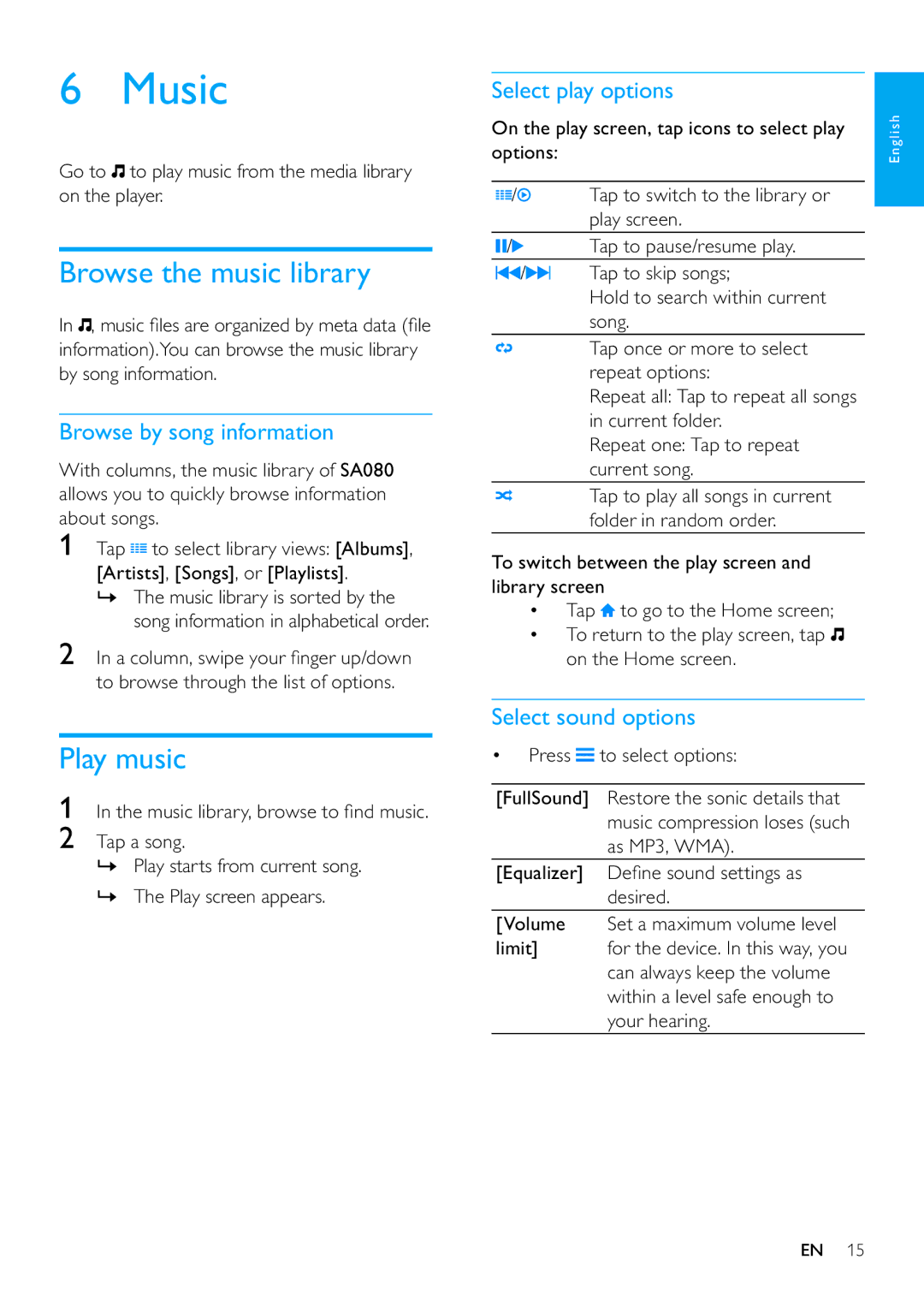6 Music
Go to ![]() to play music from the media library on the player.
to play music from the media library on the player.
Browse the music library
In ![]() , music files are organized by meta data (file information).You can browse the music library by song information.
, music files are organized by meta data (file information).You can browse the music library by song information.
Browse by song information
With columns, the music library of SA080 allows you to quickly browse information about songs.
1Tap ![]() to select library views: [Albums], [Artists], [Songs], or [Playlists].
to select library views: [Albums], [Artists], [Songs], or [Playlists].
»The music library is sorted by the song information in alphabetical order.
2In a column, swipe your finger up/down to browse through the list of options.
Play music
1In the music library, browse to find music.
2Tap a song.
»Play starts from current song.
»The Play screen appears.
Select play options
On the play screen, tap icons to select play options:
/ | Tap to switch to the library or |
| play screen. |
/ | Tap to pause/resume play. |
/ | Tap to skip songs; |
| Hold to search within current |
| song. |
| Tap once or more to select |
| repeat options: |
| Repeat all: Tap to repeat all songs |
| in current folder. |
| Repeat one: Tap to repeat |
| current song. |
| Tap to play all songs in current |
| folder in random order. |
To switch between the play screen and library screen
•Tap ![]() to go to the Home screen;
to go to the Home screen;
•To return to the play screen, tap ![]() on the Home screen.
on the Home screen.
Select sound options
•Press ![]() to select options:
to select options:
[FullSound] Restore the sonic details that music compression loses (such as MP3, WMA).
[Equalizer] Define sound settings as desired.
[Volume Set a maximum volume level
limit] for the device. In this way, you can always keep the volume within a level safe enough to your hearing.
English
EN 15