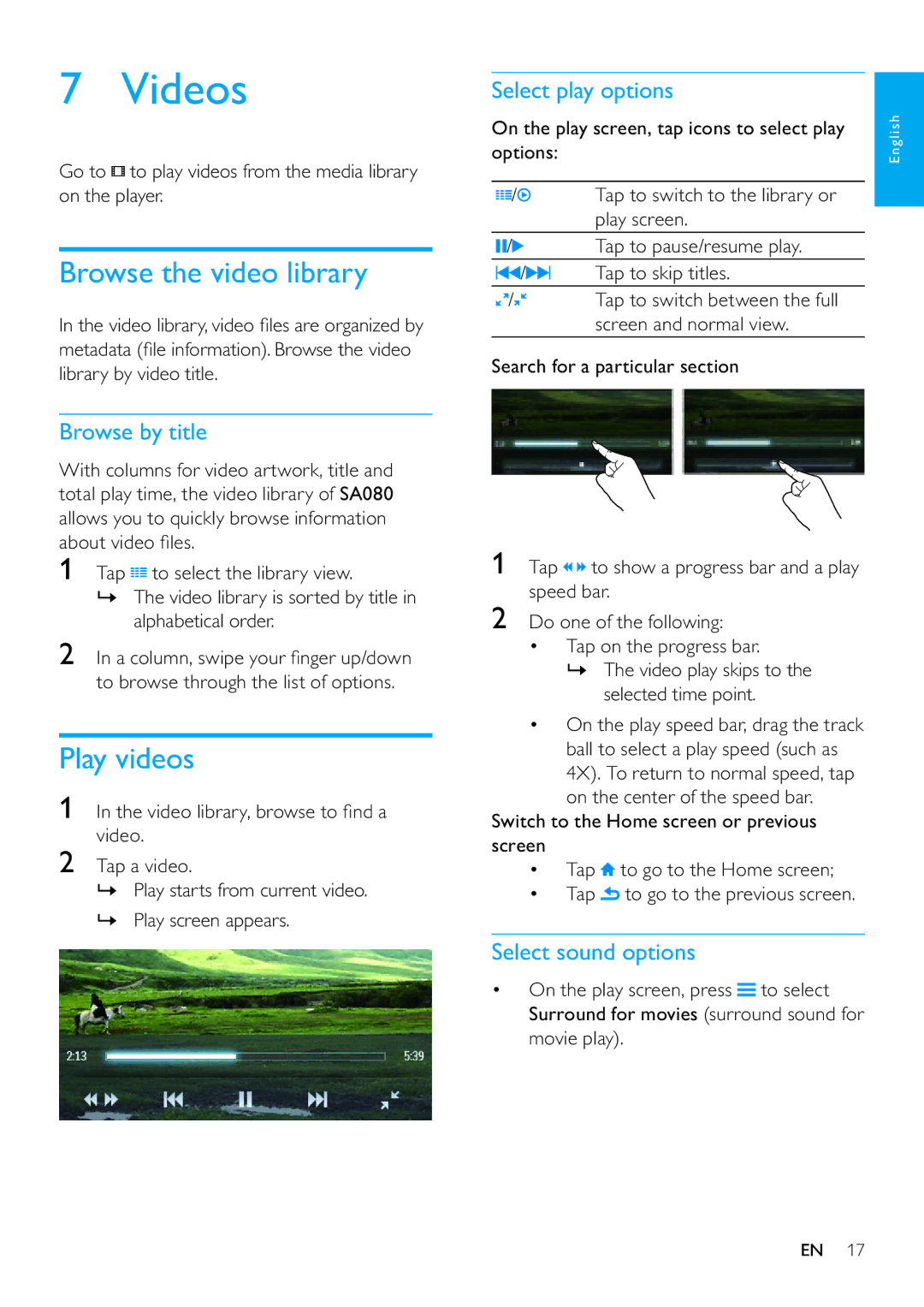7 Videos
Go to  to play videos from the media library on the player.
to play videos from the media library on the player.
Browse the video library
In the video library, video files are organized by metadata (file information). Browse the video library by video title.
Browse by title
With columns for video artwork, title and total play time, the video library of SA080 allows you to quickly browse information about video files.
1Tap ![]() to select the library view.
to select the library view.
»The video library is sorted by title in alphabetical order.
2In a column, swipe your finger up/down to browse through the list of options.
Play videos
1In the video library, browse to find a video.
2Tap a video.
»Play starts from current video.
»Play screen appears.
Select play options
On the play screen, tap icons to select play options:
/ | Tap to switch to the library or |
| play screen. |
/ | Tap to pause/resume play. |
/ | Tap to skip titles. |
/ | Tap to switch between the full |
| screen and normal view. |
Search for a particular section
1Tap ![]() to show a progress bar and a play speed bar.
to show a progress bar and a play speed bar.
2Do one of the following:
•Tap on the progress bar.
»The video play skips to the selected time point.
•On the play speed bar, drag the track ball to select a play speed (such as 4X). To return to normal speed, tap on the center of the speed bar.
Switch to the Home screen or previous screen
•Tap ![]() to go to the Home screen;
to go to the Home screen;
•Tap ![]() to go to the previous screen.
to go to the previous screen.
Select sound options
•On the play screen, press ![]() to select Surround for movies (surround sound for movie play).
to select Surround for movies (surround sound for movie play).
English
EN 17