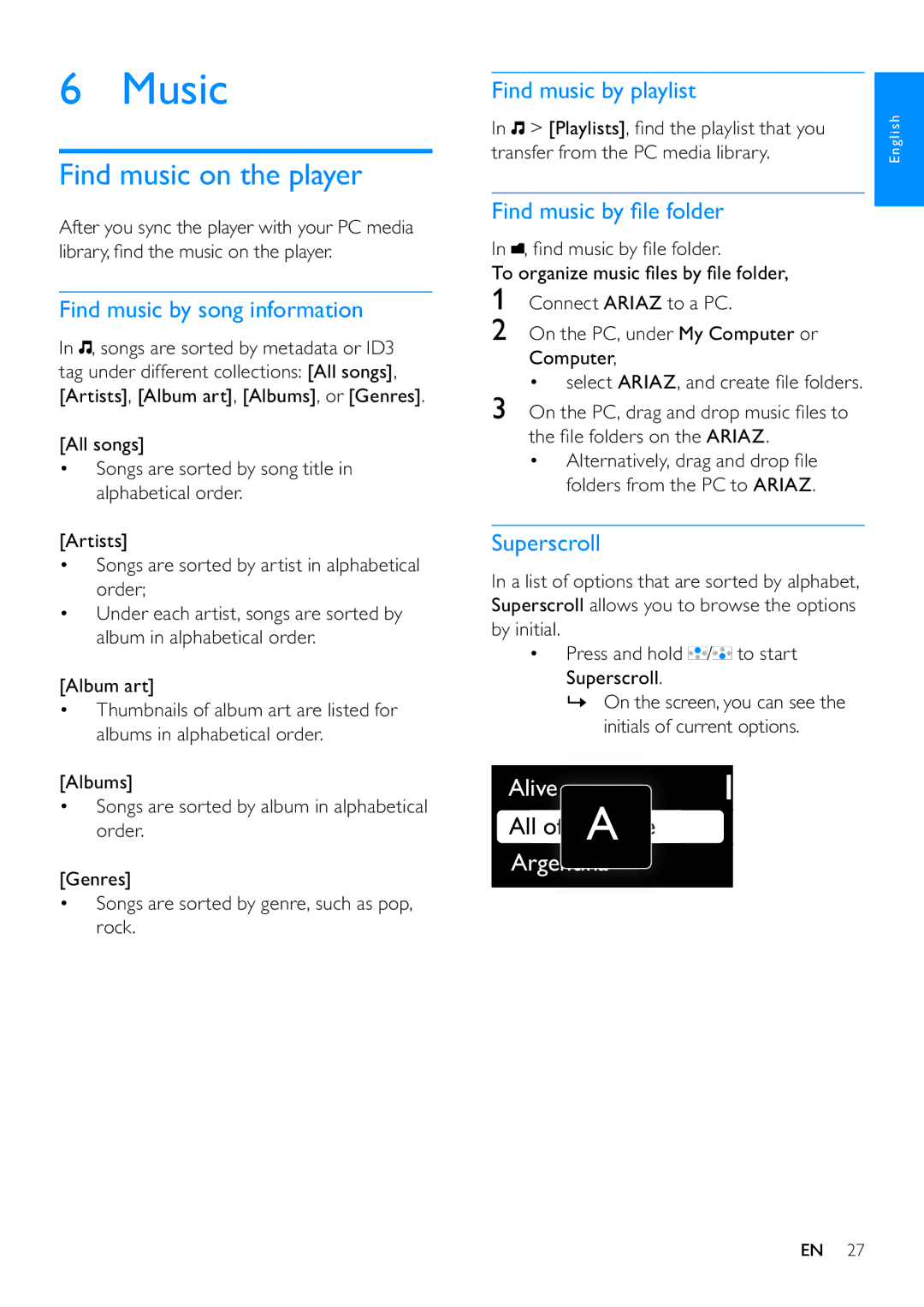6 Music
Find music on the player
After you sync the player with your PC media library, find the music on the player.
Find music by song information
In ![]() , songs are sorted by metadata or ID3 tag under different collections: [All songs], [Artists], [Album art], [Albums], or [Genres].
, songs are sorted by metadata or ID3 tag under different collections: [All songs], [Artists], [Album art], [Albums], or [Genres].
[All songs]
•Songs are sorted by song title in alphabetical order.
[Artists]
•Songs are sorted by artist in alphabetical order;
•Under each artist, songs are sorted by album in alphabetical order.
[Album art]
•Thumbnails of album art are listed for albums in alphabetical order.
[Albums]
•Songs are sorted by album in alphabetical order.
[Genres]
•Songs are sorted by genre, such as pop, rock.
Find music by playlist
In ![]() > [Playlists], find the playlist that you transfer from the PC media library.
> [Playlists], find the playlist that you transfer from the PC media library.
Find music by file folder
In ![]() , find music by file folder.
, find music by file folder.
To organize music files by file folder,
1Connect ARIAZ to a PC.
2On the PC, under My Computer or Computer,
• select ARIAZ, and create file folders.
3On the PC, drag and drop music files to the file folders on the ARIAZ.
•Alternatively, drag and drop file folders from the PC to ARIAZ.
Superscroll
In a list of options that are sorted by alphabet, Superscroll allows you to browse the options by initial.
•Press and hold ![]() /
/![]() to start Superscroll.
to start Superscroll.
»On the screen, you can see the initials of current options.
Alive
All ofof YYouroAur LifeLife
Argentina
English
EN 27