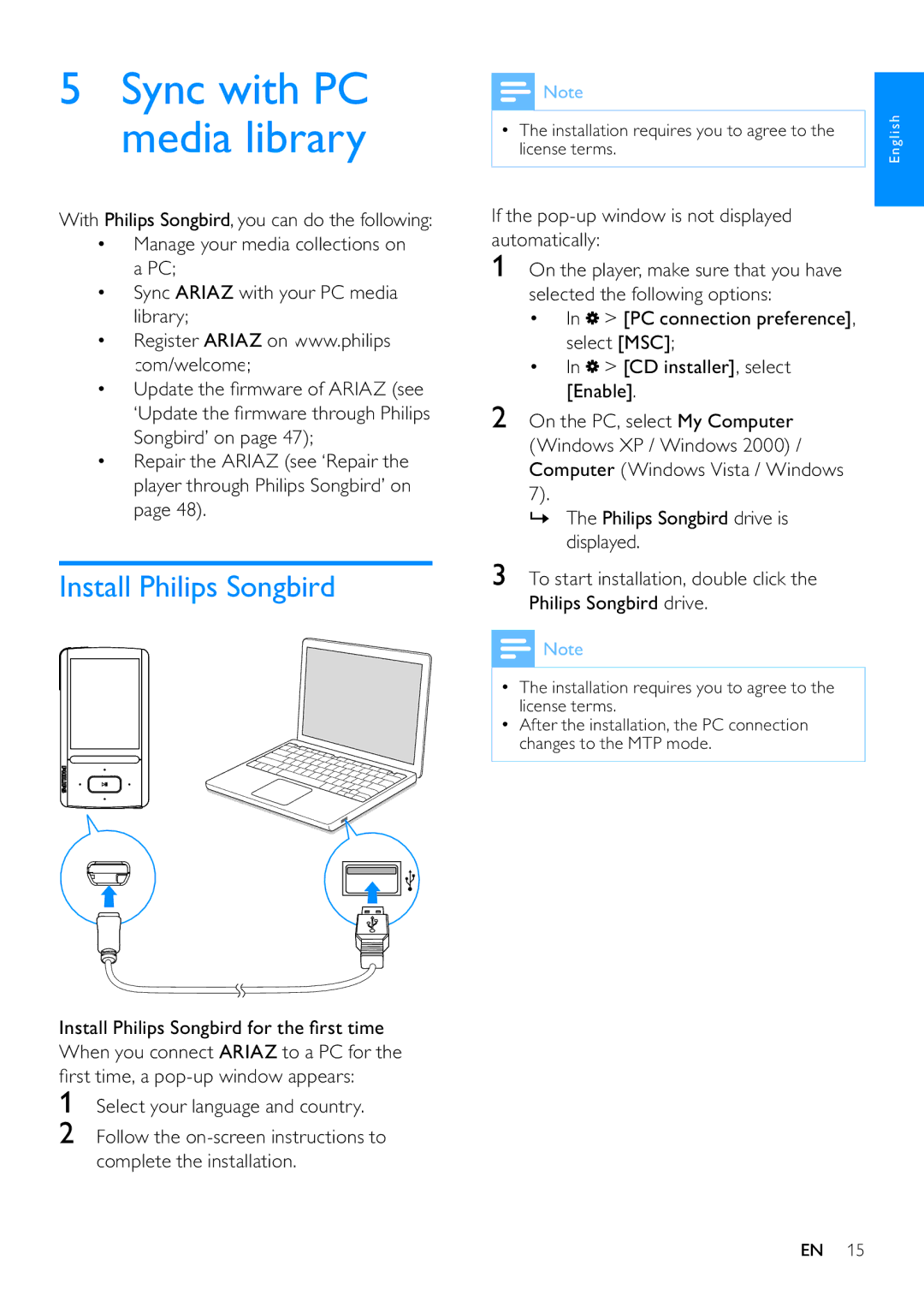5Sync with PC media library
With Philips Songbird, you can do the following:
•Manage your media collections on a PC;
•Sync ARIAZ with your PC media library;
•Register ARIAZ on www.philips. com/welcome;
•Update the firmware of ARIAZ (see ‘Update the firmware through Philips Songbird’ on page 47);
•Repair the ARIAZ (see ‘Repair the player through Philips Songbird’ on page 48).
Install Philips Songbird
Install Philips Songbird for the first time When you connect ARIAZ to a PC for the first time, a
1Select your language and country.
2Follow the
![]() Note
Note
•The installation requires you to agree to the license terms.
If the pop-up window is not displayed automatically:
1On the player, make sure that you have selected the following options:
•In ![]() > [PC connection preference], select [MSC];
> [PC connection preference], select [MSC];
•In ![]() > [CD installer], select [Enable].
> [CD installer], select [Enable].
2On the PC, select My Computer (Windows XP / Windows 2000) / Computer (Windows Vista / Windows 7).
»The Philips Songbird drive is displayed.
3To start installation, double click the Philips Songbird drive.
![]() Note
Note
•The installation requires you to agree to the license terms.
•After the installation, the PC connection changes to the MTP mode.
English
EN 15