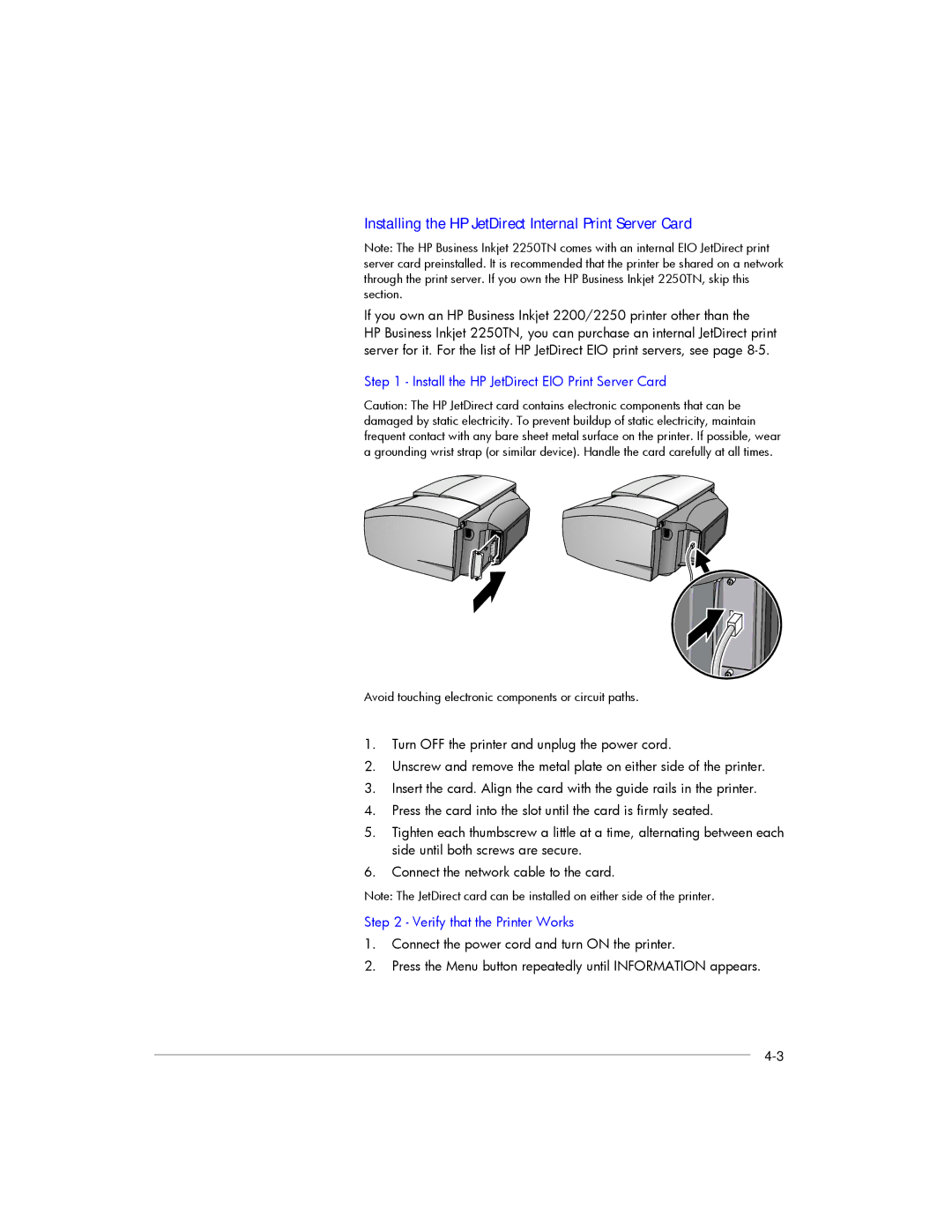Installing the HP JetDirect Internal Print Server Card
Note: The HP Business Inkjet 2250TN comes with an internal EIO JetDirect print server card preinstalled. It is recommended that the printer be shared on a network through the print server. If you own the HP Business Inkjet 2250TN, skip this section.
If you own an HP Business Inkjet 2200/2250 printer other than the
HP Business Inkjet 2250TN, you can purchase an internal JetDirect print server for it. For the list of HP JetDirect EIO print servers, see page
Step 1 - Install the HP JetDirect EIO Print Server Card
Caution: The HP JetDirect card contains electronic components that can be damaged by static electricity. To prevent buildup of static electricity, maintain frequent contact with any bare sheet metal surface on the printer. If possible, wear a grounding wrist strap (or similar device). Handle the card carefully at all times.
Avoid touching electronic components or circuit paths.
1.Turn OFF the printer and unplug the power cord.
2.Unscrew and remove the metal plate on either side of the printer.
3.Insert the card. Align the card with the guide rails in the printer.
4.Press the card into the slot until the card is firmly seated.
5.Tighten each thumbscrew a little at a time, alternating between each side until both screws are secure.
6.Connect the network cable to the card.
Note: The JetDirect card can be installed on either side of the printer.
Step 2 - Verify that the Printer Works
1.Connect the power cord and turn ON the printer.
2.Press the Menu button repeatedly until INFORMATION appears.