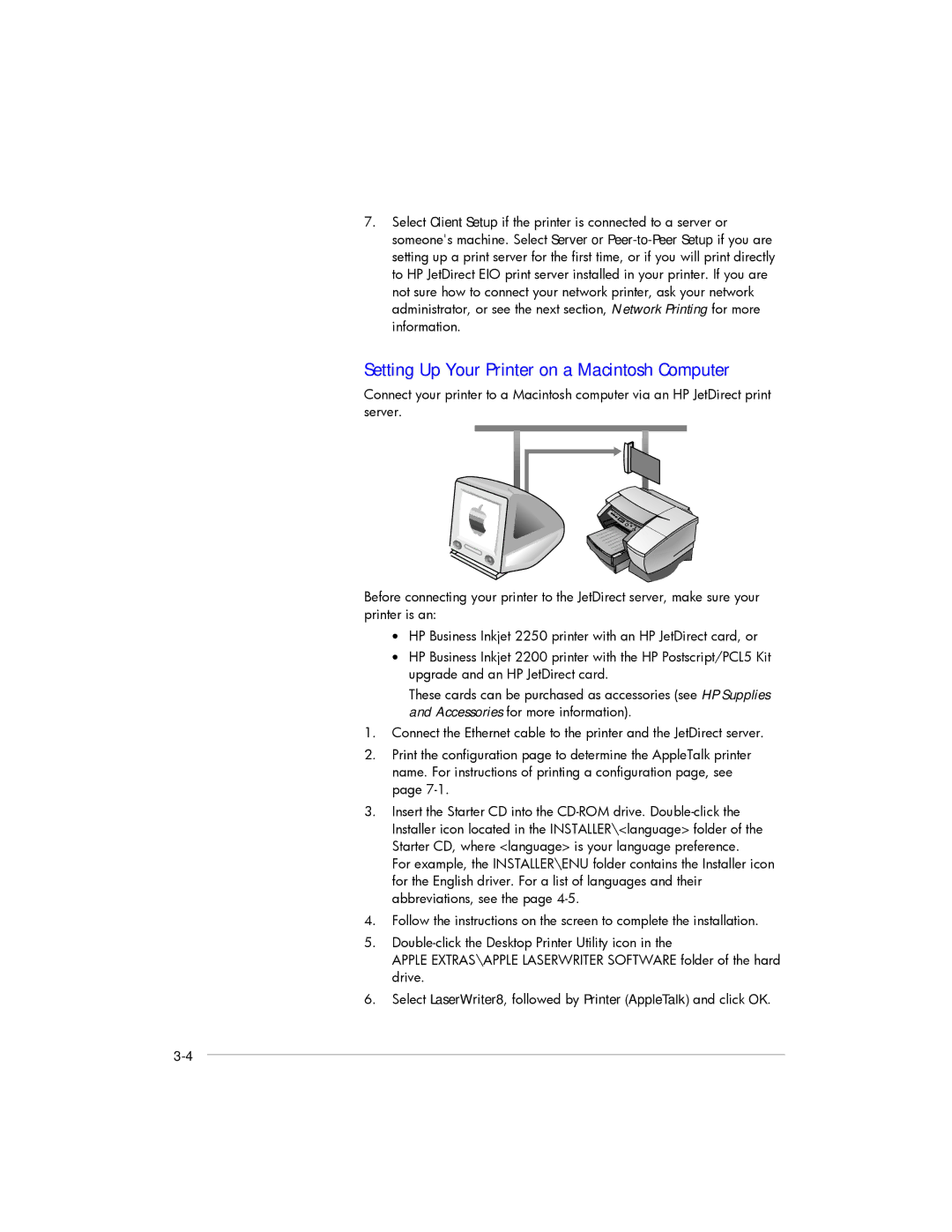7.Select Client Setup if the printer is connected to a server or someone's machine. Select Server or
Setting Up Your Printer on a Macintosh Computer
Connect your printer to a Macintosh computer via an HP JetDirect print server.
Before connecting your printer to the JetDirect server, make sure your printer is an:
•HP Business Inkjet 2250 printer with an HP JetDirect card, or
•HP Business Inkjet 2200 printer with the HP Postscript/PCL5 Kit upgrade and an HP JetDirect card.
These cards can be purchased as accessories (see HP Supplies and Accessories for more information).
1.Connect the Ethernet cable to the printer and the JetDirect server.
2.Print the configuration page to determine the AppleTalk printer name. For instructions of printing a configuration page, see page
3.Insert the Starter CD into the
For example, the INSTALLER\ENU folder contains the Installer icon for the English driver. For a list of languages and their abbreviations, see the page
4.Follow the instructions on the screen to complete the installation.
5.
APPLE EXTRAS\APPLE LASERWRITER SOFTWARE folder of the hard drive.
6.Select LaserWriter8, followed by Printer (AppleTalk) and click OK.