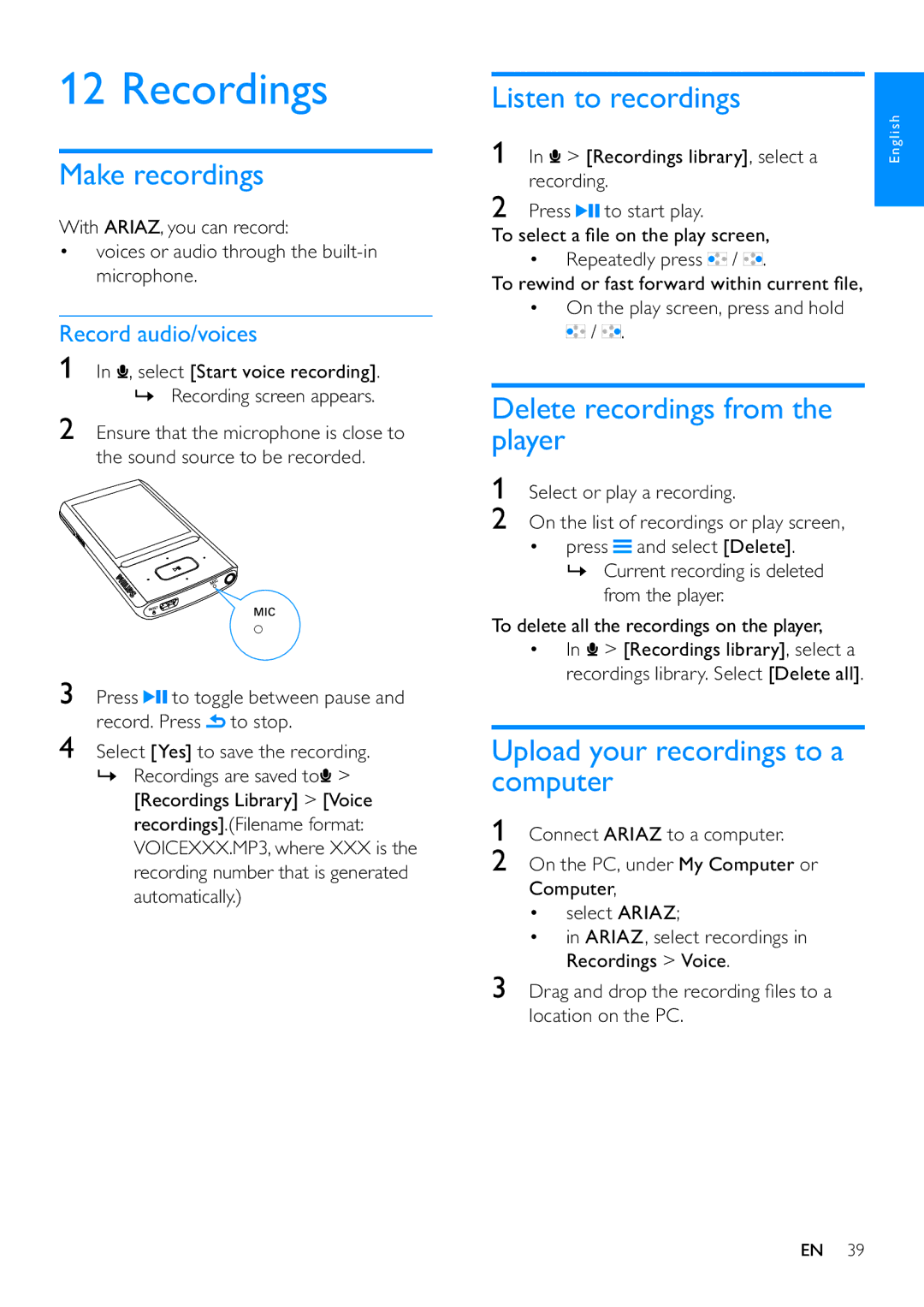12 Recordings
Make recordings
With ARIAZ, you can record:
•voices or audio through the
Record audio/voices
1In ![]() , select [Start voice recording].
, select [Start voice recording].
»Recording screen appears.
2Ensure that the microphone is close to the sound source to be recorded.
3Press ![]()
![]() to toggle between pause and record. Press
to toggle between pause and record. Press ![]() to stop.
to stop.
4Select [Yes] to save the recording.
»Recordings are saved to![]() > [Recordings Library] > [Voice recordings].(Filename format: VOICEXXX.MP3, where XXX is the recording number that is generated automatically.)
> [Recordings Library] > [Voice recordings].(Filename format: VOICEXXX.MP3, where XXX is the recording number that is generated automatically.)
Listen to recordings
1 In > [Recordings library], select a | English |
recording. |
|
2 Press ![]()
![]() to start play.
to start play.
To select a file on the play screen,
• Repeatedly press ![]() /
/ ![]() .
.
To rewind or fast forward within current file,
•On the play screen, press and hold ![]() /
/ ![]() .
.
Delete recordings from the player
1Select or play a recording.
2On the list of recordings or play screen,
• press ![]() and select [Delete].
and select [Delete].
»Current recording is deleted from the player.
To delete all the recordings on the player,
• In ![]() > [Recordings library], select a recordings library. Select [Delete all].
> [Recordings library], select a recordings library. Select [Delete all].
Upload your recordings to a computer
1Connect ARIAZ to a computer.
2On the PC, under My Computer or Computer,
•select ARIAZ;
•in ARIAZ, select recordings in Recordings > Voice.
3Drag and drop the recording files to a location on the PC.
EN 39