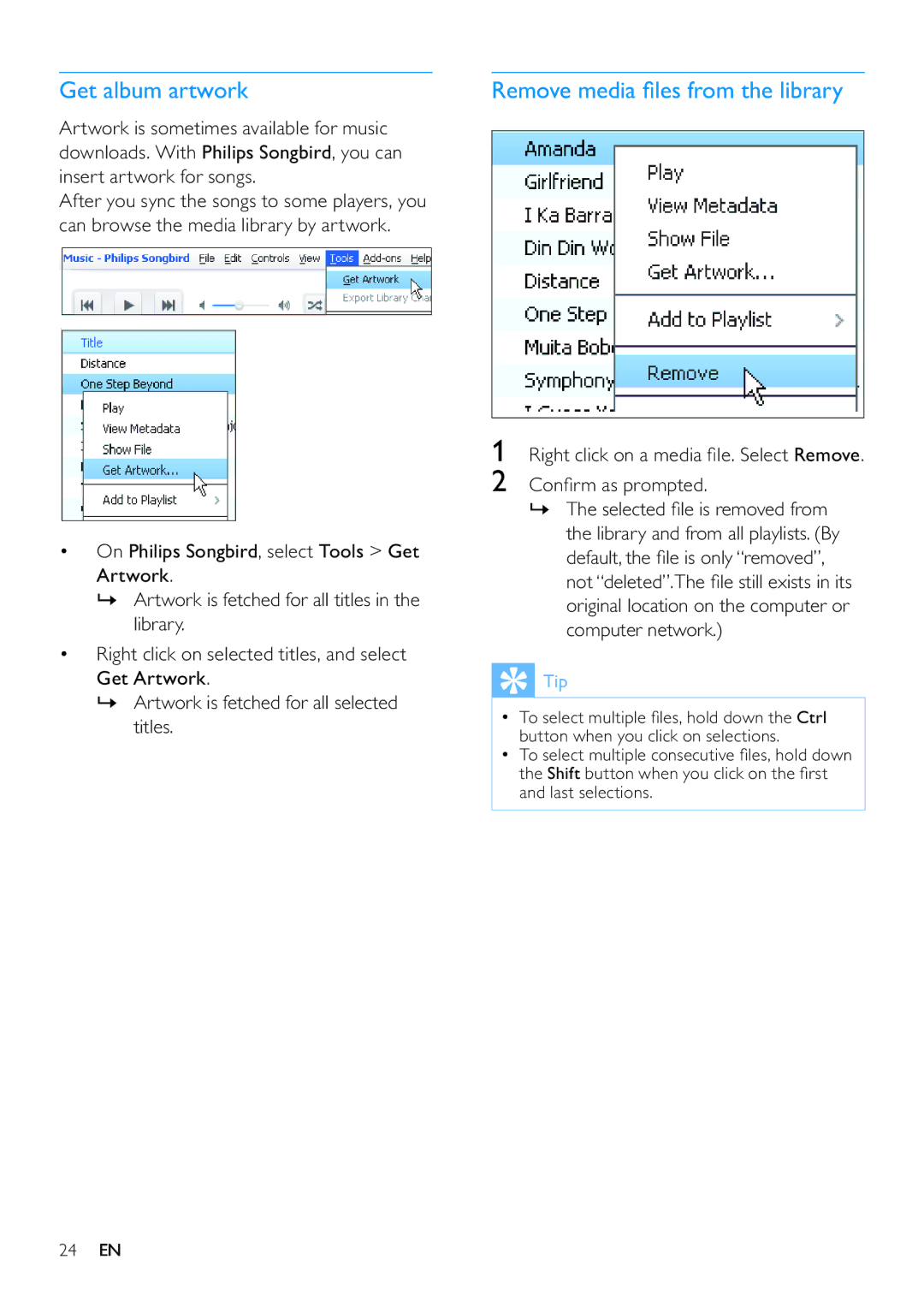Get album artwork
Artwork is sometimes available for music downloads. With Philips Songbird, you can insert artwork for songs.
After you sync the songs to some players, you can browse the media library by artwork.
•On Philips Songbird, select Tools > Get Artwork.
»Artwork is fetched for all titles in the library.
•Right click on selected titles, and select Get Artwork.
»Artwork is fetched for all selected titles.
Remove media files from the library
1Right click on a media file. Select Remove.
2Confirm as prompted.
»The selected file is removed from the library and from all playlists. (By default, the file is only “removed”, not “deleted”.The file still exists in its original location on the computer or computer network.)
 Tip
Tip
•To select multiple files, hold down the Ctrl button when you click on selections.
•To select multiple consecutive files, hold down the Shift button when you click on the first and last selections.
24EN