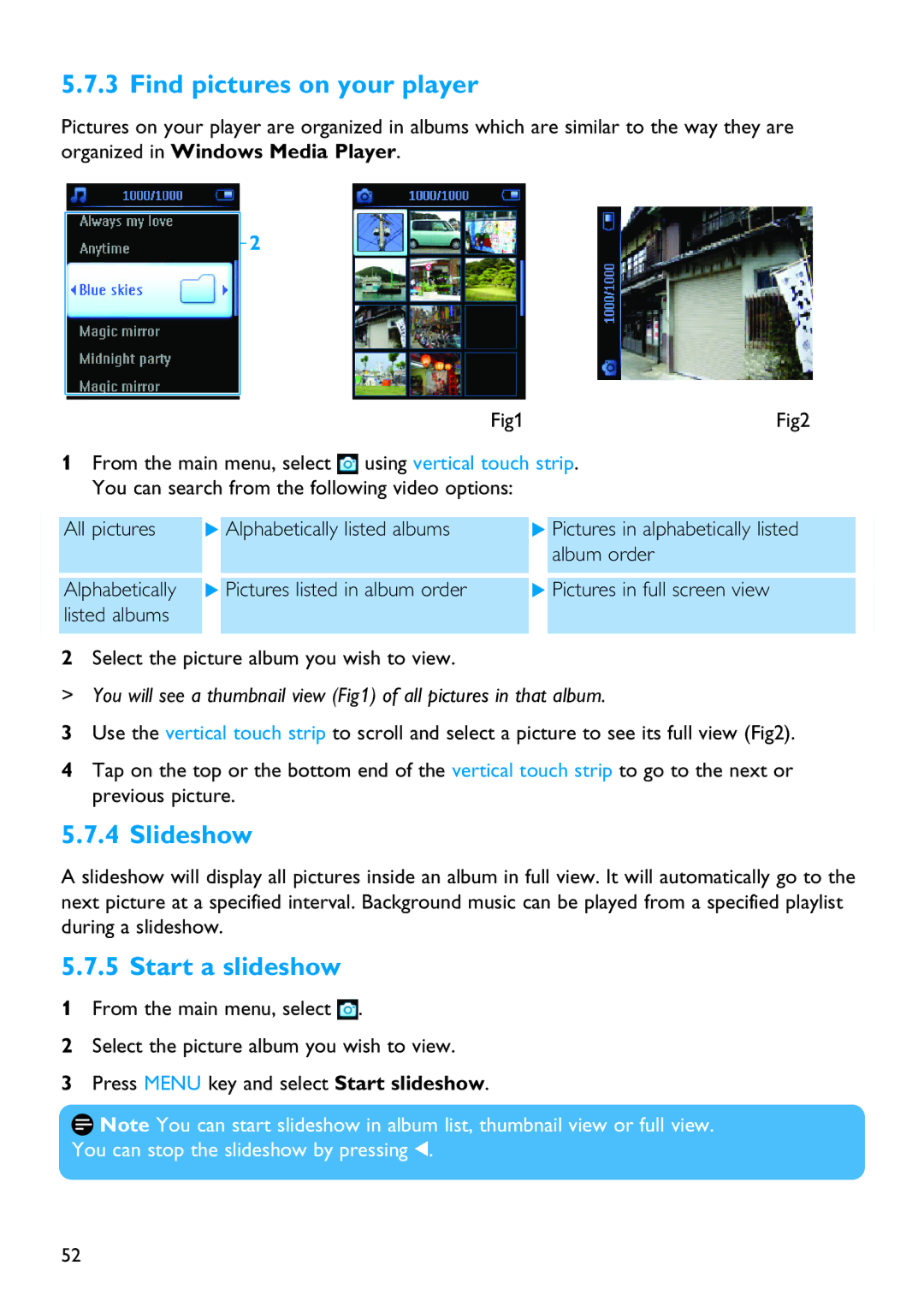5.7.3 Find pictures on your player
Pictures on your player are organized in albums which are similar to the way they are organized in Windows Media Player.
2
Fig1 |
| Fig2 |
1From the main menu, select ![]() using vertical touch strip. You can search from the following video options:
using vertical touch strip. You can search from the following video options:
All pictures | Alphabetically listed albums | Pictures in alphabetically listed |
|
| album order |
Alphabetically | Pictures listed in album order | Pictures in full screen view |
listed albums |
|
|
|
|
|
2Select the picture album you wish to view.
> You will see a thumbnail view (Fig1) of all pictures in that album.
3Use the vertical touch strip to scroll and select a picture to see its full view (Fig2).
4Tap on the top or the bottom end of the vertical touch strip to go to the next or previous picture.
5.7.4 Slideshow
A slideshow will display all pictures inside an album in full view. It will automatically go to the next picture at a specified interval. Background music can be played from a specified playlist during a slideshow.
5.7.5 Start a slideshow
1From the main menu, select ![]() .
.
2Select the picture album you wish to view.
3Press MENU key and select Start slideshow.
![]() Note You can start slideshow in album list, thumbnail view or full view. You can stop the slideshow by pressing 1.
Note You can start slideshow in album list, thumbnail view or full view. You can stop the slideshow by pressing 1.
52