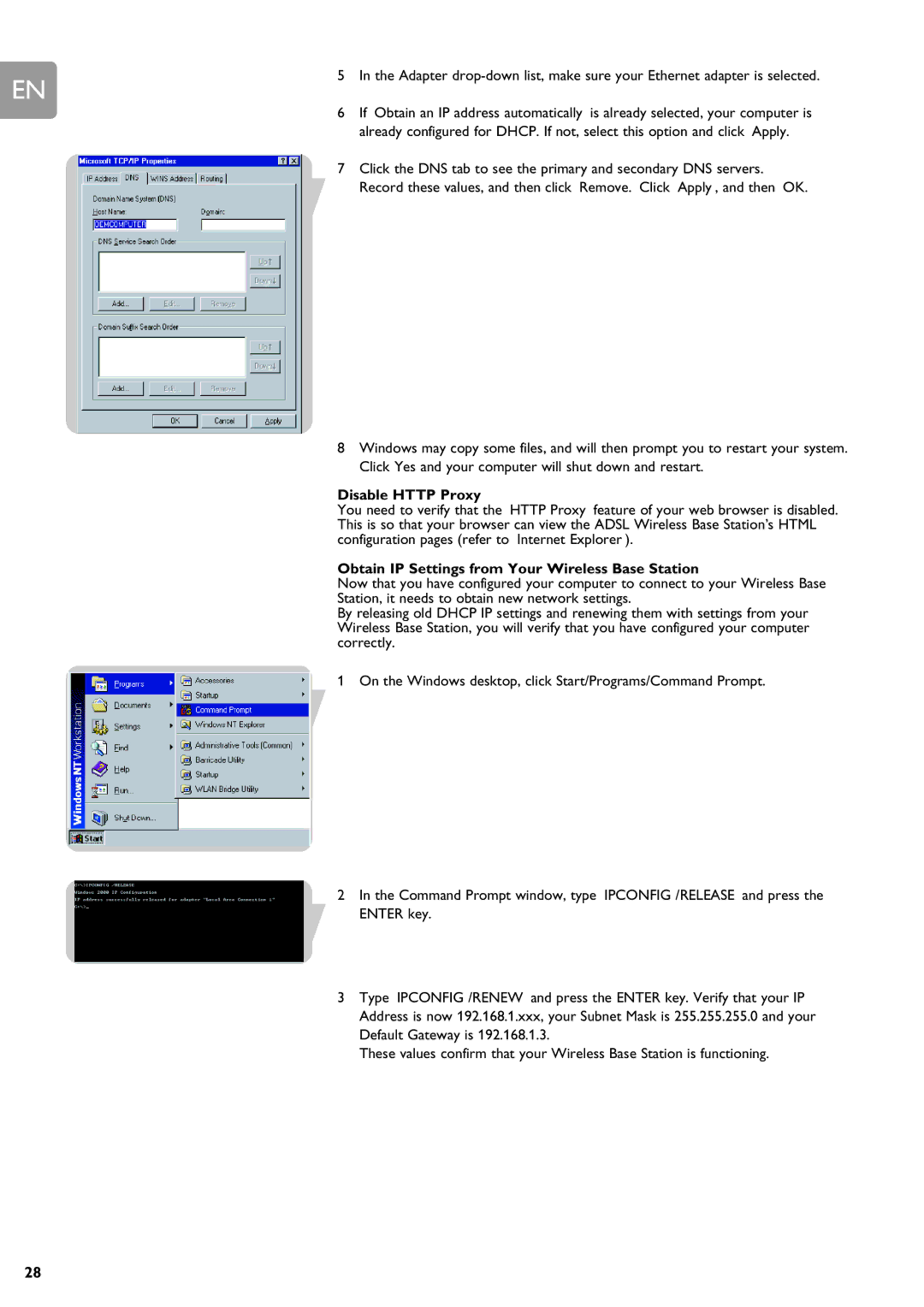EN
5 In the Adapter
6If ‘Obtain an IP address automatically’ is already selected, your computer is already configured for DHCP. If not, select this option and click ‘Apply.’
7Click the DNS tab to see the primary and secondary DNS servers. Record these values, and then click ‘Remove.’ Click ‘Apply’, and then ‘OK.’
8Windows may copy some files, and will then prompt you to restart your system. Click Yes and your computer will shut down and restart.
Disable HTTP Proxy
You need to verify that the ‘HTTP Proxy’ feature of your web browser is disabled. This is so that your browser can view the ADSL Wireless Base Station's HTML configuration pages (refer to ‘Internet Explorer’).
Obtain IP Settings from Your Wireless Base Station
Now that you have configured your computer to connect to your Wireless Base Station, it needs to obtain new network settings.
By releasing old DHCP IP settings and renewing them with settings from your Wireless Base Station, you will verify that you have configured your computer correctly.
1 On the Windows desktop, click Start/Programs/Command Prompt.
2In the Command Prompt window, type ‘IPCONFIG /RELEASE’ and press the ENTER key.
3Type ‘IPCONFIG /RENEW’ and press the ENTER key. Verify that your IP Address is now 192.168.1.xxx, your Subnet Mask is 255.255.255.0 and your Default Gateway is 192.168.1.3.
These values confirm that your Wireless Base Station is functioning.
28