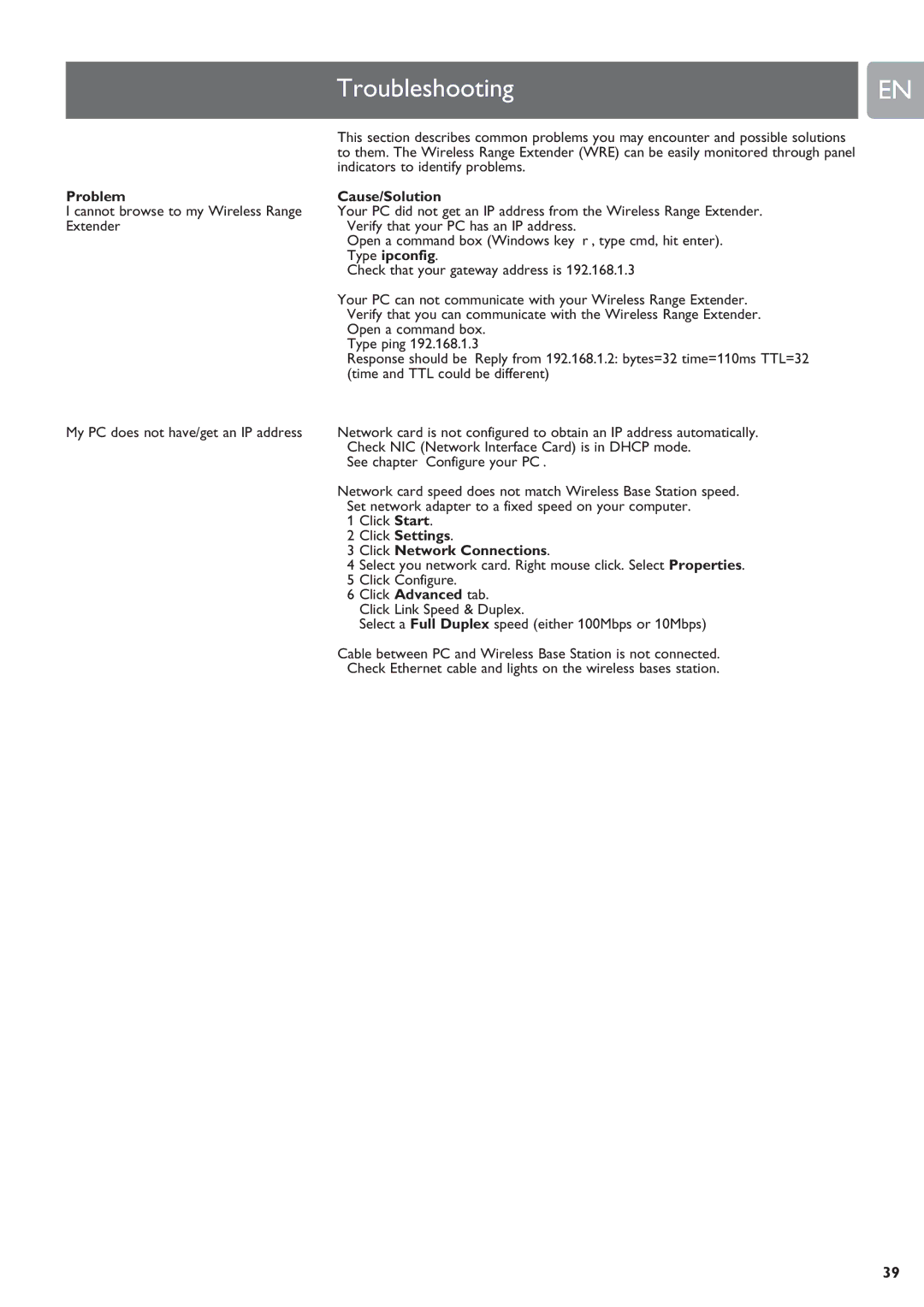| Troubleshooting | EN |
|
|
|
| This section describes common problems you may encounter and possible solutions |
|
| to them. The Wireless Range Extender (WRE) can be easily monitored through panel |
|
| indicators to identify problems. |
|
Problem | Cause/Solution |
|
I cannot browse to my Wireless Range | Your PC did not get an IP address from the Wireless Range Extender. |
|
Extender | • Verify that your PC has an IP address. |
|
Open a command box (Windows key ‘r’, type cmd, hit enter).
Type ipconfig.
Check that your gateway address is 192.168.1.3
Your PC can not communicate with your Wireless Range Extender.
•Verify that you can communicate with the Wireless Range Extender. Open a command box.
Type ping 192.168.1.3
Response should be ‘Reply from 192.168.1.2: bytes=32 time=110ms TTL=32’ (time and TTL could be different)
My PC does not have/get an IP address | Network card is not configured to obtain an IP address automatically. |
| • Check NIC (Network Interface Card) is in DHCP mode. |
| See chapter ‘Configure your PC’. |
Network card speed does not match Wireless Base Station speed.
•Set network adapter to a fixed speed on your computer.
1 Click Start.
2 Click Settings.
3 Click Network Connections.
4 Select you network card. Right mouse click. Select Properties. 5 Click Configure.
6 Click Advanced tab. Click Link Speed & Duplex.
Select a Full Duplex speed (either 100Mbps or 10Mbps)
Cable between PC and Wireless Base Station is not connected.
• Check Ethernet cable and lights on the wireless bases station.
39