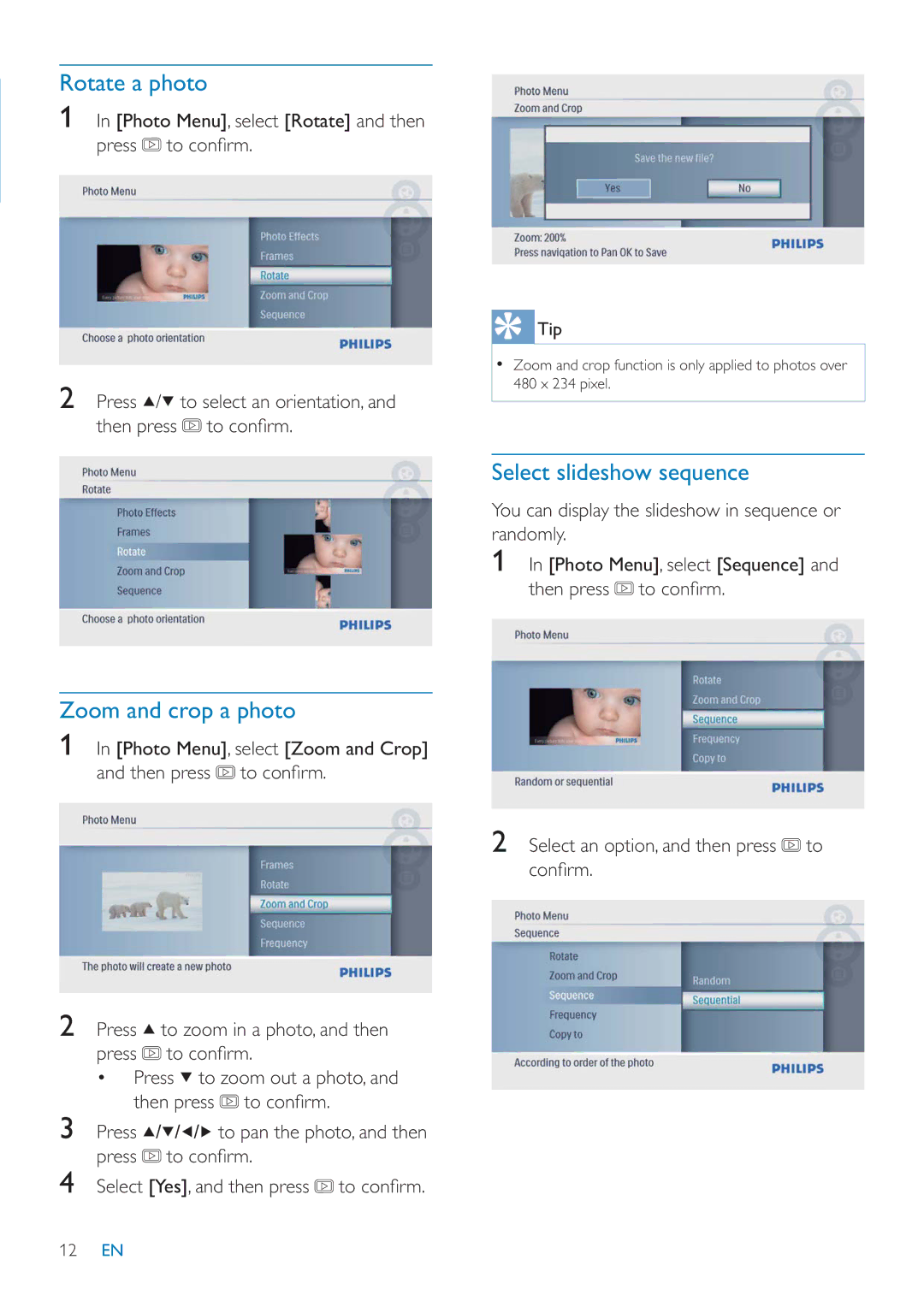Rotate a photo
1In [Photo Menu], select [Rotate] and then press ![]() to confi rm.
to confi rm.
2Press ![]() /
/![]() to select an orientation, and then press
to select an orientation, and then press ![]() to confi rm.
to confi rm.
Tip |
• Zoom and crop function is only applied to photos over |
480 x 234 pixel. |
Select slideshow sequence
You can display the slideshow in sequence or randomly.
1In [Photo Menu], select [Sequence] and then press ![]() to confi rm.
to confi rm.
Zoom and crop a photo
1In [Photo Menu], select [Zoom and Crop] and then press ![]() to confi rm.
to confi rm.
2Press ![]() to zoom in a photo, and then press
to zoom in a photo, and then press ![]() to confi rm.
to confi rm.
•Press ![]() to zoom out a photo, and then press
to zoom out a photo, and then press ![]() to confi rm.
to confi rm.
3Press ![]() /
/![]() /
/![]() /
/![]() to pan the photo, and then press
to pan the photo, and then press ![]() to confi rm.
to confi rm.
4Select [Yes], and then press ![]() to confi rm.
to confi rm.
2Select an option, and then press ![]() to confi rm.
to confi rm.
12EN