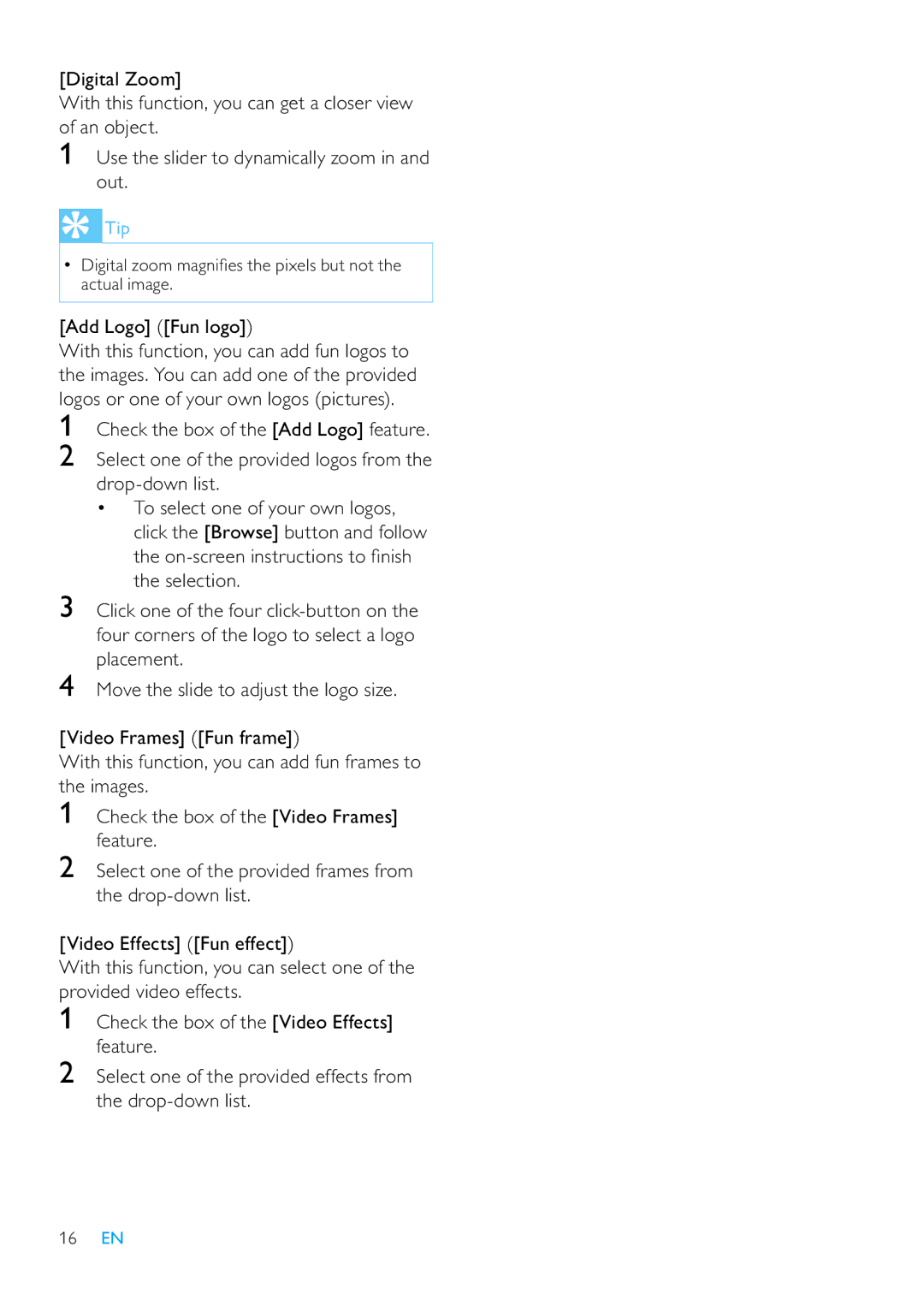[Digital Zoom]
With this function, you can get a closer view of an object.
1Use the slider to dynamically zoom in and out.
 Tip
Tip
•Digital zoom magni es the pixels but not the actual image.
[Add Logo] ([Fun logo])
With this function, you can add fun logos to the images. You can add one of the provided logos or one of your own logos (pictures).
1
2
Check the box of the [Add Logo] feature.
Select one of the provided logos from the
•To select one of your own logos, click the [Browse] button and follow the
3Click one of the four
4Move the slide to adjust the logo size.
[Video Frames] ([Fun frame])
With this function, you can add fun frames to the images.
1Check the box of the [Video Frames] feature.
2Select one of the provided frames from the
[Video Effects] ([Fun effect])
With this function, you can select one of the provided video effects.
1Check the box of the [Video Effects] feature.
2Select one of the provided effects from the
16EN