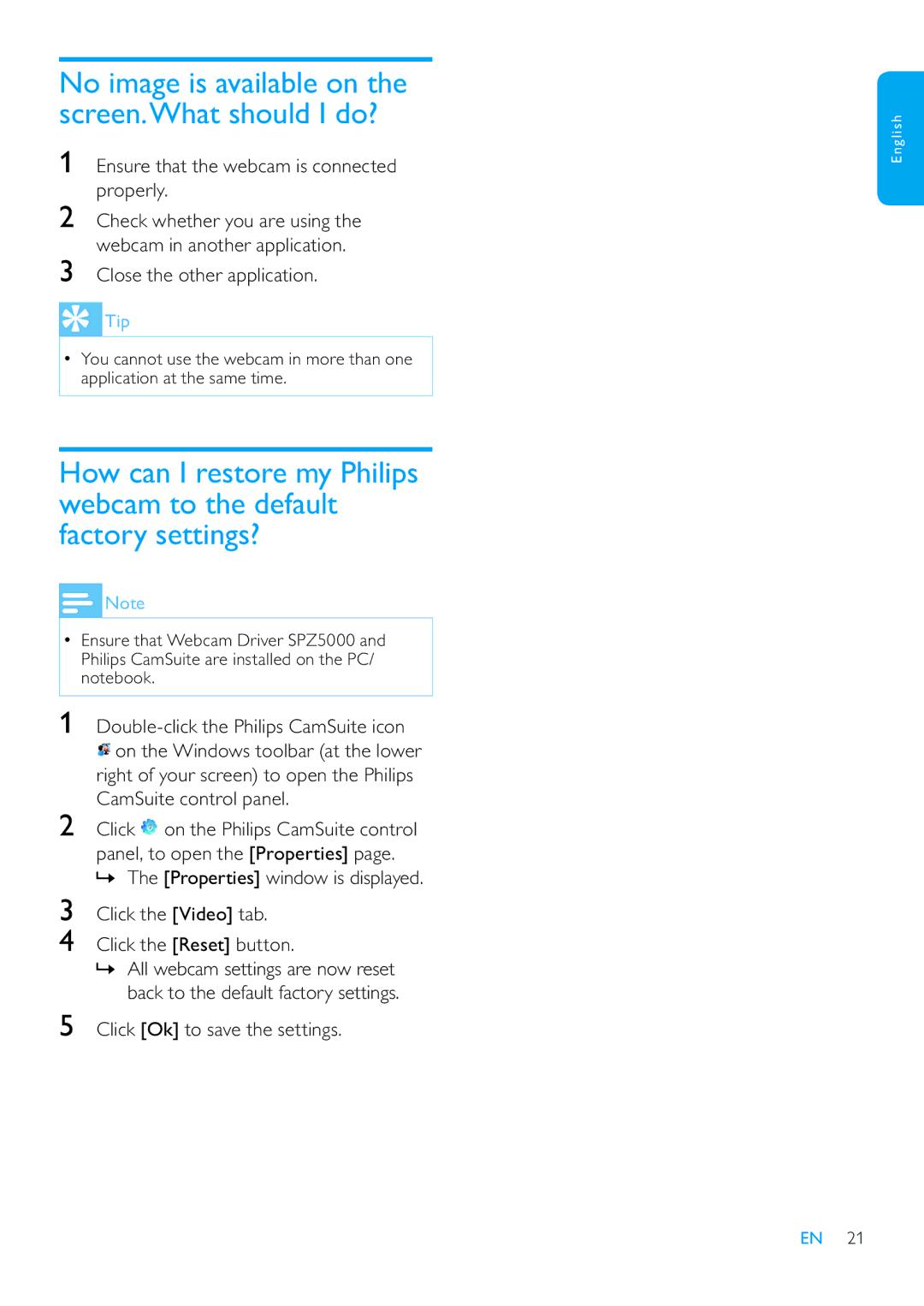No image is available on the screen.What should I do?
1Ensure that the webcam is connected properly.
2Check whether you are using the webcam in another application.
3Close the other application.
 Tip
Tip
•You cannot use the webcam in more than one application at the same time.
How can I restore my Philips webcam to the default factory settings?
![]() Note
Note
•Ensure that Webcam Driver SPZ5000 and Philips CamSuite are installed on the PC/ notebook.
1
![]() on the Windows toolbar (at the lower right of your screen) to open the Philips CamSuite control panel.
on the Windows toolbar (at the lower right of your screen) to open the Philips CamSuite control panel.
2Click ![]() on the Philips CamSuite control
on the Philips CamSuite control
panel, to open the [Properties] page. » The [Properties] window is displayed.
3Click the [Video] tab.
4Click the [Reset] button.
»All webcam settings are now reset back to the default factory settings.
5Click [Ok] to save the settings.
English
EN 21