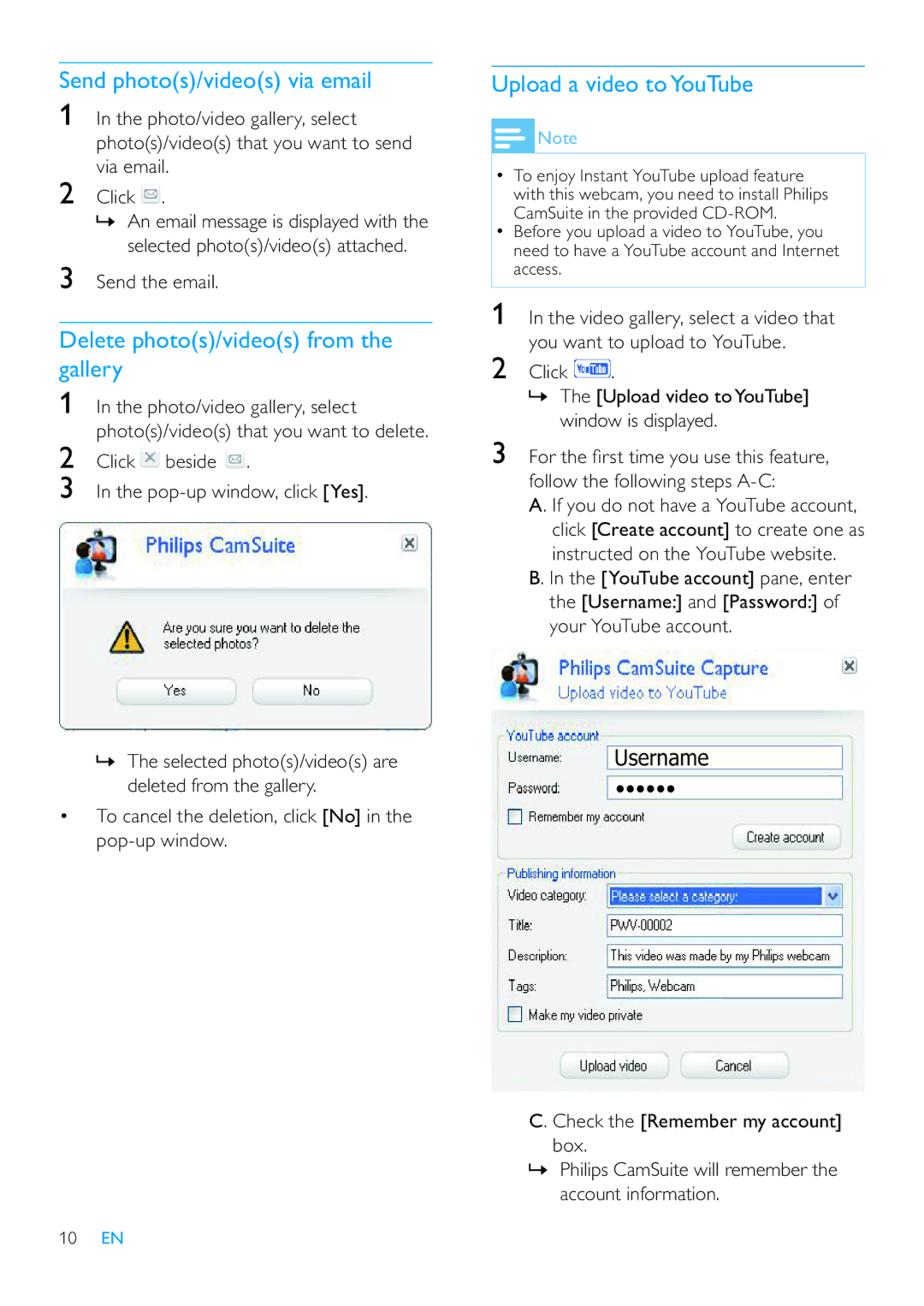Send photo(s)/video(s) via email
1In the photo/video gallery, select photo(s)/video(s) that you want to send via email.
2Click ![]() .
.
»An email message is displayed with the selected photo(s)/video(s) attached.
3Send the email.
Delete photo(s)/video(s) from the gallery
1In the photo/video gallery, select photo(s)/video(s) that you want to delete.
2Click ![]() beside
beside ![]() .
.
3In the
Upload a video toYouTube
![]() Note
Note
•To enjoy Instant YouTube upload feature with this webcam, you need to install Philips CamSuite in the provided
•Before you upload a video to YouTube, you need to have a YouTube account and Internet access.
1In the video gallery, select a video that you want to upload to YouTube.
2Click ![]() .
.
»The [Upload video toYouTube] window is displayed.
3For the rst time you use this feature, follow the following steps
A. If you do not have a YouTube account, click [Create account] to create one as instructed on the YouTube website.
B. In the [YouTube account] pane, enter the [Username:] and [Password:] of your YouTube account.
»The selected photo(s)/video(s) are deleted from the gallery.
•To cancel the deletion, click [No] in the
Username
C. Check the [Remember my account] box.
»Philips CamSuite will remember the account information.
10EN