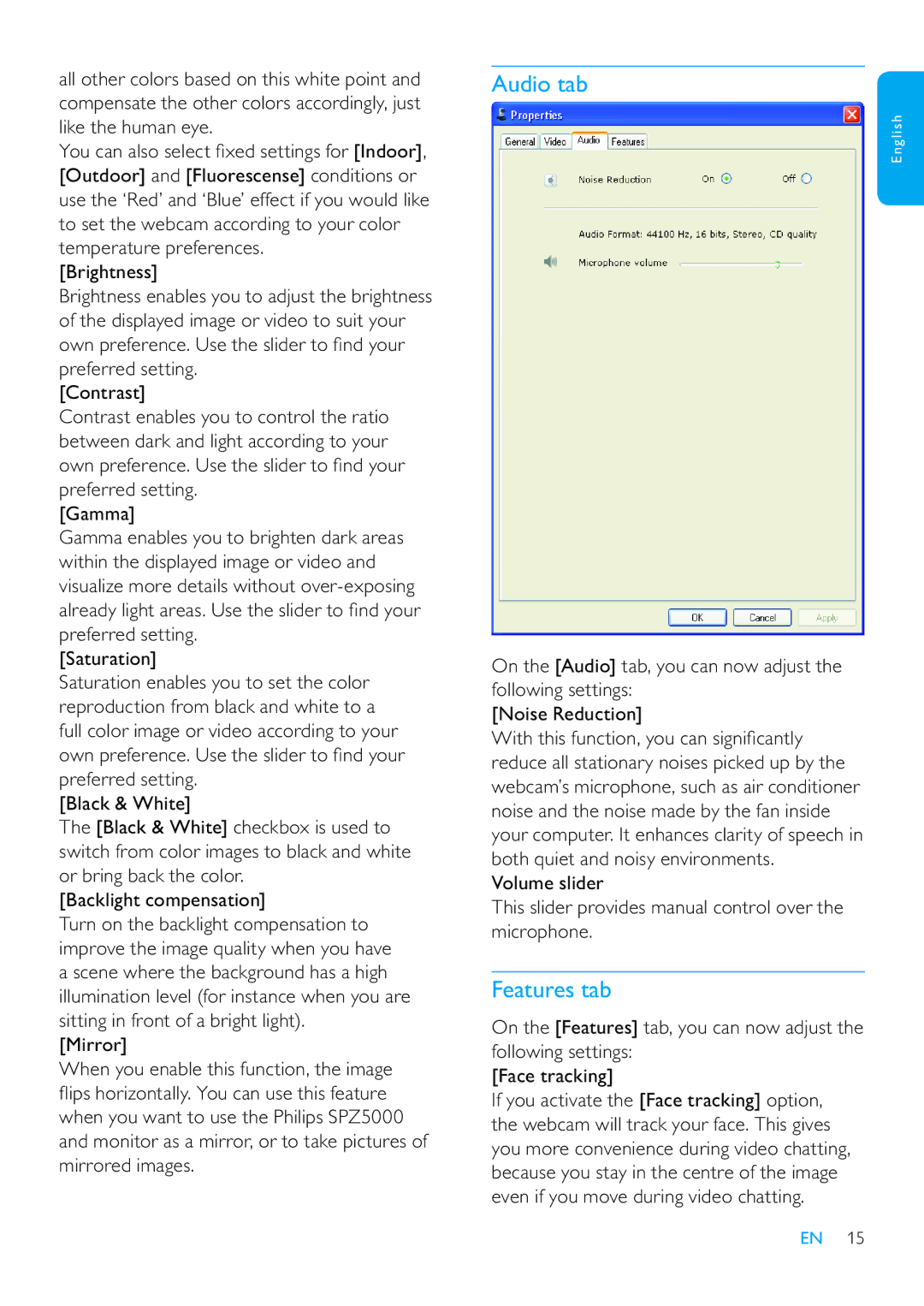all other colors based on this white point and compensate the other colors accordingly, just like the human eye.
You can also select xed settings for [Indoor], [Outdoor] and [Fluorescense] conditions or use the ‘Red’ and ‘Blue’ effect if you would like to set the webcam according to your color temperature preferences.
[Brightness]
Brightness enables you to adjust the brightness of the displayed image or video to suit your own preference. Use the slider to nd your preferred setting.
[Contrast]
Contrast enables you to control the ratio between dark and light according to your own preference. Use the slider to nd your preferred setting.
[Gamma]
Gamma enables you to brighten dark areas within the displayed image or video and visualize more details without
[Saturation]
Saturation enables you to set the color reproduction from black and white to a full color image or video according to your own preference. Use the slider to nd your preferred setting.
[Black & White]
The [Black & White] checkbox is used to switch from color images to black and white or bring back the color.
[Backlight compensation]
Turn on the backlight compensation to improve the image quality when you have a scene where the background has a high illumination level (for instance when you are sitting in front of a bright light).
[Mirror]
When you enable this function, the image ips horizontally. You can use this feature when you want to use the Philips SPZ5000 and monitor as a mirror, or to take pictures of mirrored images.
Audio tab
English
On the [Audio] tab, you can now adjust the following settings:
[Noise Reduction]
With this function, you can signi cantly reduce all stationary noises picked up by the webcam’s microphone, such as air conditioner noise and the noise made by the fan inside your computer. It enhances clarity of speech in both quiet and noisy environments.
Volume slider
This slider provides manual control over the microphone.
Features tab
On the [Features] tab, you can now adjust the following settings:
[Face tracking]
If you activate the [Face tracking] option, the webcam will track your face. This gives you more convenience during video chatting, because you stay in the centre of the image even if you move during video chatting.
EN 15