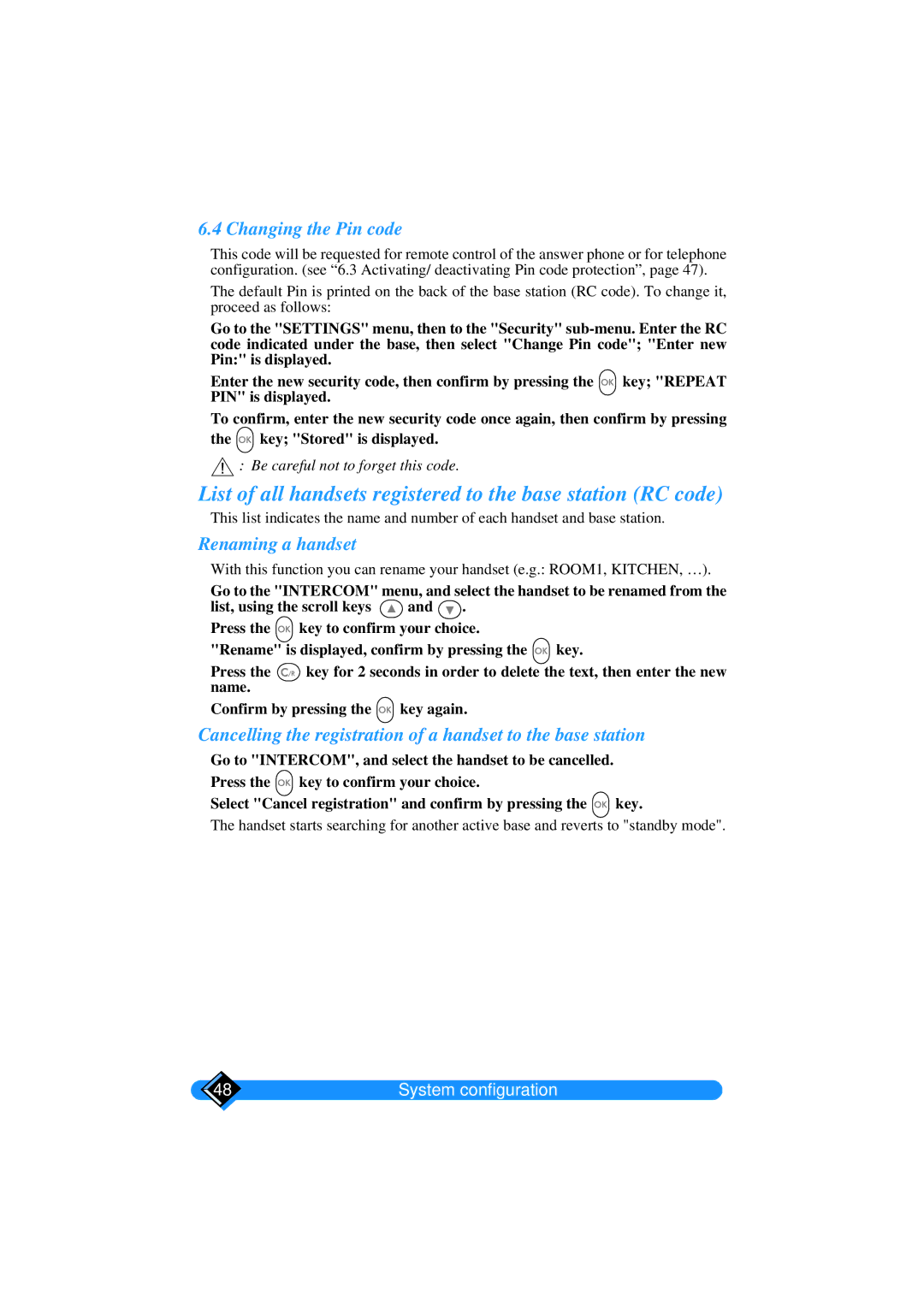6.4 Changing the Pin code
This code will be requested for remote control of the answer phone or for telephone configuration. (see “6.3 Activating/ deactivating Pin code protection”, page 47).
The default Pin is printed on the back of the base station (RC code). To change it, proceed as follows:
Go to the "SETTINGS" menu, then to the "Security"
Enter the new security code, then confirm by pressing the ![]()
![]() key; "REPEAT PIN" is displayed.
key; "REPEAT PIN" is displayed.
To confirm, enter the new security code once again, then confirm by pressing the ![]() key; "Stored" is displayed.
key; "Stored" is displayed.
![]() : Be careful not to forget this code.
: Be careful not to forget this code.
List of all handsets registered to the base station (RC code)
This list indicates the name and number of each handset and base station.
Renaming a handset
With this function you can rename your handset (e.g.: ROOM1, KITCHEN, …).
Go to the "INTERCOM" menu, and select the handset to be renamed from the
list, using the scroll keys ![]() and
and ![]() . Press the
. Press the ![]() key to confirm your choice.
key to confirm your choice.
"Rename" is displayed, confirm by pressing the ![]() key.
key.
Press the ![]()
![]() key for 2 seconds in order to delete the text, then enter the new name.
key for 2 seconds in order to delete the text, then enter the new name.
Confirm by pressing the ![]() key again.
key again.
Cancelling the registration of a handset to the base station
Go to "INTERCOM", and select the handset to be cancelled. Press the ![]() key to confirm your choice.
key to confirm your choice.
Select "Cancel registration" and confirm by pressing the ![]()
![]() key.
key.
The handset starts searching for another active base and reverts to "standby mode".
48 | System configuration |