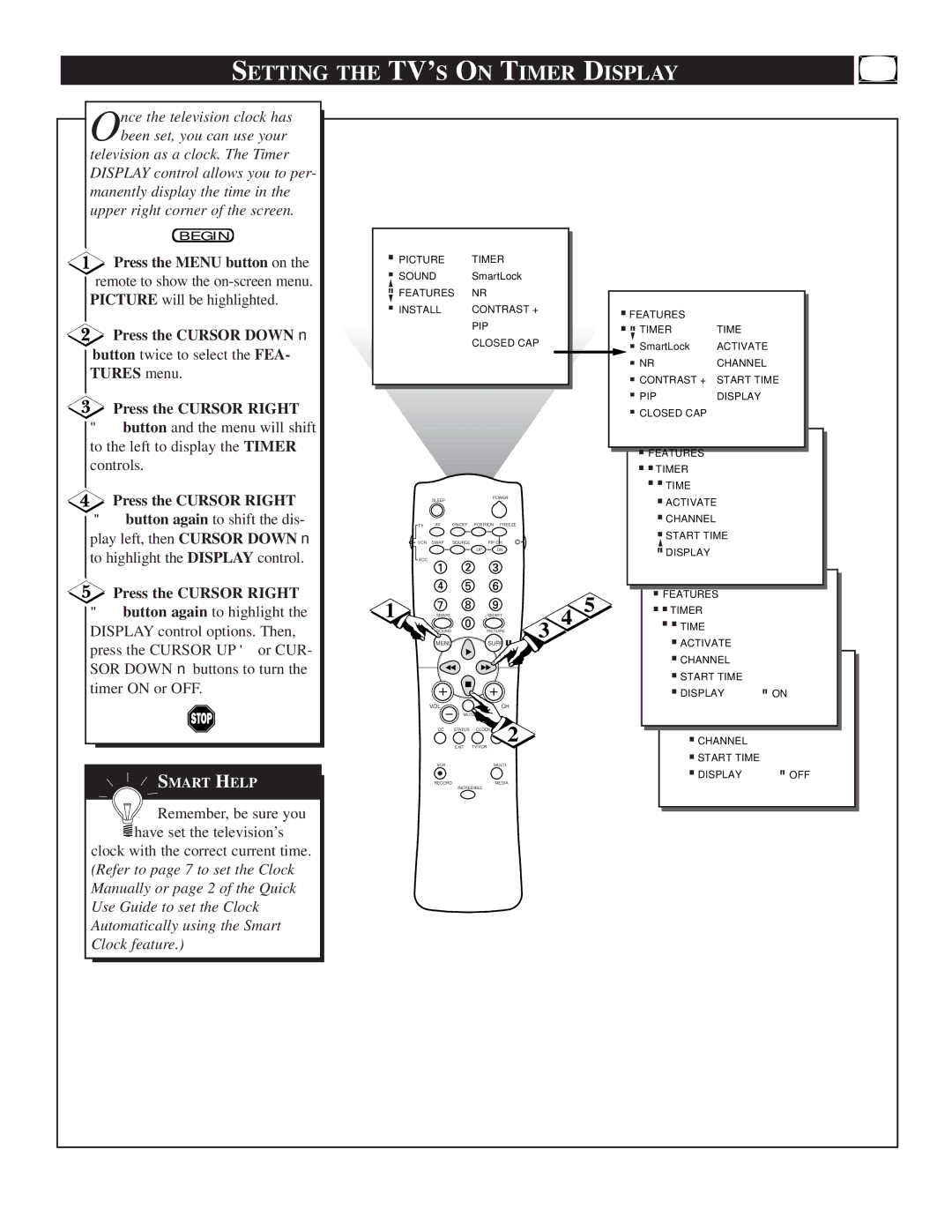SETTING THE TV’S ON TIMER DISPLAY
Once the television clock has been set, you can use your television as a clock. The Timer
DISPLAY control allows you to per- manently display the time in the upper right corner of the screen.
BEGIN
![]() Press the MENU button on the remote to show the
Press the MENU button on the remote to show the
![]() Press the CURSOR DOWN ■ button twice to select the FEA- TURES menu.
Press the CURSOR DOWN ■ button twice to select the FEA- TURES menu.
Press the CURSOR RIGHT
▶▶button and the menu will shift to the left to display the TIMER controls.
Press the CURSOR RIGHT
▶▶button again to shift the dis- play left, then CURSOR DOWN ■ to highlight the DISPLAY control.
Press the CURSOR RIGHT
▶▶button again to highlight the DISPLAY control options. Then, press the CURSOR UP ▶ or CUR- SOR DOWN ■ buttons to turn the timer ON or OFF.
![]() SMART HELP
SMART HELP
![]() Remember, be sure you
Remember, be sure you
![]() have set the television’s clock with the correct current time. (Refer to page 7 to set the Clock Manually or page 2 of the Quick Use Guide to set the Clock Automatically using the Smart Clock feature.)
have set the television’s clock with the correct current time. (Refer to page 7 to set the Clock Manually or page 2 of the Quick Use Guide to set the Clock Automatically using the Smart Clock feature.)
.PICTURE | TIMER |
|
|
.SOUND | SmartLock |
|
|
.FEATURES | NR | .FEATURES |
|
.INSTALL | CONTRAST + |
| |
| PIP | ..TIMER | TIME |
| CLOSED CAP | .SmartLock | ACTIVATE |
|
| .NR | CHANNEL |
|
| .CONTRAST + | START TIME |
|
| .PIP | DISPLAY |
|
| .CLOSED CAP |
|
|
|
|
|
|
|
|
| .FEATURES |
|
|
|
|
|
|
|
|
| ..TIME |
|
|
|
|
|
|
|
|
| ..TIMER |
|
TV | AV | ON/OFF | POSITION | POWER |
|
|
| ..CHANNELACTIVATE |
|
FREEZE |
|
|
|
| |||||
| SLEEP |
|
|
|
|
|
| .START TIME |
|
VCR | SWAP | SOURCE | PIP CH |
|
|
|
| ||
|
|
| UP | DN |
|
|
| .DISPLAY |
|
ACC |
|
|
|
|
|
|
|
| |
1 |
|
|
|
|
|
| 5 | .FEATURES |
|
SMART |
|
| SMART |
| 4 | ..TIMER |
| ||
| SOUND |
|
| PICTURE | 3 |
| ..TIME |
| |
| MENU |
|
| SURF |
|
| .ACTIVATE |
| |
|
|
|
|
|
|
|
| .CHANNEL |
|
|
|
|
|
|
|
|
| .FESTARTTURESTIME | .ON |
|
| MUTE |
|
|
|
| .. | ||
|
|
|
|
|
|
|
| ..DISPLAYTIMER | |
| VOL |
|
| CH |
|
|
| FEATURESTIME |
|
| CC | STATUS | CLOCK |
|
|
|
| TIMERACTIVATE |
|
|
| 2 |
|
| . |
| |||
|
| EXIT | TV/VCR |
|
|
| .CHANNEL |
| |
| VCR |
|
| MULTI |
|
|
| .START TIME | .OFF |
| RECORD |
|
| MEDIA |
|
|
| .DISPLAY | |
|
| INCREDIBLE |
|
|
|
| FEATURES |
| |
|
|
|
|
|
|
|
| TIMER |
|