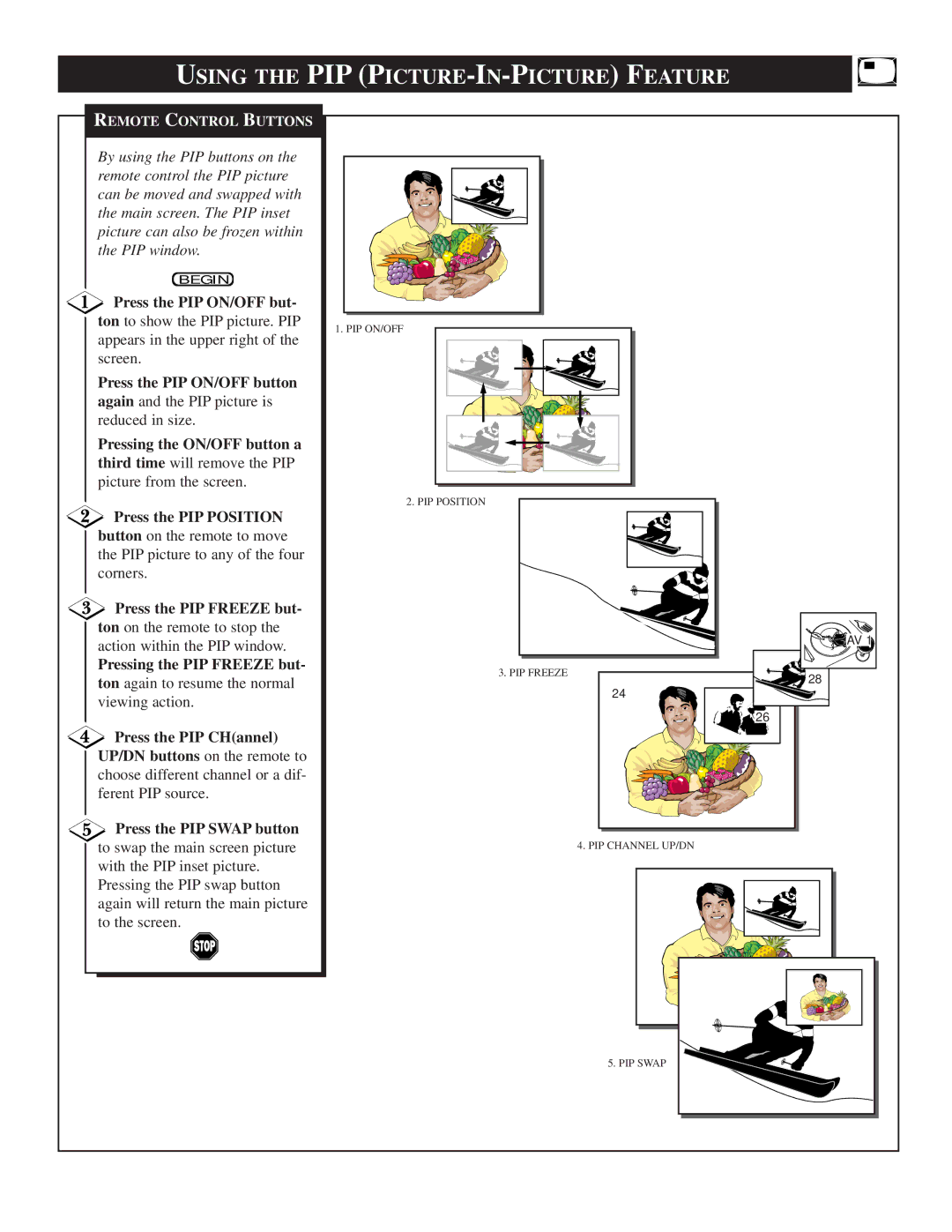USING THE PIP (PICTURE-IN-PICTURE) FEATURE
REMOTE CONTROL BUTTONS
By using the PIP buttons on the remote control the PIP picture can be moved and swapped with the main screen. The PIP inset picture can also be frozen within the PIP window.
BEGIN
Press the PIP ON/OFF but-
ton to show the PIP picture. PIP appears in the upper right of the screen.
Press the PIP ON/OFF button
again and the PIP picture is reduced in size.
Pressing the ON/OFF button a
third time will remove the PIP picture from the screen.
Press the PIP POSITION
button on the remote to move the PIP picture to any of the four corners.
Press the PIP FREEZE but-
ton on the remote to stop the action within the PIP window.
Pressing the PIP FREEZE but-
ton again to resume the normal viewing action.
Press the PIP CH(annel)
UP/DN buttons on the remote to choose different channel or a dif- ferent PIP source.
Press the PIP SWAP button
to swap the main screen picture with the PIP inset picture. Pressing the PIP swap button again will return the main picture to the screen.
1. PIP ON/OFF
2. PIP POSITION
3. PIP FREEZE
24
![]()
![]()
![]() 26
26
4. PIP CHANNEL UP/DN
![]()
![]()
![]()
![]() AV 1
AV 1
28
5. PIP SWAP