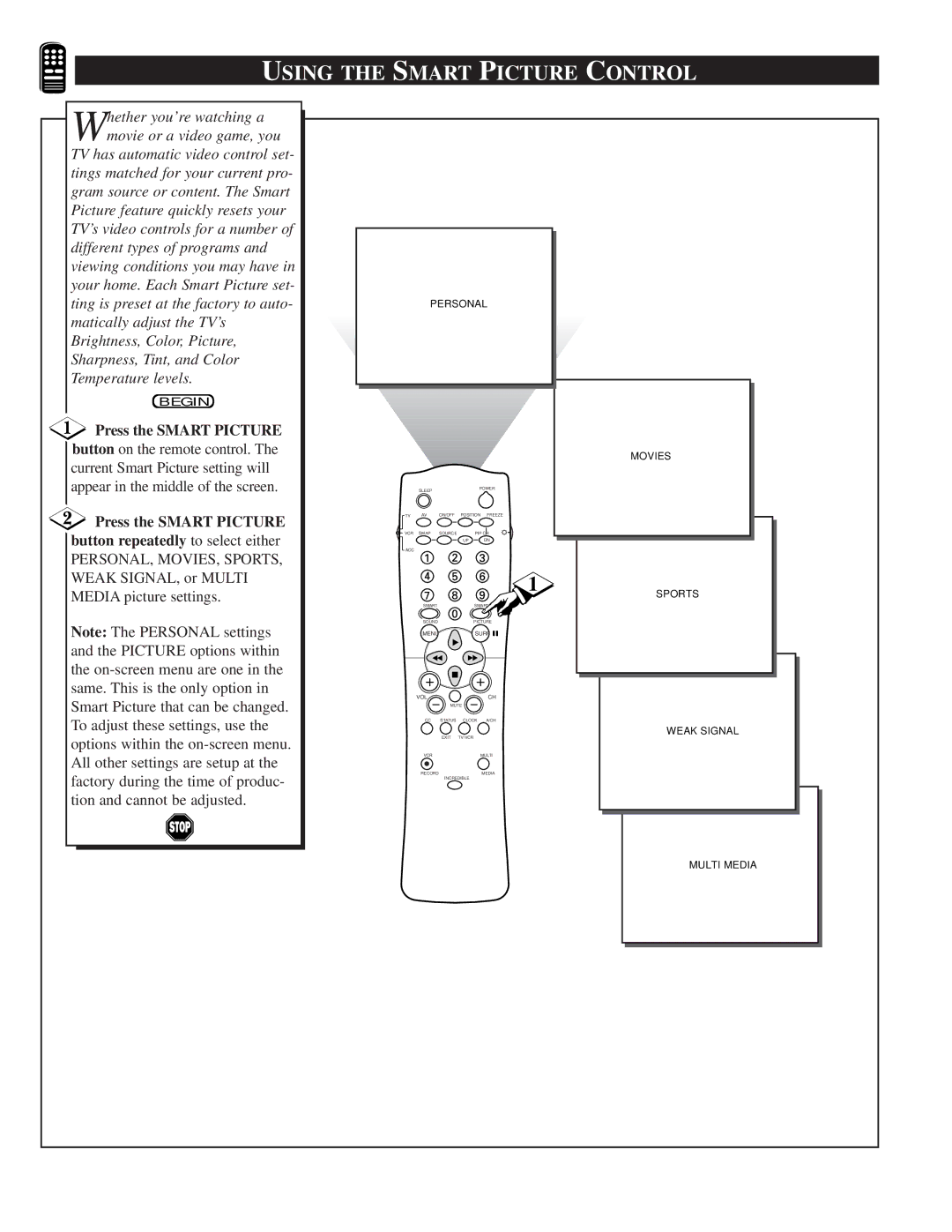USING THE SMART PICTURE CONTROL
Whether you’re watching a movie or a video game, you
TV has automatic video control set- tings matched for your current pro- gram source or content. The Smart Picture feature quickly resets your TV’s video controls for a number of different types of programs and viewing conditions you may have in your home. Each Smart Picture set- ting is preset at the factory to auto- matically adjust the TV’s Brightness, Color, Picture, Sharpness, Tint, and Color Temperature levels.
BEGIN
Press the SMART PICTURE
button on the remote control. The current Smart Picture setting will appear in the middle of the screen.
 Press the SMART PICTURE button repeatedly to select either
Press the SMART PICTURE button repeatedly to select either
PERSONAL, MOVIES, SPORTS, WEAK SIGNAL, or MULTI MEDIA picture settings.
Note: The PERSONAL settings and the PICTURE options within the
| PERSONAL |
| |||
|
|
|
|
| MOVIES |
| SLEEP |
|
| POWER |
|
|
|
|
|
| |
TV | AV | ON/OFF | POSITION | FREEZE |
|
VCR | SWAP | SOURCE | PIP CH |
| |
|
|
| UP | DN |
|
ACC |
|
|
|
|
|
|
|
|
| 1 | SPORTS |
|
|
|
|
| |
| SMART |
|
| SMART |
|
| SOUND |
|
| PICTURE |
|
| MENU |
|
| SURF |
|
| VOL |
|
| CH |
|
|
| MUTE |
|
| |
| CC | STATUS | CLOCK | A/CH |
|
|
| EXIT | TV/VCR |
| WEAK SIGNAL |
|
|
|
| ||
| VCR |
|
| MULTI |
|
| RECORD | INCREDIBLE | MEDIA |
| |
|
|
|
| ||
|
|
|
|
| MULTI MEDIA |