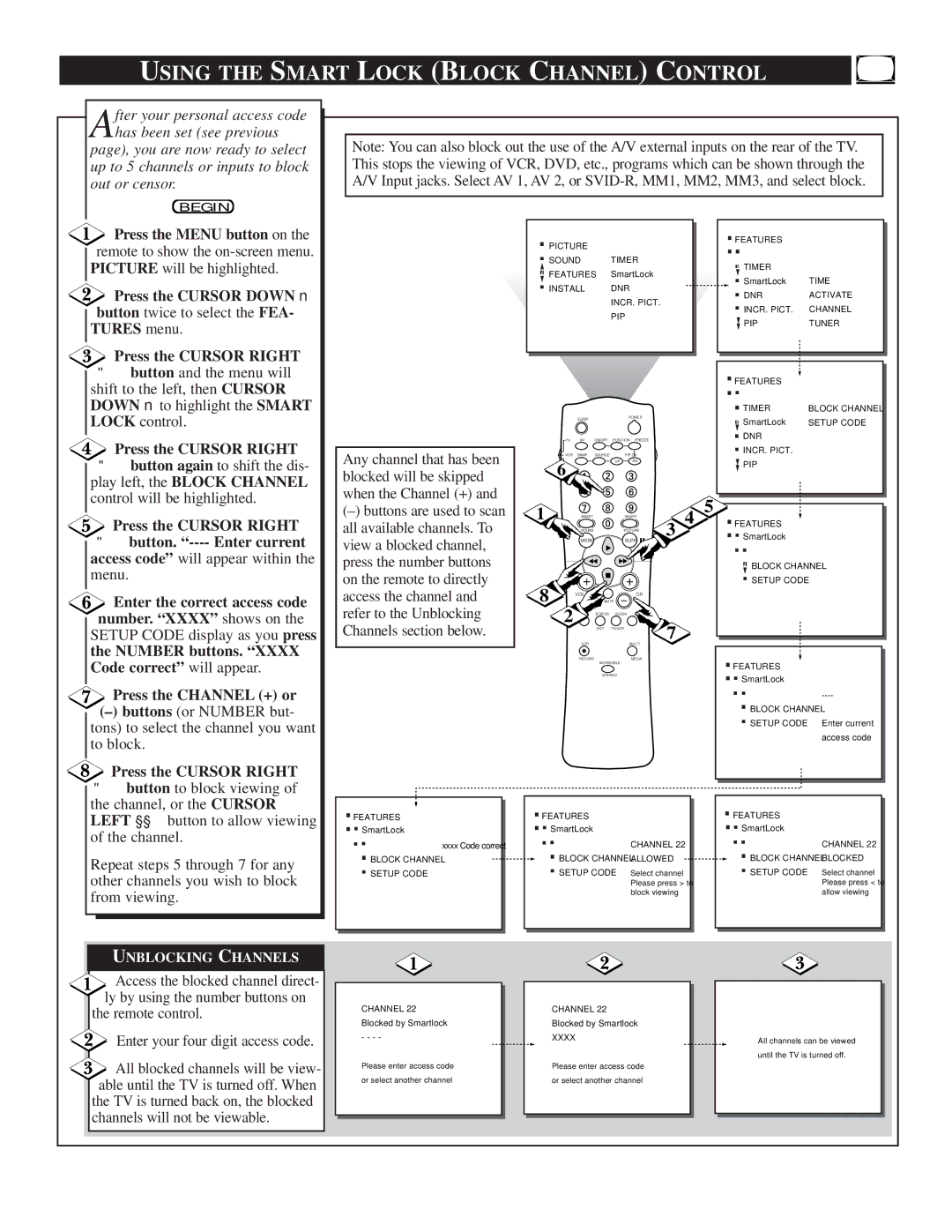USING THE SMART LOCK (BLOCK CHANNEL) CONTROL
After your personal access code has been set (see previous
page), you are now ready to select up to 5 channels or inputs to block out or censor.
BEGIN
Note: You can also block out the use of the A/V external inputs on the rear of the TV. This stops the viewing of VCR, DVD, etc., programs which can be shown through the A/V Input jacks. Select AV 1, AV 2, or
![]() Press the MENU button on the remote to show the
Press the MENU button on the remote to show the
![]() Press the CURSOR DOWN ■ button twice to select the FEA- TURES menu.
Press the CURSOR DOWN ■ button twice to select the FEA- TURES menu.
Press the CURSOR RIGHT
▶▶button and the menu will
shift to the left, then CURSOR DOWN ■ to highlight the SMART LOCK control.
Press the CURSOR RIGHT
▶▶button again to shift the dis- play left, the BLOCK CHANNEL control will be highlighted.
Press the CURSOR RIGHT
▶▶button.
![]() Enter the correct access code number. “XXXX” shows on the
Enter the correct access code number. “XXXX” shows on the
SETUP CODE display as you press
the NUMBER buttons. “XXXX Code correct” will appear.
Press the CHANNEL (+) or
(–)buttons (or NUMBER but- tons) to select the channel you want to block.
Press the CURSOR RIGHT
Any channel that has been blocked will be skipped when the Channel (+) and
(–)buttons are used to scan all available channels. To view a blocked channel, press the number buttons on the remote to directly access the channel and refer to the Unblocking Channels section below.
.PICTURE |
| .FEATURES |
|
| .. |
| |
.SOUND | TIMER | .TIMER |
|
.FEATURES | SmartLock | .SmartLock | TIME |
.INSTALL | DNR | .DNR | ACTIVATE |
| INCR. PICT. | .INCR. PICT. | CHANNEL |
| PIP | ||
| PIP | TUNER | |
|
|
|
|
|
|
|
|
| .FEATURES |
|
|
|
|
|
| POWER |
|
| ...TIMER | BLOCK CHANNEL | |
| SLEEP |
|
|
|
|
| .SmartLock | SETUP CODE | |
TV | AV | ON/OFF | POSITION | FREEZE |
|
| .DNR |
|
|
VCR | SWAP | SOURCE | PIP CH |
|
| .INCR. PICT. |
|
| |
6 |
|
| UP | DN |
|
| PIP |
|
|
|
|
|
|
|
|
|
| ||
|
|
|
|
|
|
|
|
| |
1 | SMART |
|
| SMART | 4 | 5 | .FEATURES |
|
|
SOUND |
|
| PICTURE |
|
|
| |||
| MENU |
|
| SURF | 3 |
| .SmartLock |
|
|
|
|
|
|
|
|
| ....BLOCK CHANNEL |
| |
8 |
|
|
|
|
|
| .SETUP CODE |
|
|
VOL |
|
| CH |
|
|
|
|
| |
| MUTE |
|
|
|
|
|
| ||
2 |
| STATUS | CLOCK | A/CH | 7 |
|
|
|
|
|
| EXIT | TV/VCR |
|
|
|
|
| |
| VCR |
|
| MULTI |
|
| .FEATURES |
|
|
| RECORD | INCREDIBLE | MEDIA |
|
|
|
| ||
|
|
|
|
|
|
| |||
|
|
|
|
|
|
|
|
| |
|
| STEREO |
|
|
| .SmartLock |
|
| |
|
|
|
|
|
|
|
|
| |
|
|
|
|
|
|
| ....BLOCK CHANNEL | ||
|
|
|
|
|
|
| .SETUP CODE |
| Enter current |
|
|
|
|
|
|
|
|
| access code |
▶▶button to block viewing of the channel, or the CURSOR LEFT ◀◀ button to allow viewing of the channel.
Repeat steps 5 through 7 for any other channels you wish to block from viewing.
UNBLOCKING CHANNELS
Access the blocked channel direct- ly by using the number buttons on
the remote control.
Enter your four digit access code.
![]() All blocked channels will be view- able until the TV is turned off. When
All blocked channels will be view- able until the TV is turned off. When
the TV is turned back on, the blocked channels will not be viewable.
| . |
|
| . |
|
| ...FEATURESSmartLock |
|
| ..FEATURESSmartLock |
|
| ..FEATURESSmartLock |
|
|
| |
| ..BLOCK CHANNEL |
|
| ..BLOCK CHANNEL | CHANNEL 22 |
| .. | CHANNEL 22 |
| xxxx Code correct |
| ALLOWED |
| .BLOCK CHANNEL | BLOCKED | ||
| ..SETUP CODE |
|
| ..SETUP CODE | Select channel |
| .SETUP CODE | Select channel |
|
|
|
|
| Please press > to |
|
| Please press < to |
|
|
|
|
| block viewing |
|
| allow viewing |
|
|
|
|
|
|
|
|
|
|
|
|
|
|
|
|
|
|
| CHANNEL 22 |
| CHANNEL 22 |
|
|
|
|
|
| ||
| Blocked by Smartlock |
| Blocked by Smartlock |
|
|
| - - - - |
| XXXX |
| All channels can be viewed |
|
|
|
|
| |
|
|
|
|
| until the TV is turned off. |
| Please enter access code |
| Please enter access code |
|
|
| or select another channel |
| or select another channel |
|
|
|
|
|
|
|
|
|
|
|
|
|
|