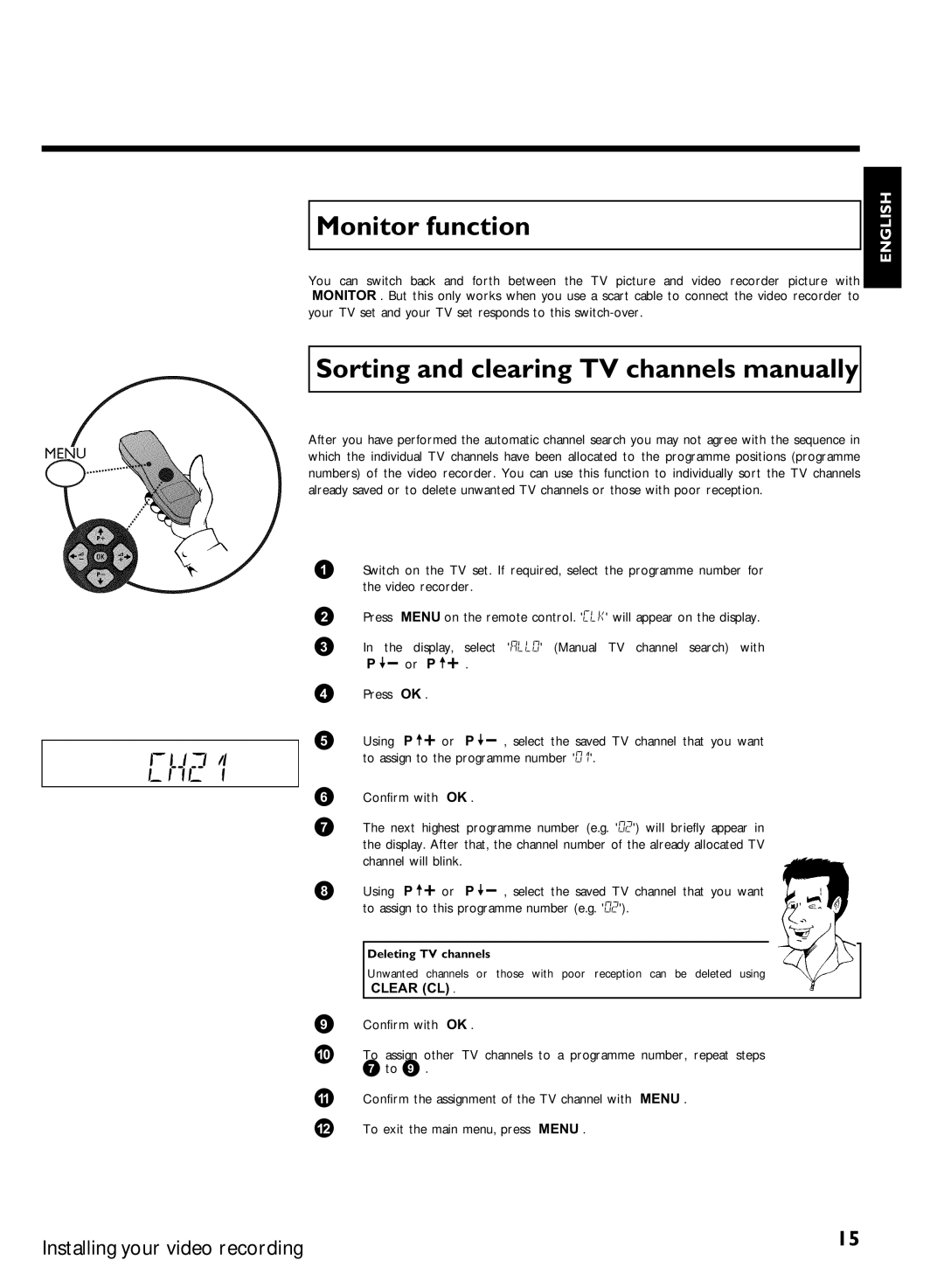Monitor function
You can switch back and forth between the TV picture and video recorder picture with MONITOR . But this only works when you use a scart cable to connect the video recorder to your TV set and your TV set responds to this
ENGLISH
Sorting and clearing TV channels manually
After you have performed the automatic channel search you may not agree with the sequence in which the individual TV channels have been allocated to the programme positions (programme numbers) of the video recorder. You can use this function to individually sort the TV channels already saved or to delete unwanted TV channels or those with poor reception.
1Switch on the TV set. If required, select the programme number for the video recorder.
2Press MENU on the remote control. 'CLK' will appear on the display.
3 | In | the display, | select 'ALLO' (Manual TV channel search) with |
| P | or P | . |
4Press OK .
5 Using P or P , select the saved TV channel that you want
CH21 | to assign to the programme number '01'. |
|
6Confirm with OK .
7The next highest programme number (e.g. '02') will briefly appear in the display. After that, the channel number of the already allocated TV channel will blink.
8 | Using P | or P | , select the saved TV | channel that you want |
|
|
| to assign to this programme number (e.g. '02'). |
|
|
| ||
|
|
|
|
|
| |
| Deleting TV channels |
|
|
|
| |
| Unwanted channels or those with poor reception can be deleted using |
|
| |||
| CLEAR (CL) . |
|
|
|
| |
|
|
|
|
|
|
|
9Confirm with OK .
0To assign other TV channels to a programme number, repeat steps 7 to 9 .
AConfirm the assignment of the TV channel with MENU .
B To exit the main menu, press MENU .
Installing your video recording | 15 |
|