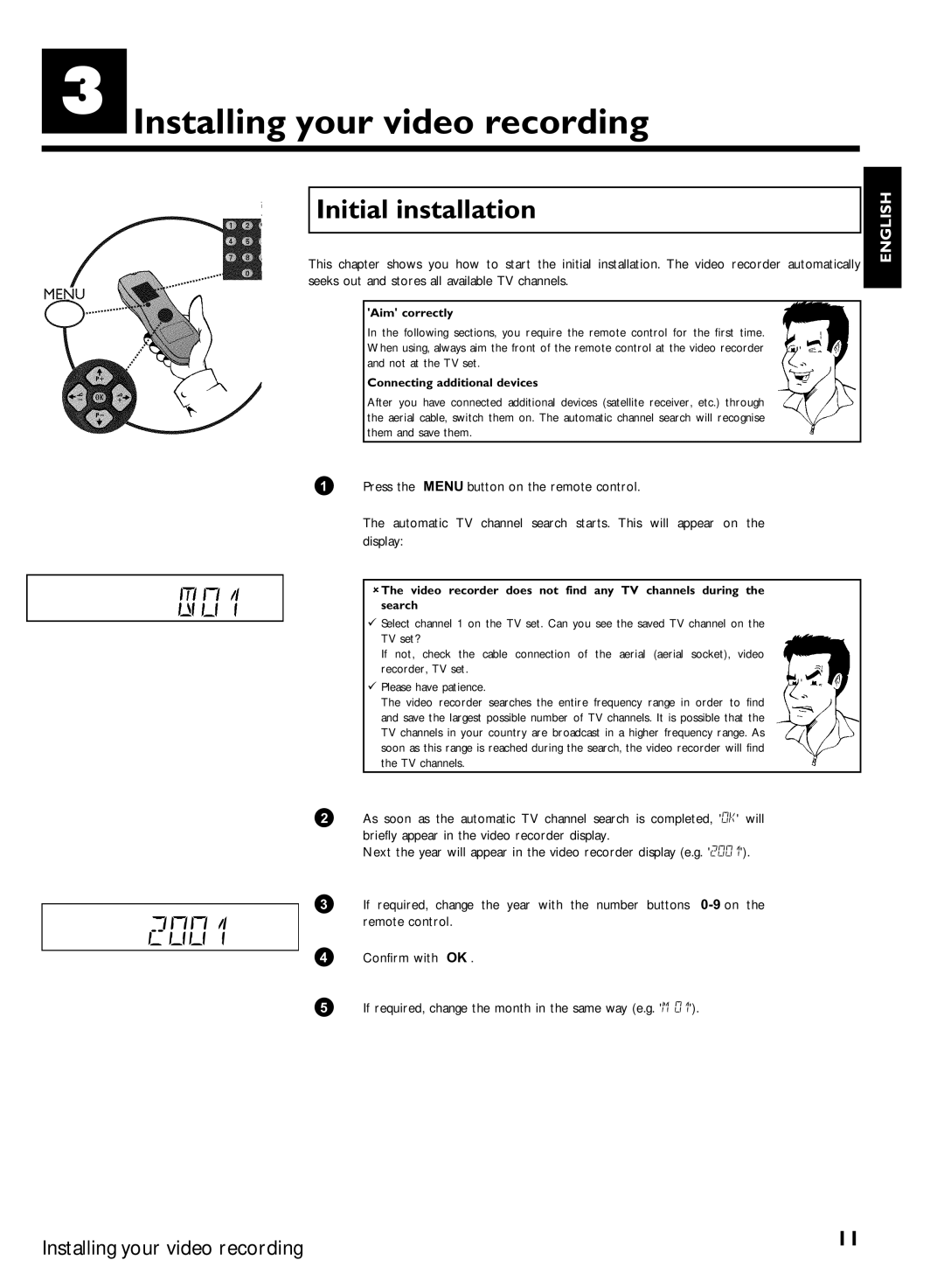Installing your video recording
Initial installation
This chapter shows you how to start the initial installation. The video recorder automatically seeks out and stores all available TV channels.
'Aim' correctly
In the following sections, you require the remote control for the first time. When using, always aim the front of the remote control at the video recorder and not at the TV set.
Connecting additional devices
After you have connected additional devices (satellite receiver, etc.) through the aerial cable, switch them on. The automatic channel search will recognise them and save them.
ENGLISH
1 | Press the MENU button on the remote control. |
| The automatic TV channel search starts. This will appear on the |
| display: |
|
|
| The video recorder does not find any TV channels during the |
| search |
| Select channel 1 on the TV set. Can you see the saved TV channel on the |
| TV set? |
| If not, check the cable connection of the aerial (aerial socket), video |
| recorder, TV set. |
| Please have patience. |
| The video recorder searches the entire frequency range in order to find |
| and save the largest possible number of TV channels. It is possible that the |
| TV channels in your country are broadcast in a higher frequency range. As |
| soon as this range is reached during the search, the video recorder will find |
| the TV channels. |
2 | As soon as the automatic TV channel search is completed, 'OK' will |
| briefly appear in the video recorder display. |
| Next the year will appear in the video recorder display (e.g. '2001'). |
3 | If required, change the year with the number buttons |
2001 | remote control. |
| |
4 | Confirm with OK . |
5 | If required, change the month in the same way (e.g. 'M 01'). |
Installing your video recording | 11 |
|