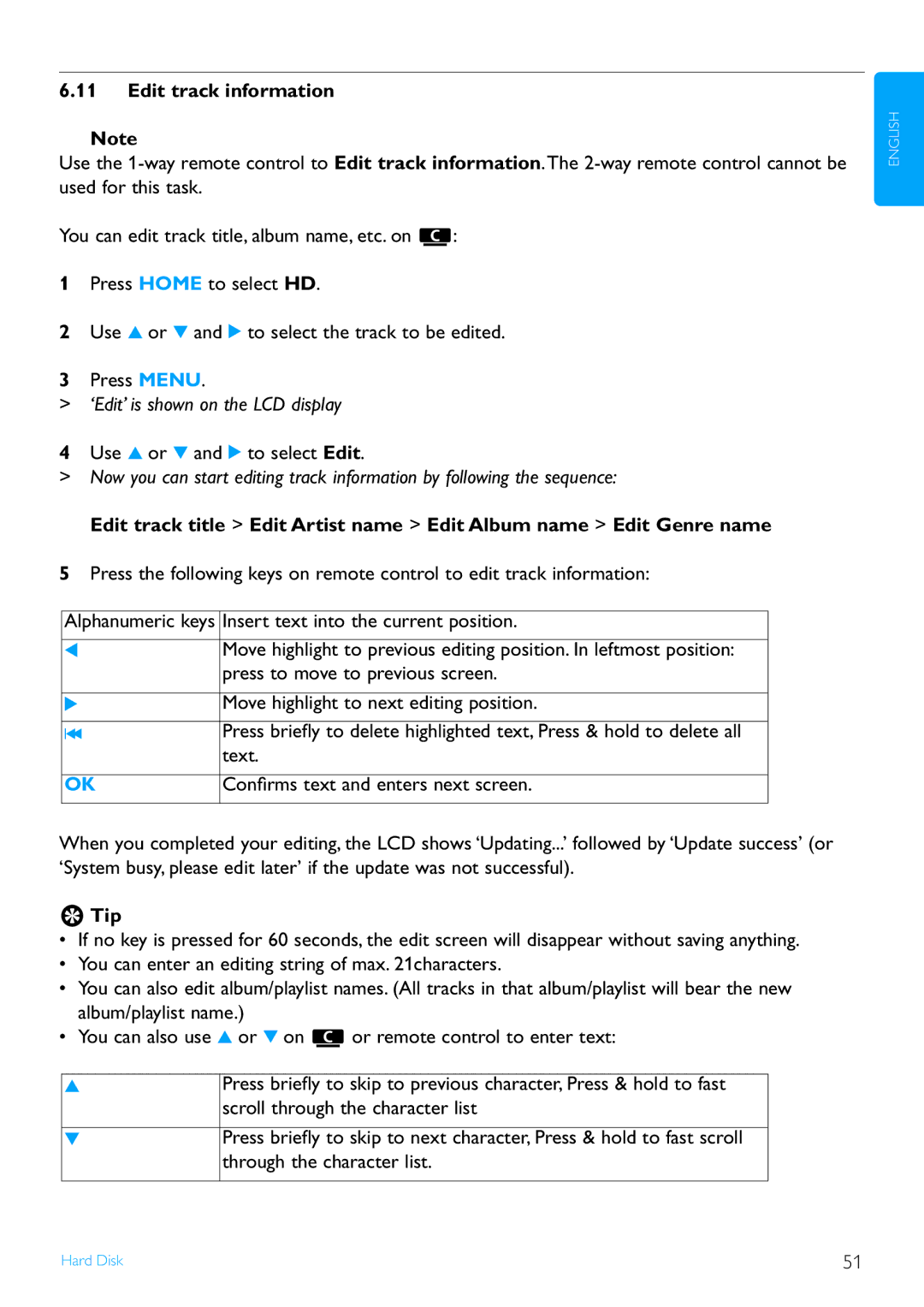Contact information 100
Page
EN Wireless Music Center + Station
Norge
Table of contents
Frequently asked questions Appendix
Network settings
Firmware Upgrade
Reset Technical data
Safety
Set does not contain any user-serviceable parts
Lgpl Library written offer
GPL Package written offer
Environmental information
Disposal of product & packing material
Battery disposal information
Clean your discs
Maintenance Clean the set
Care for the HD Hard Disk
Listen for reasonable periods of time
Hearing Safety Listen at a moderate volume
To establish a safe volume level
Important for models supplied with headphones
For Canada
For USA
Radiofrequency radiation exposure Information
Know these safety symbols
Class II equipment symbol
Important safety instructions 1 Read these instructions
EL 6475-S004 03/12
Register your product
Enjoy your Wireless Music Center & Station
Congratulations on your purchase and welcome to Philips
Your Wireless Music Center & Station
What’s in the box
Supplied accessories
USB jack
Current Genre on or off
HD Music , CD , Radio
14 1 / 2 / 3
HD Music Radio UPnP Portable , or
Overview remote controls
1 2-way remote control
HD Music Radio
Sleep 1 .,?!’@
Mute
Radio , UPnP , Portable , or
2 1-way remote control
29 AUX
Icon Description
Overview display
Install Center and Station
Installation
Rear connections
Connect AC power
Are ready for use
Tip
Connect a portable USB device
Connect antennas
For portable devices with USB cable
Sources Tip
Your portable device is displayed
Connect your iPod optional
Connect an additional device with external speakers
See also 10 External sources Connect additional appliances
On the additional appliance
On or
Set the clock
Prepare
RDS auto time sync
Screen shows a confirmation screen
Display shows current clock setting 0000 by default
Manual time set
View the clock
To avoid burn injuries
Remote control
To avoid batteries being accidentally swallowed
Important Battery Information
Installing batteries
Remote control, 2-way
Alphanumeric keys
Navigation controls
Basic functions
Basic functions
Auto-Standby
Eco Standby power-saving mode
Volume control
Display shows a horizontal bar indicating the volume level
Set Equalizer
Mute
Sound control Smart equalizer
Equalizer
Backlight
Display adjustment
DBB Dynamic Bass Boost
Incredible surround
Display shows in sequence Sleep 15, 30, 45, 60, 90, 120, OFF
Selecting languages
Alarm Time screen appears
Alarm
Screen briefly shows Alarm On and appears in the display
Display text box appears
HD Hard Disk
Play HD Music
Search Search by keywords
Select track of same genre
Select track of same artist
Normal play resumes
Find track in current album during playback
Find passage in current track during playback
Track gets scanned at high speed
Rip music from CDs
Build music library on Center
Rip from a CD at high speed
Display shows CD-Ripand the current track name
Center returns to CD mode when ripping is complete
Import from your PC
Display shows all added tracks in playlist
Record from radio or external source
Create a playlist
Select Add to Playlist
View track information
Delete a playlist, album or track
Move music playback between Center and Station
Backup to PC
On the source unit where music is playing
On the destination unit or where you want to listen
On Center
On Stations
View system information
Use 3 or 4 and 2 to select Wired
‘Edit’ is shown on the LCD display
Edit track information
Supported formats
CD Center only
Supported discs
About MP3/ WMA
Display shows Others
Play discs
All tracks
On remote control, press Search Display text box appears
Find track in current album during playback
Tune radio stations
When you are receiving an RDS station, is shown
Store preset radio stations
FM radio
Manual store Manual preset program
Autostore Automatic preset program
Listen to preset station
Icon disappears and News OFF is briefly displayed
Automatic preset program
RDS
News
First time use
Internet radio
Internet connection starts
On your PC
Radio services On or
Regular use
Favorite stations On or
My Media On or
UPnP
About UPnP* enabled devices
UPnP Universal Plug and Play About UPnP
UPnP playback
Connect to the UPnP device
Play music from UPnP device Tip
Play music from Center
Press Home on remote control to select UPnP mode
Compatible USB mass storage devices
External sources
Play or record to USB mass storage device
About USB device
Screen shows ‘USB direct’
Play music from USB device
To select/deselect all tracks, Press & hold MARK/UNMARK
Transfer music to USB device
If it is in HD playing mode, press Stop to stop playing
List of tracks appears
Play the transferred tracks on another music player
Find the transferred tracks on your USB device
Play external sources
Play your iPod music
On external source
Add Stations to Wi-Fi network of Center
Network settings
Station enters automatic installation mode
List of connected will be displayed on
Following messages are shown in succession
HD screen appears once is connected to
Delete a Station
Wi-Fi network Screen Set IP Mode, select Automatic
Connect to Wi-Fi wireless enabled home network
Network settings on Center On , search for networks
Key for the Wi-Fi network
Set network on Station
Tip Install Center and Station
Connect to wired home network
Wi-Fi network Select Automatic
Set network on Center
Connect to your PC
Set network on Station If there is no Dhcp
List of connected or previously connected is displayed on
Connect to two different home networks
Connect to Internet
Display shows System, Wireless and Wired
Select Wired or Wireless
Viewing the connection with home network
Set Gateway
Settings will change
Type ipconfig/all
Set DNS
Minimum PC requirements
Installation process starts automatically
Connect Center to PC Wired connection
Connect to your PC
Connect Center to PC Wireless connection
Connection Wizard screen, select Express Mode
Launch Wadm
Launch for Windows XP or Vista
Gracenote Internet Queries
Gracenote CD Information
Look up CD track information
Upgrade firmware
Firmware Upgrade
On Philips Wireless Music Station
Stations start to connect to
Restore previous firmware
Re-establish Wi-Fi network of Center and Stations
Searching for Stations starts
Reset
HD player
Wireless
Wired LAN / Ethernet
Tuner
Speakers
Headphones
Station General
Amplifier
Frequently asked questions
Display of the remote control
Problem Solution
Wi-Fi link between
Stations react when you operate
Function properly
Display of the 2-way remote control
Even after the set is switched
Remote control does not
Radio reception is poor
Problem Solution Some files on the USB device are
file named YOURMAC.inx by using your Explorer
Not displayed
Launching Wadm after installation
Problem Solution Have problems installing Wadm or
Wireless upgrade Failed
Connect to PC guide to connect my
Go to Menu Information Wireless
WACS7500 to my home wireless
Home wireless network with
What else you’ll need
How to mount Station to a wall
Appendix
What’s in the supplied mounting kit
Mounting Station
Preparation
Gracenote MusicID Terms of Use
End-User License Agreement
Return your Product Registration Card or register online at
Philips Limited Warranty ONE 1 Year
Contact information
GNU General Public License
Page
Page
Page
Page
Hacker Signature of Ty Coon, 1 April
GNU Lesser General Public License
Page
Each licensee is addressed as you
Page
Use a suitable shared library mechanism for linking with
Page
Page
No Warranty
Domain
===== Cgi-html
Page
Page
Page
Inc
Page
=====