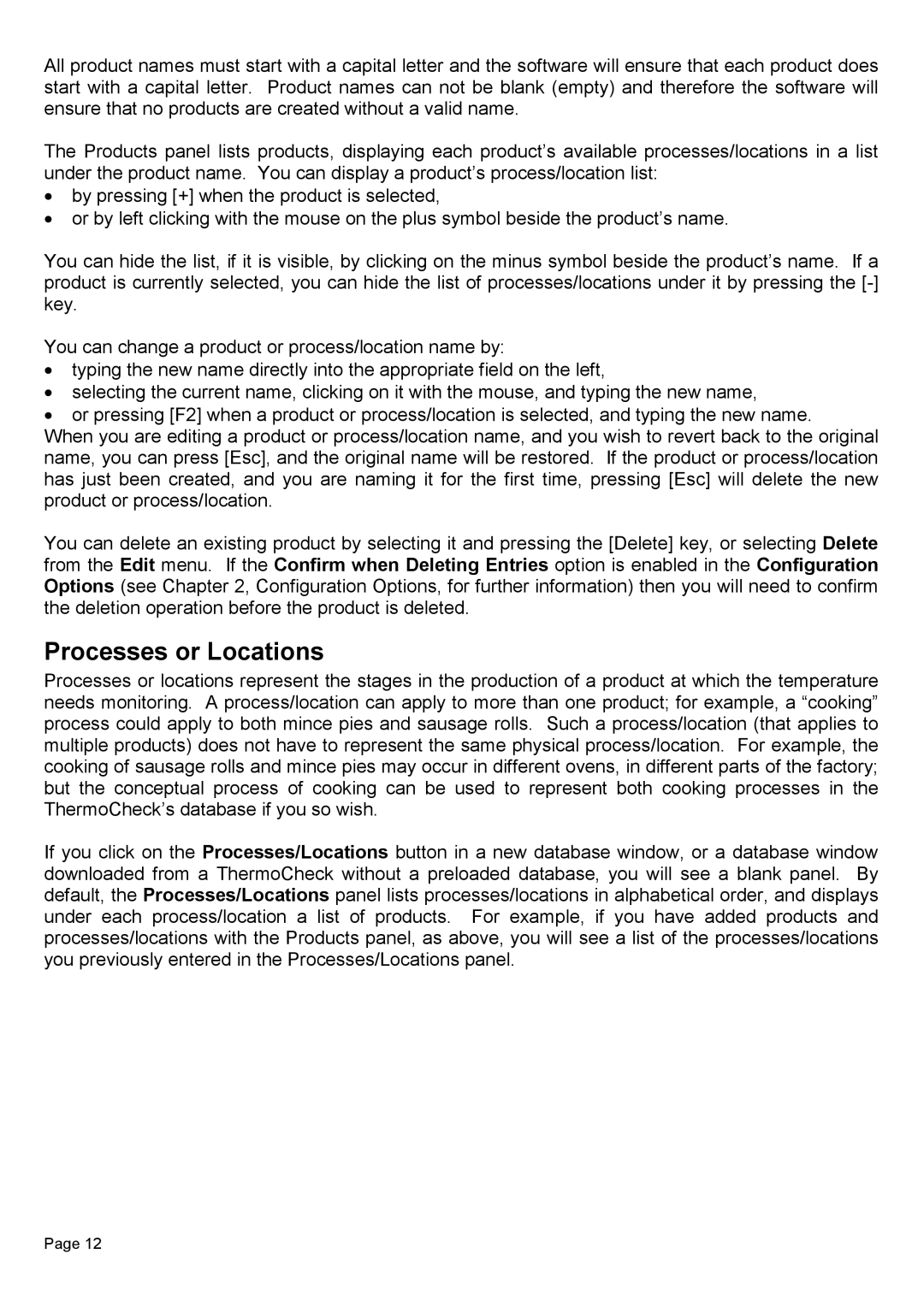All product names must start with a capital letter and the software will ensure that each product does start with a capital letter. Product names can not be blank (empty) and therefore the software will ensure that no products are created without a valid name.
The Products panel lists products, displaying each product’s available processes/locations in a list under the product name. You can display a product’s process/location list:
•by pressing [+] when the product is selected,
•or by left clicking with the mouse on the plus symbol beside the product’s name.
You can hide the list, if it is visible, by clicking on the minus symbol beside the product’s name. If a product is currently selected, you can hide the list of processes/locations under it by pressing the
You can change a product or process/location name by:
•typing the new name directly into the appropriate field on the left,
•selecting the current name, clicking on it with the mouse, and typing the new name,
•or pressing [F2] when a product or process/location is selected, and typing the new name.
When you are editing a product or process/location name, and you wish to revert back to the original name, you can press [Esc], and the original name will be restored. If the product or process/location has just been created, and you are naming it for the first time, pressing [Esc] will delete the new product or process/location.
You can delete an existing product by selecting it and pressing the [Delete] key, or selecting Delete from the Edit menu. If the Confirm when Deleting Entries option is enabled in the Configuration Options (see Chapter 2, Configuration Options, for further information) then you will need to confirm the deletion operation before the product is deleted.
Processes or Locations
Processes or locations represent the stages in the production of a product at which the temperature needs monitoring. A process/location can apply to more than one product; for example, a “cooking” process could apply to both mince pies and sausage rolls. Such a process/location (that applies to multiple products) does not have to represent the same physical process/location. For example, the cooking of sausage rolls and mince pies may occur in different ovens, in different parts of the factory; but the conceptual process of cooking can be used to represent both cooking processes in the ThermoCheck’s database if you so wish.
If you click on the Processes/Locations button in a new database window, or a database window downloaded from a ThermoCheck without a preloaded database, you will see a blank panel. By default, the Processes/Locations panel lists processes/locations in alphabetical order, and displays under each process/location a list of products. For example, if you have added products and processes/locations with the Products panel, as above, you will see a list of the processes/locations you previously entered in the Processes/Locations panel.
Page 12