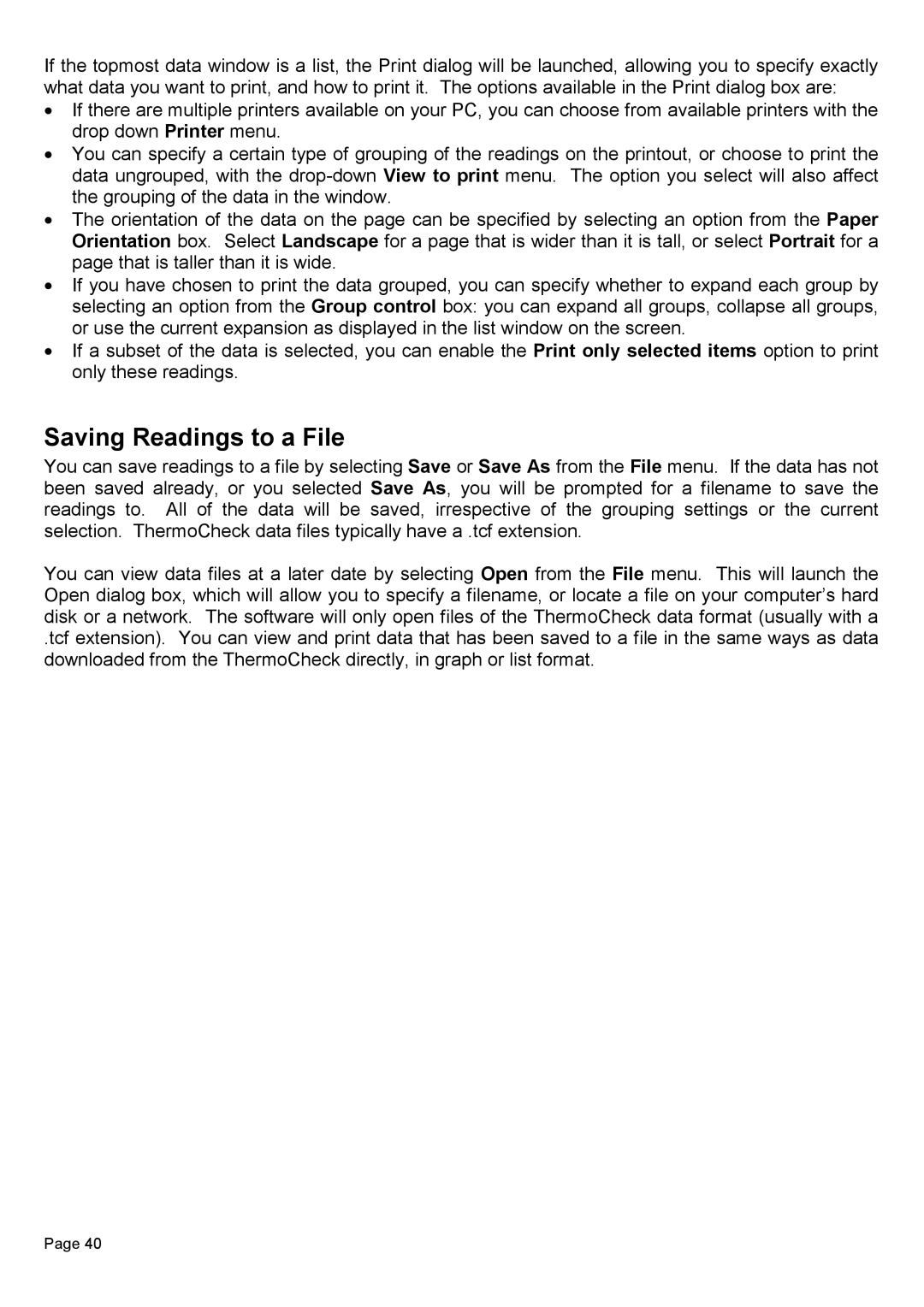If the topmost data window is a list, the Print dialog will be launched, allowing you to specify exactly what data you want to print, and how to print it. The options available in the Print dialog box are:
•If there are multiple printers available on your PC, you can choose from available printers with the drop down Printer menu.
•You can specify a certain type of grouping of the readings on the printout, or choose to print the data ungrouped, with the
•The orientation of the data on the page can be specified by selecting an option from the Paper Orientation box. Select Landscape for a page that is wider than it is tall, or select Portrait for a page that is taller than it is wide.
•If you have chosen to print the data grouped, you can specify whether to expand each group by selecting an option from the Group control box: you can expand all groups, collapse all groups, or use the current expansion as displayed in the list window on the screen.
•If a subset of the data is selected, you can enable the Print only selected items option to print only these readings.
Saving Readings to a File
You can save readings to a file by selecting Save or Save As from the File menu. If the data has not been saved already, or you selected Save As, you will be prompted for a filename to save the readings to. All of the data will be saved, irrespective of the grouping settings or the current selection. ThermoCheck data files typically have a .tcf extension.
You can view data files at a later date by selecting Open from the File menu. This will launch the Open dialog box, which will allow you to specify a filename, or locate a file on your computer’s hard disk or a network. The software will only open files of the ThermoCheck data format (usually with a
.tcf extension). You can view and print data that has been saved to a file in the same ways as data downloaded from the ThermoCheck directly, in graph or list format.
Page 40