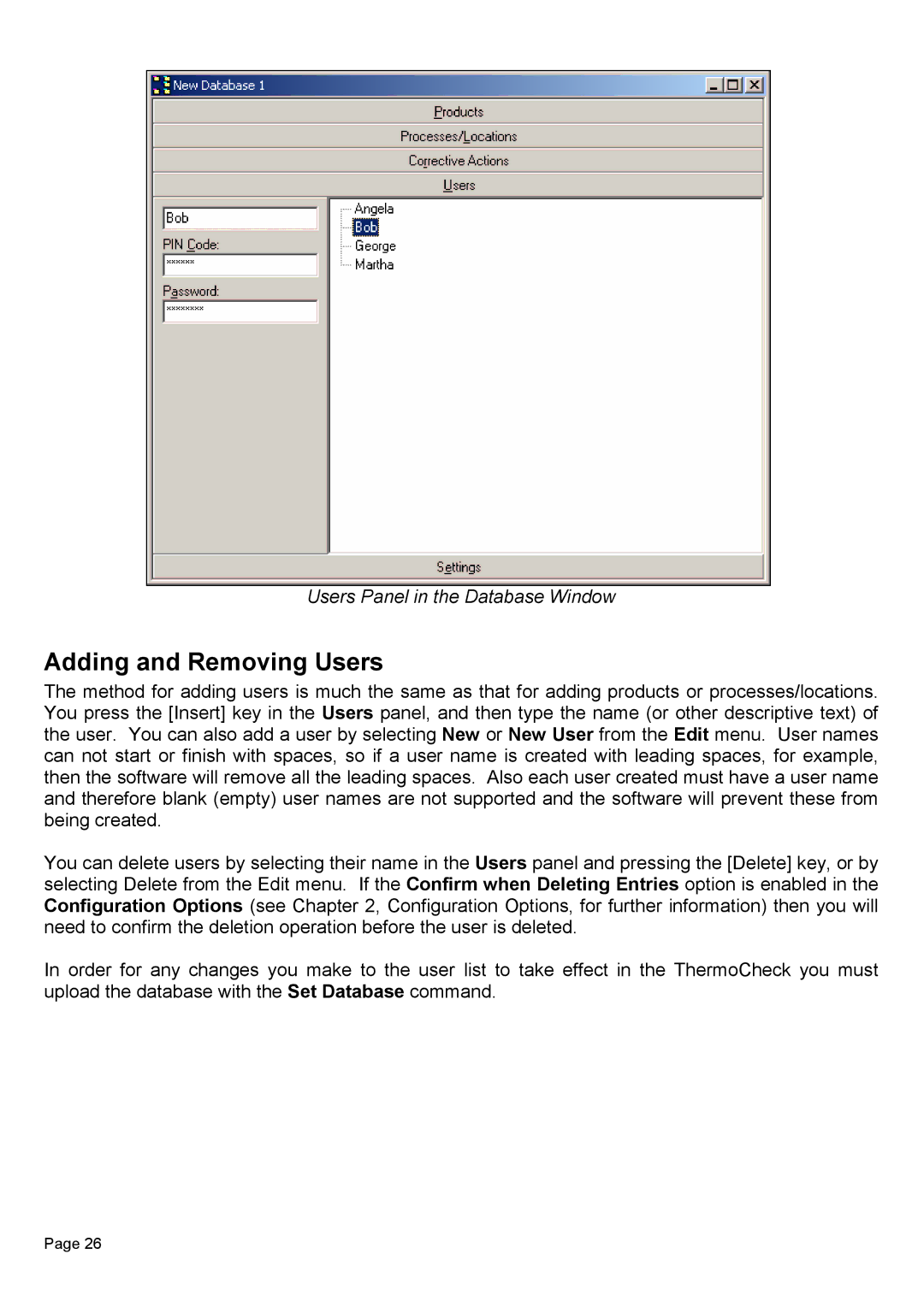Users Panel in the Database Window
Adding and Removing Users
The method for adding users is much the same as that for adding products or processes/locations. You press the [Insert] key in the Users panel, and then type the name (or other descriptive text) of the user. You can also add a user by selecting New or New User from the Edit menu. User names can not start or finish with spaces, so if a user name is created with leading spaces, for example, then the software will remove all the leading spaces. Also each user created must have a user name and therefore blank (empty) user names are not supported and the software will prevent these from being created.
You can delete users by selecting their name in the Users panel and pressing the [Delete] key, or by selecting Delete from the Edit menu. If the Confirm when Deleting Entries option is enabled in the Configuration Options (see Chapter 2, Configuration Options, for further information) then you will need to confirm the deletion operation before the user is deleted.
In order for any changes you make to the user list to take effect in the ThermoCheck you must upload the database with the Set Database command.
Page 26