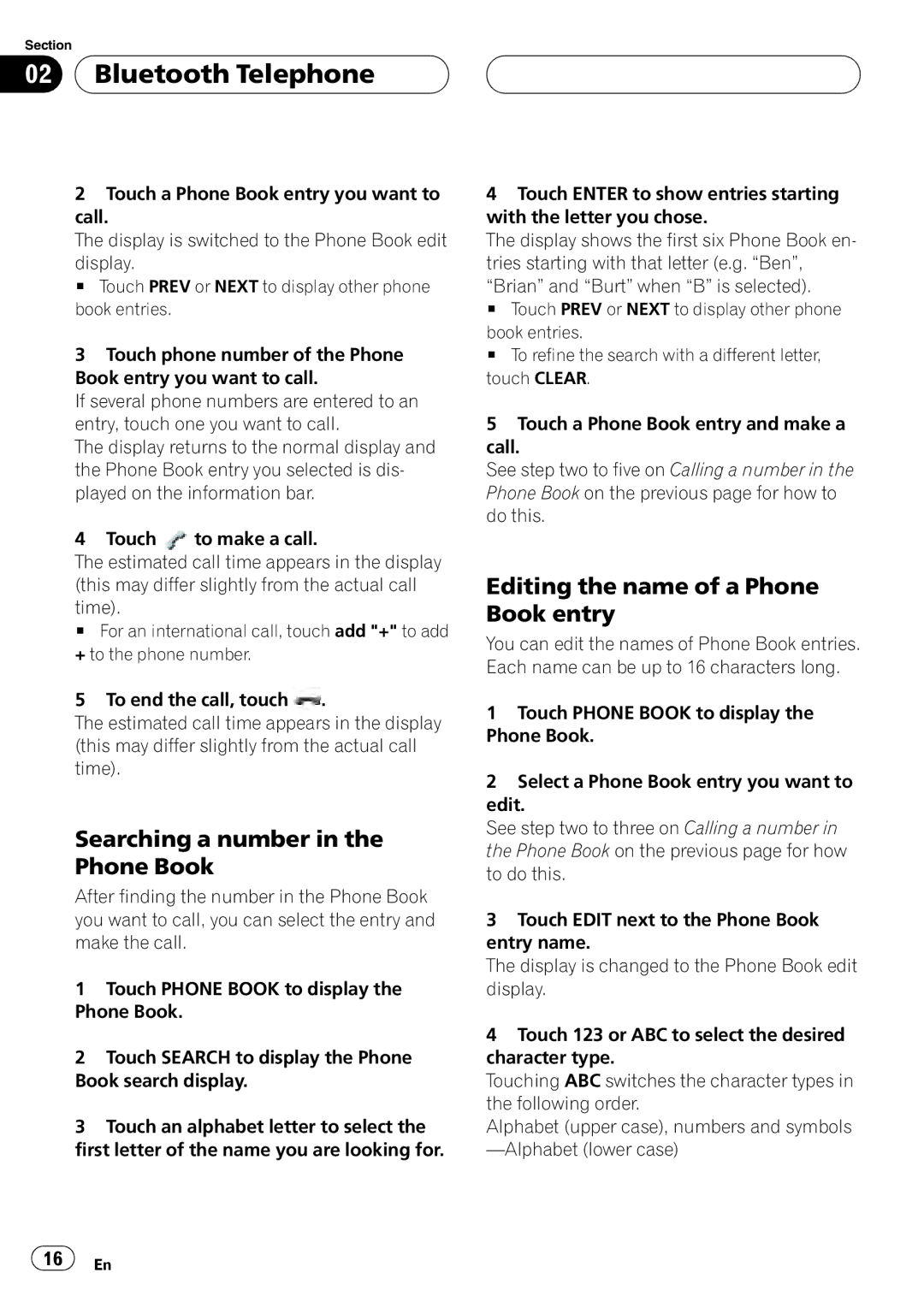CD-BTB100
Contents
Thank you for buying this Pioneer product
Disconnecting a cellular phone
English
Before You Start Information to User
For Canadian model
IC 775E-K013
Operation is subject to the following two condi- tions
Before You Start About this unit
Operating environment
About this manual
Case of trouble
Before You Start About Bluetooth
Resetting this unit
Resetting this unit without erasing the data about phone
Resetting this unit with clearing all memory
Before You Start
Deletion
3456789 ab
Bluetooth Telephone
Setting up for hands-free
Standby mode
About the telephone source
Bluetooth Telephone Basic operation of hands- free phoning
Making a phone call
Taking a phone call
Pronounce the name of your contact
Introduction of advanced
Hands-free phoning operation
Bluetooth Telephone Connecting a cellular phone
Using a cellular phone to initiate a connection
To Entering PIN code for Bluetooth wireless con- nection on
Searching for available cellular phones
Bluetooth Telephone Disconnecting a cellular phone
Deletion # To cancel deleting a registered phone, touch no
Registering connected cellular phone
Deleting a registered phone
Connecting to a registered phone manually
Using the Phone Book
Connecting to a registered phone automatically
Transferring entries to the Phone Book
Changing the Phone Book display order
Calling a number in the Phone Book
Completed is displayed and phone Book transfer is completed
Searching a number Phone Book
Editing the name of a Phone Book entry
Editing phone numbers
Clearing memory
Clearing a Phone Book entry
Using the Call History
Using preset numbers
Assigning preset numbers
Displaying the Call History
Echo canceling and noise reduction
Switching the ring tone
Recalling preset numbers
Making a call by entering phone number
Setting the automatic answering
Bluetooth Telephone Setting the automatic rejecting
Displaying BD Bluetooth Device address
Section
Bluetooth Audio Connecting a Bluetooth audio player
Playing songs on Bluetooth audio player
Joystick left or right
To stop playback, touch g
Bluetooth Audio Disconnecting a Bluetooth audio player
24 En
P6650DVD, AVH-P6600DVD, AVH-P5750DVD
AVH-P5700DVD
Operating with different Head units
Function compatibility charts
Head unit group
Func
Control
TION1
Case of AVIC-D2, you can not use AV Menu
Send
Tailed instructions
Setting the ring tone
Connecting to a registered phone automatically
Operating with different head units Voice recognition
34 En
Connections
Overheating
Connections Connecting the units
Head unit
IP-BUS cable To IP-BUS input Blue Microphone supplied Black
Black ground To vehicle metal body
Installation
Installing this unit
Installing the microphone
Mounting with Velcro fasteners
When installing the microphone on the sun visor
When installing the microphone on the steering column
Installation Adjusting the microphone angle
Specifications
Additional Information Error messages
General
Affichage de l’adresse BD Bluetooth Device
Table des matières
Connexion automatique à un téléphone Enregistré
Avant de commencer Informations pour l’utilisateur
Pour le modèle canadien
Quelques mots sur cet appareil
Son utilisation est soumise aux deux condi Tions suivantes
Quelques mots sur ce mode d’emploi
Quelques mots sur Bluetooth
Avant de commencer Environnement d’utilisation
En cas d’anomalie
Avant de commencer
Réinitialiser cet appareil en effaçant toute la mémoire
Placez le contact d’allumage en position
Le contact d’allumage en position ACC ou on
46 Fr
Téléphone Bluetooth
Mode attente
Quelques mots sur la source téléphone
Réglage pour la téléphonie mains libres
02 Téléphone Bluetooth
Utilisation élémentaire de la téléphonie mains libres
Exécution d’un appel
Déconnexion de votre téléphone cellulaire de l’appareil
Prise d’un appel
Que vous avez un appel en attente. Vous pou
Connexion d’un téléphone cellulaire
Recherche des téléphones cellulaires disponibles
’emploi fourni avec votre téléphone cellulaire
Déconnexion d’un téléphone cellulaire
Pour les instructions détaillées
Connexion à un téléphone cellulaire enregistré
Suppression d’un téléphone enregistré
Connexion manuelle à un téléphone enregistré
Connexion automatique à un téléphone enregistré
Utilisation de l’Annuaire
Pas de connexion automatique avec votre
Modification de l’ordre d’affichage de l’annuaire
Transfert des entrées dans l’Annuaire
Appel d’un numéro de l’Annuaire
Modification du nom d’une entrée de l’Annuaire
Recherche d’un numéro dans l’Annuaire
Trées commençant par la lettre que vous
Modification des numéros de téléphone
Effacement d’une entrée de l’Annuaire
Téléphone Bluetooth Effacement de la mémoire
Utilisation de l’Historique des appels
Affichage de l’Historique des appels
Appel d’un numéro à partir de l’Historique des appels
Affectation des numéros de présélection
Exécution d’un appel par saisie d’un numéro de téléphone
Rappel des numéros présélectionnés
Téléphone Bluetooth Annulation d’écho et réduction de bruit
Mise en service ou hors service de la sonnerie
Paramétrage du rejet automatique
Paramétrage de la réponse automatique
60 Fr
Quand vous parlez sur le téléphone cellulaire
Plage musicale
Connecté à cet appareil via la technologie
Audio Bluetooth Connexion d’un lecteur audio Bluetooth
Lecture de plages musicales sur un lecteur audio Bluetooth
Déconnexion d’un lecteur audio Bluetooth
Audio Bluetooth
Logie sans fil Bluetooth. Chaque adresse d’ap
64 Fr
’un clavier tactile
Utilisation avec différents appareils centraux
Commandes du téléphone Bluetooth
Appareils centraux du groupe
AUTO/MANUAL A/M
Poussez et maintenez
Tion
Appareil ne revient pas automatiquement à la
Remarque Quand il est utilisé comme source extérieure, cet
Dans le cas de AVIC-D2, vous ne pouvez pas utiliser AV Menu
FUNCTION*3
Quand la connexion est établie, TEL s’affiche
Reconnaissance vocale
Connexion automatique à un téléphone enregistré
Affichage des informations sur l’appareil pour cet appareil
Réglage de la tonalité de sonnerie
Téléphone cellulaire enregistré, Wait s’affiche
76 Fr
Très dangereux
Connexions
Reil et en vous raccordant sur ce fil. La
Connexions Connexion des appareils
Installation de l’appareil
Montage avec des fixations Velcro
Consultez votre revendeur le plus proche si
Ment du siège. Faites passer tous les fils et les
Si vous installez le microphone sur le pare-soleil
Installation Installation du microphone
Si vous installez le microphone sur la colonne de direction
Réglage de l’angle du microphone
Caractéristiques techniques
Informations complémentaires Messages d’erreur
Généralités
Conteúdo
105
118
Instalação com velcro
Instalando o microfone
No caso de problemas
Sobre o Bluetooth
Antes de utilizar este produto Sobre esta unidade
Ambiente de operação
Antes de utilizar este produto
Reajustando esta unidade
Reajustando esta unidade apagando toda memória
Exclusão
3456789 ab
Telefone Bluetooth
Configurando chamadas viva-voz
Sobre a fonte telefone
Modo de espera
Utilização básica das chamadas viva-voz
Fazendo uma chamada
Recebendo uma chamada
Telefone celular ter sido desconectado desta unidade
Recusando uma chamada
Buscando por telefones celulares disponíveis
Conectando um telefone celular
# Para retornar ao display de reprodução, toque em ESC
Desconectando um telefone celular
Utilizando um telefone celular para iniciar a conexão
Excluindo um telefone registrado
Toque em Direct Connect
Utilizando a Agenda de telefones
Transferindo registros para a Agenda de telefones
Da agenda de telefones
Alterando a ordem de exibição
Chamando um número na Agenda de telefones
Buscando um número na Agenda de telefones
Editando o nome de um registro na Agenda de telefones
Editando números de telefone
Apagando a memória
Apagando um registro na Agenda de telefones
Utilizando o histórico de chamadas
Utilizando números programados
Chamando um número a partir do Histórico de chamadas
Exibindo o Histórico de chamadas
Rechamando os números programados
Cancelamento de eco e redução de ruído
Para uma chamada internacional, toque em
Telefone Bluetooth Alterando o toque
Exibindo endereços BD Dispositivo Bluetooth
Ajustando a recusa automática
Ajustando o atendimento automático
Português B
03 Áudio Bluetooth Conectando um áudio player Bluetooth
Reproduzindo músicas no seu áudio player Bluetooth
Áudio Bluetooth
Desconectando um áudio player Bluetooth
Para a direita
Para parar a reprodução, toque em
Ptbr
Importante Uma vez que esta unidade está em modo de
Gráficos de compatibilidade das funções
Operação com diferentes unidades principais
Grupo de unidades principais
BT Audio Band
Se quiser retornar à visualiza
Receber uma chama- Quando receber uma chama
Function
No caso do AVIC-D2, AV Menu não pode ser utilizado
TION*2
Conectando um telefone celular
Reconhecimento de voz
Essa função pode ser acionada somente
Ajustando o toque
Exibindo as informações do dispositivo desta unidade
Conectando um áudio player Bluetooth
Conexões
ACC
Conexões Conexão das unidades
Instalação
Instalação desta unidade
Instalação com velcro
Estiver em movimento e cause ferimentos ou um acidente
Ao instalar o microfone no quebrasol
Instalação Instalando o microfone
Ao instalar o microfone na coluna de direção
Instalação Ajustando o ângulo do microfone
Especificações
Informações adicionais Mensagens de erro
Geral
Pioneer Corporation
Kmizx 06B00000 CRD4105-A/N E

 Bluetooth Telephone
Bluetooth Telephone![]() to make a call.
to make a call.![]() .
.![]() 16
16![]() En
En