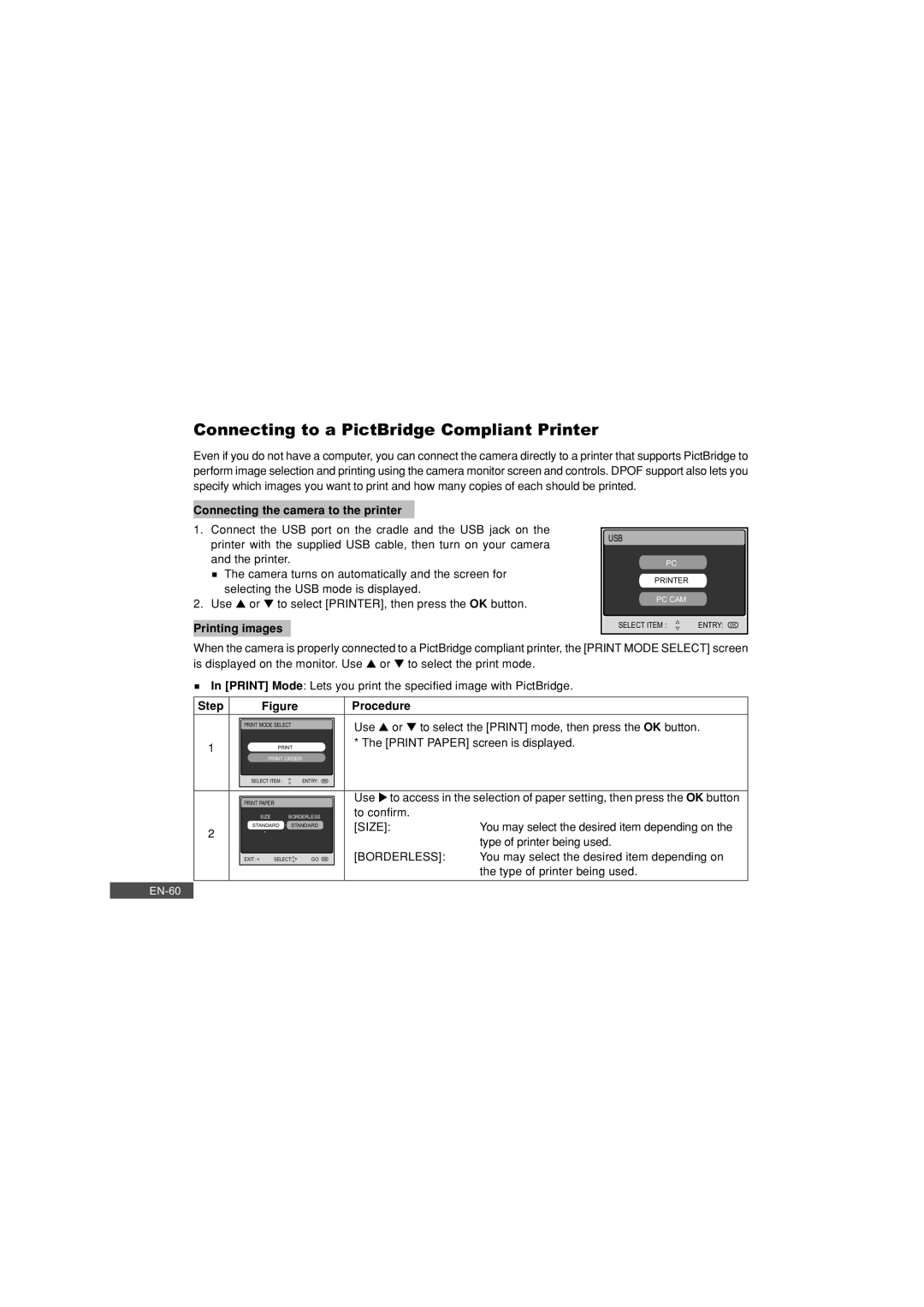Connecting to a PictBridge Compliant Printer
Even if you do not have a computer, you can connect the camera directly to a printer that supports PictBridge to perform image selection and printing using the camera monitor screen and controls. DPOF support also lets you specify which images you want to print and how many copies of each should be printed.
Connecting the camera to the printer
1.Connect the USB port on the cradle and the USB jack on the printer with the supplied USB cable, then turn on your camera and the printer.
![]() The camera turns on automatically and the screen for selecting the USB mode is displayed.
The camera turns on automatically and the screen for selecting the USB mode is displayed.
2.Use ▲ or ▼ to select [PRINTER], then press the OK button.
Printing images
USB
PC
PRINTER
PC CAM
SELECT ITEM : | ENTRY: |
When the camera is properly connected to a PictBridge compliant printer, the [PRINT MODE SELECT] screen is displayed on the monitor. Use ▲ or ▼ to select the print mode.
In [PRINT] Mode: Lets you print the specified image with PictBridge.
Step |
| Figure |
| Procedure |
| ||
|
|
|
| Use ▲ or ▼ to select the [PRINT] mode, then press the OK button. | |||
|
| PRINT MODE SELECT |
| ||||
|
|
|
|
|
| ||
1 |
|
|
| * The [PRINT PAPER] screen is displayed. | |||
|
|
|
|
|
|
| |
|
|
| PRINT ORDER |
|
|
| |
|
|
|
|
|
|
| |
|
| SELECT ITEM : | ENTRY: |
|
|
| |
|
|
|
|
|
|
| |
|
|
|
|
|
| Use u to access in the selection of paper setting, then press the OK button | |
|
| PRINT PAPER |
| ||||
|
|
|
| to confirm. |
| ||
|
|
| SIZE | BORDERLESS |
|
| |
2 |
| STANDARD | STANDARD |
| [SIZE]: | You may select the desired item depending on the | |
|
|
|
|
| |||
|
|
|
|
|
| type of printer being used. | |
|
|
|
|
|
|
| |
|
|
|
|
| [BORDERLESS]: | You may select the desired item depending on | |
|
| EXIT : | SELECT: GO: | ||||
|
|
|
|
|
|
| the type of printer being used. |
|
|
|
|
|
|
|
|