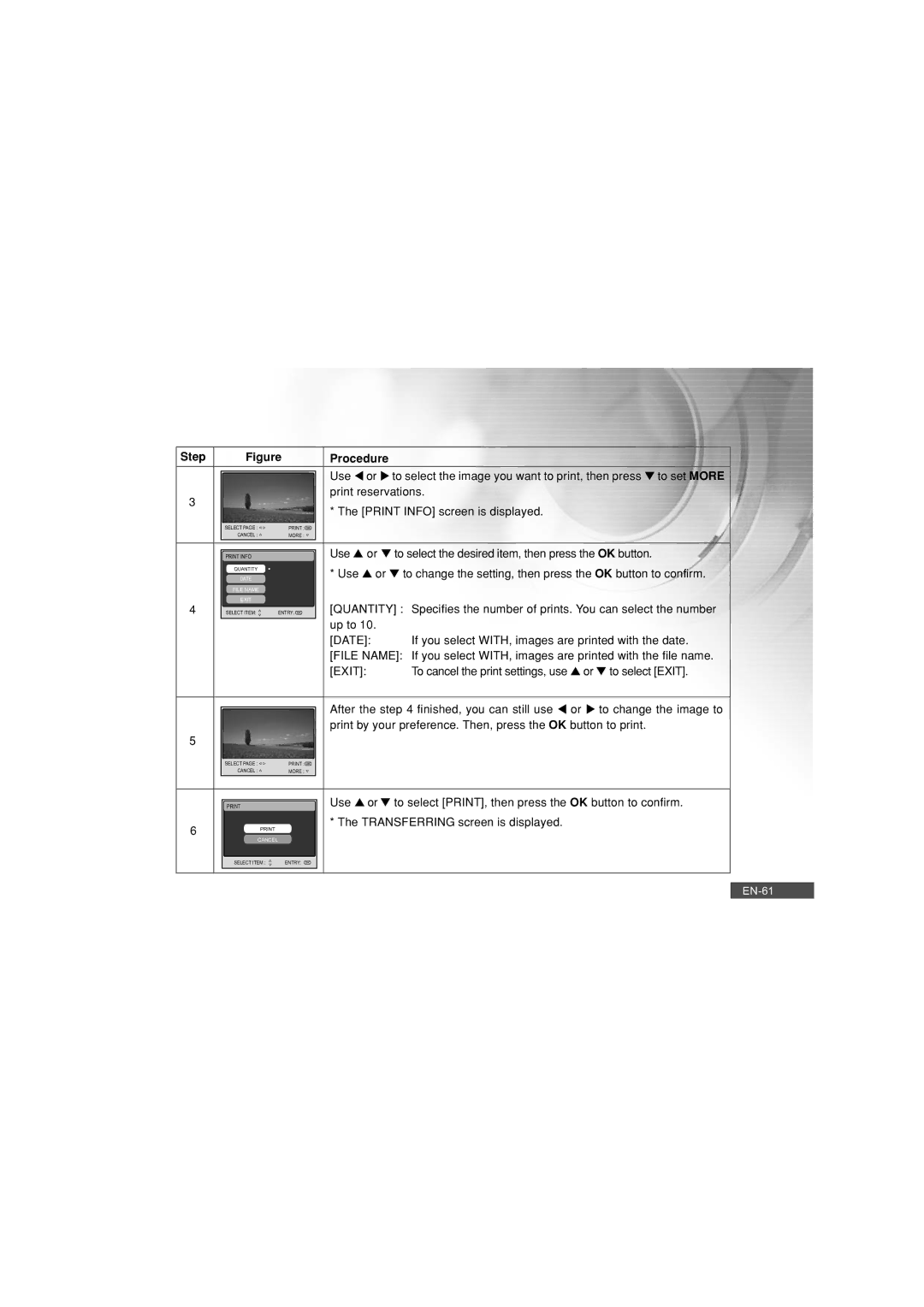Step |
| Figure |
|
| Procedure |
| |
|
|
|
|
|
| Use t or u to select the image you want to print, then press ▼ to set MORE | |
|
|
|
|
|
| ||
3 |
|
|
|
|
| print reservations. | |
|
|
|
|
| * The [PRINT INFO] screen is displayed. | ||
|
|
|
|
|
| ||
|
| SELECT PAGE : |
| PRINT : |
|
|
|
|
| CANCEL : |
| MORE : |
|
|
|
|
|
|
|
|
|
|
|
|
|
|
|
|
| Use ▲ or ▼ to select the desired item, then press the OK button. | |
|
| PRINT INFO |
|
| |||
|
| QUANTITY |
|
|
| * Use ▲ or ▼ to change the setting, then press the OK button to confirm. | |
|
| DATE |
|
|
| ||
|
| FILE NAME |
|
|
|
|
|
|
| EXIT |
|
|
| [QUANTITY] : Specifies the number of prints. You can select the number | |
4 |
|
|
|
| |||
SELECT ITEM: | ENTRY: | ||||||
|
|
|
|
|
| up to 10. |
|
|
|
|
|
|
| [DATE]: | If you select WITH, images are printed with the date. |
|
|
|
|
|
| [FILE NAME]: If you select WITH, images are printed with the file name. | |
|
|
|
|
|
| [EXIT]: | To cancel the print settings, use ▲ or ▼ to select [EXIT]. |
|
|
|
|
|
|
| |
|
|
|
|
|
| After the step 4 finished, you can still use t or u to change the image to | |
|
|
|
|
| |||
|
|
|
|
|
| print by your preference. Then, press the OK button to print. | |
5 |
|
|
|
|
|
|
|
|
| SELECT PAGE : |
| PRINT : |
|
|
|
|
| CANCEL : |
| MORE : |
|
|
|
|
|
|
|
|
|
| |
|
|
|
|
|
| Use ▲ or ▼ to select [PRINT], then press the OK button to confirm. | |
|
|
|
|
| |||
6 |
|
|
|
| * The TRANSFERRING screen is displayed. | ||
|
|
|
|
|
| ||
|
| CANCEL |
|
|
|
|
|
|
|
|
|
|
|
|
|
|
| SELECT ITEM : |
| ENTRY: |
|
|
|
|
|
|
|
|
|
|
|