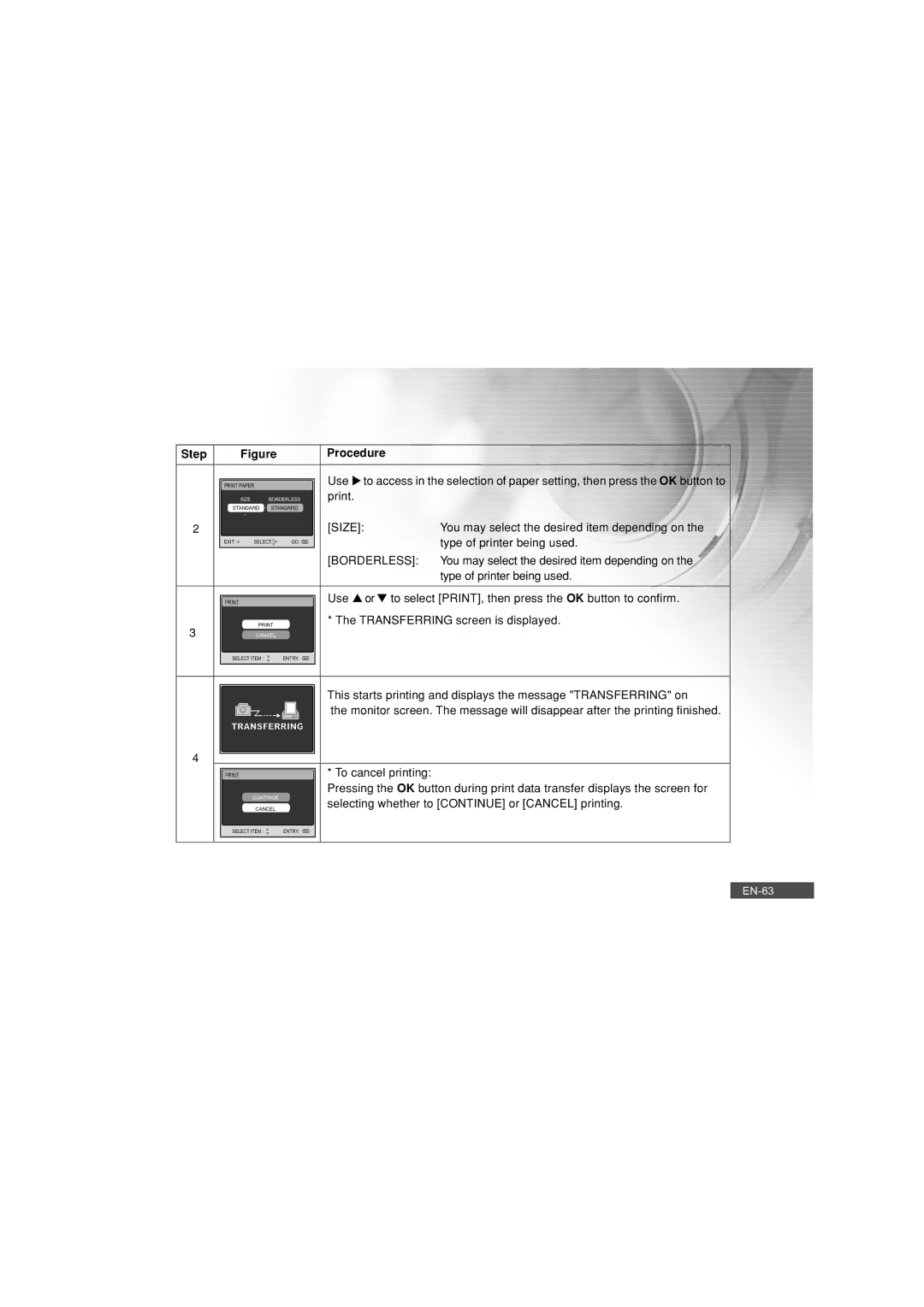Step | Figure |
| Procedure |
| |
PRINT PAPER |
|
| Use u to access in the selection of paper setting, then press the OK button to | ||
| SIZE | BORDERLESS | print. |
| |
STANDARD | STANDARD |
|
| ||
2 |
|
|
| [SIZE]: | You may select the desired item depending on the |
EXIT : | SELECT: | GO: |
| type of printer being used. | |
|
|
|
| [BORDERLESS]: | You may select the desired item depending on the |
|
|
|
|
| type of printer being used. |
|
|
| Use ▲ or ▼ to select [PRINT], then press the OK button to confirm. | ||
3 |
| * The TRANSFERRING screen is displayed. | |||
CANCEL |
|
|
| ||
SELECT ITEM : |
| ENTRY: |
|
| |
|
|
|
| This starts printing and displays the message "TRANSFERRING" on | |
|
|
|
| the monitor screen. The message will disappear after the printing finished. | |
TRANSFERRING |
|
| |||
4 |
|
|
|
|
|
|
|
| * To cancel printing: |
| |
|
|
|
| Pressing the OK button during print data transfer displays the screen for | |
| CONTINUE |
| selecting whether to [CONTINUE] or [CANCEL] printing. | ||
| CANCEL |
| |||
SELECT ITEM : |
| ENTRY: |
|
| |