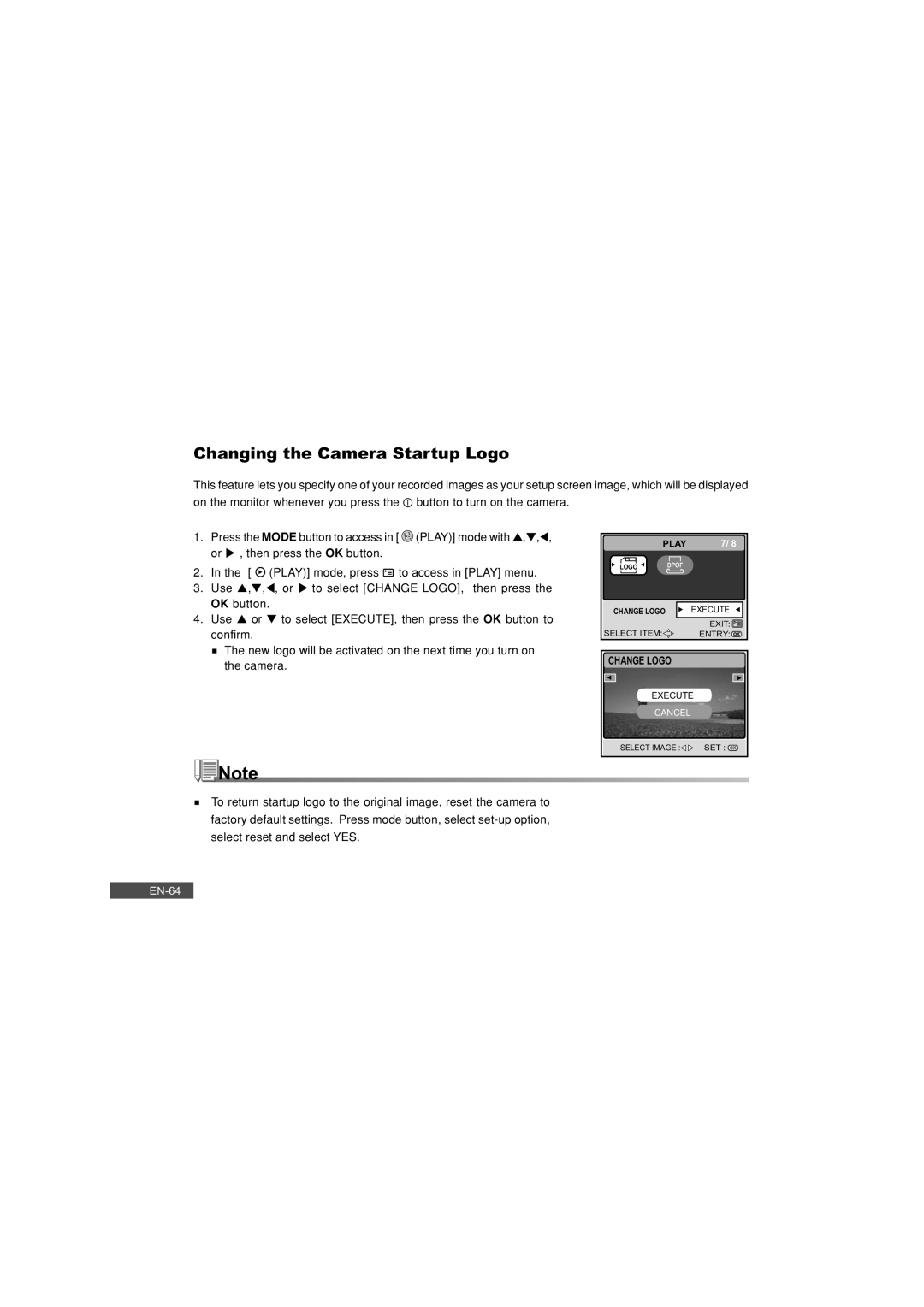Changing the Camera Startup Logo
This feature lets you specify one of your recorded images as your setup screen image, which will be displayed on the monitor whenever you press the ![]() button to turn on the camera.
button to turn on the camera.
1.Press the MODE button to access in [ ![]() (PLAY)] mode with ▲,▼,t, or u , then press the OK button.
(PLAY)] mode with ▲,▼,t, or u , then press the OK button.
2.In the [ ![]() (PLAY)] mode, press
(PLAY)] mode, press ![]() to access in [PLAY] menu.
to access in [PLAY] menu.
3.Use ▲,▼,t, or u to select [CHANGE LOGO], then press the OK button.
4.Use ▲ or ▼ to select [EXECUTE], then press the OK button to confirm.
![]() The new logo will be activated on the next time you turn on the camera.
The new logo will be activated on the next time you turn on the camera.
PLAY | 7/ 8 | |
LOGO | DPOF |
|
CHANGE LOGO |
| EXECUTE |
|
| EXIT: |
SELECT ITEM: |
| ENTRY: |
CHANGE LOGO
EXECUTE
CANCEL
SELECT IMAGE :![]()
![]() SET :
SET : ![]()
To return startup logo to the original image, reset the camera to factory default settings. Press mode button, select