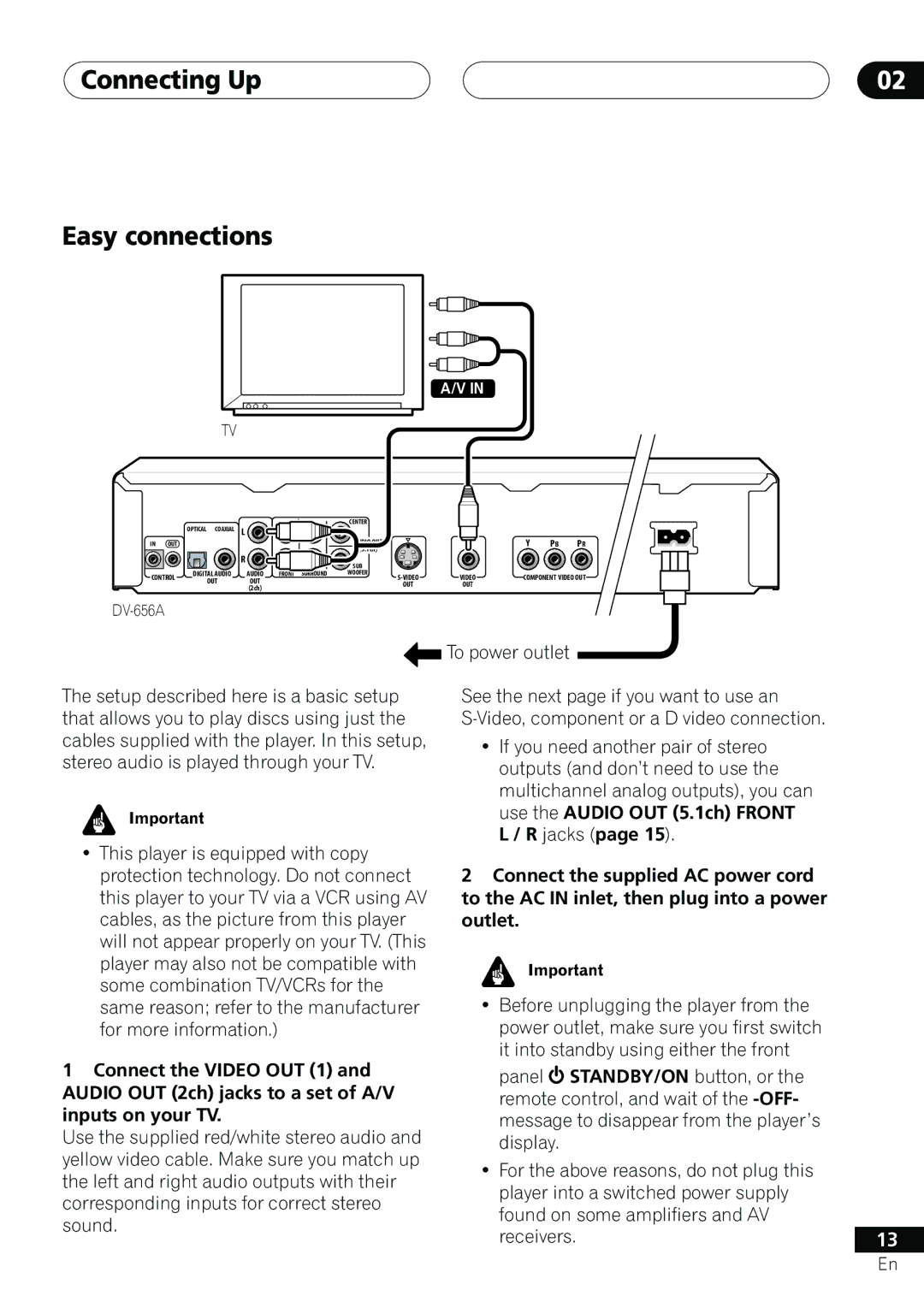DV-656A DV-655A
Important Safety Instructions
Important Notice
For U.S. model
For Canadian model
On the bonnet of the unit
Operating Environment H045En
Connecting using the multichannel analog
Contents
CD-R/RW Compatibility
Creating your own progressive output
Setting/changing the CountryCode
Picture zoom interlace output only
Before You Start Features
Using the remote control
Putting the batteries in the remote control
Before You Start What’s in the box
CD-ROM
Photo CD / DVD-RAM / DVD-ROM
CDs, SACDs and Video CD/Super VCDs are divided into tracks
Before You Start
Control in / OUT
Connecting Up Rear panel
Digital Audio OUT Optical / Coaxial
Video OUT
Connecting Up Easy connections
Connecting using an S-Video output
Connecting Up Using other types of video output
Connecting using the component video output
Connecting for multichannel surround sound
Connecting Up
Digital Optical
Connecting using a digital output
Controlling this player from another Pioneer component
STANDBY/ON
Controls and Displays Front panel
OPEN/CLOSE
About progressive scan video
Controls and Displays
Prgsve
Part
GRP TRK
Remain
Setup
Remote control
Audio
Subtitle
Surround
Play Mode
14 0 OPEN/CLOSE
Angle
Let’s Get Started
Getting Started Switching on
Getting Started
Press Enter again to finish setting up
Setting up with the Setup Navigator
Getting Started Using the on-screen displays
Select ‘Setup Navigator’
Did you connect this player to an AV receiver?
Select a DVD language
Congratulations, setup is complete
Basic playback controls
Getting Started Playing discs
Press 0 OPEN/CLOSE to open the disc tray
Press 3 play to start playback
DVD disc menus
Front panel controls
Stops playback
¢ Skips to the next track or chapter
TOP Menu
Video CD/Super VCD PBC menus
Numbers
Why won’t the disc I loaded play?
Disc may have been illegally copied
Some MP3 tracks don’t show up. Where are they?
Playing Discs Introduction
Using the Disc Navigator to browse the contents of a disc
To resume normal playback, press Play
Scanning discs
Frame advance/frame reverse
Playing in slow motion
Press repeatedly to change the slow motion speed
Slow motion speed is displayed on- screen
Playing Discs Looping a section of a disc
Using repeat play
Press Enter on ‘AStart Point’ to set the loop start point
Press Enter on ‘BEnd Point’ to set the loop end point
Using random play
Select a random play option
Creating a program list
Random Title Random Chapter Random Off
Random Group Random Track Random Off
Select ‘Create/Edit’ from the list of program options
To play the program list, press
Editing a program list
Repeat to build up a program List
Searching a disc
Select a search mode
Other functions available from the program menu
Select a program play function
Press Enter to start playback
Switching subtitles
Press Subtitle repeatedly to select a subtitle option
Switching DVD-Audio audio channel
Playing Discs Switching DVD-Video audio language
Switching DVD-RW audio channel
Playing Discs Zooming the screen
Switching camera angles
During PBC playback only
Playing Discs Displaying disc information
Super VCD displays
MP3 disc displays
Audio Settings Menu Audio DRC
Audio Settings Menu Virtual Surround
Audio Settings Menu Channel Level
Creating your own interlace output presets
Video Settings Menu Video Adjust
Use the / buttons cursor left/ right to select a preset
Select one of the Memory presets see above
Creating your own progressive output presets
Video Settings Menu
Ajust the picture quality settings
Digital Audio Out settings
Initial Settings Menu Using the Initial Settings menu
Digital Out
Dolby Digital Out
DTS Out
Initial Settings Menu
Linear PCM Out
Mpeg Out
TV Screen
Video Output settings
Auto Progressive DV-656A only
Video Out
Default setting Auto
Language settings
Still Picture
Audio Language
Auto Language
Subtitle Language
DVD Menu Language
Display settings
Subtitle Display
OSD Language
Options
Angle Indicator
Background
Screen Saver
Use the number buttons to enter a 4- digit password
Select ‘Password’
Select ‘Password Change’
Enter a new password
Select ‘Level Change’
Use number buttons to enter your password, then press Enter
Select ‘Country Code’
Select a new level
Auto Disc Menu
Bonus Group
Group Playback
DVD Playback Mode
Sacd Playback DV-655A only
Audio Output Mode
Initial Settings Menu CD Playback
Speaker Installation
Speakers
Press cursor right to modify the selected speaker
Default setting Fix
Auto
Handling discs
Additional Information Taking care of your player and discs
Storing discs
Discs to avoid
Additional Information
Additional Information Screen sizes and disc formats
Resetting the player
Widescreen TV users
Standard TV users
DTS CD
Additional Information About the audio output settings
Country code list
Additional Information Language code list
Language Language code letter, Language code
Country, Country code, Country code letter
DTS
Glossary
MP3
Mpeg video
Mpeg audio
Packed PCM DVD-Audio only
PCM Pulse Code Modulation
Use the / / / cursor up/down
Watching Ntsc on a PAL TV
Additional Information Setting the TV System
TV system changes as follows
Auto = Ntsc Ntsc = PAL PAL = Auto
Additional Information Troubleshooting
Video OFF button
No picture/No color
Screen is stretched or aspect does not change
No audio, or audio is dis
CD volume
Audio signal
Analog audio is OK, but
Output
Won’t play
Make sure that Audio Output Mode is set to 2 Channel
VCD disc is not output
Properly
General
Additional Information Specifications
Other terminals
Additional Information
TPTZW/02D00001 Printed

![]() To power outlet
To power outlet![]() STANDBY/ON button, or the remote control, and wait of the
STANDBY/ON button, or the remote control, and wait of the