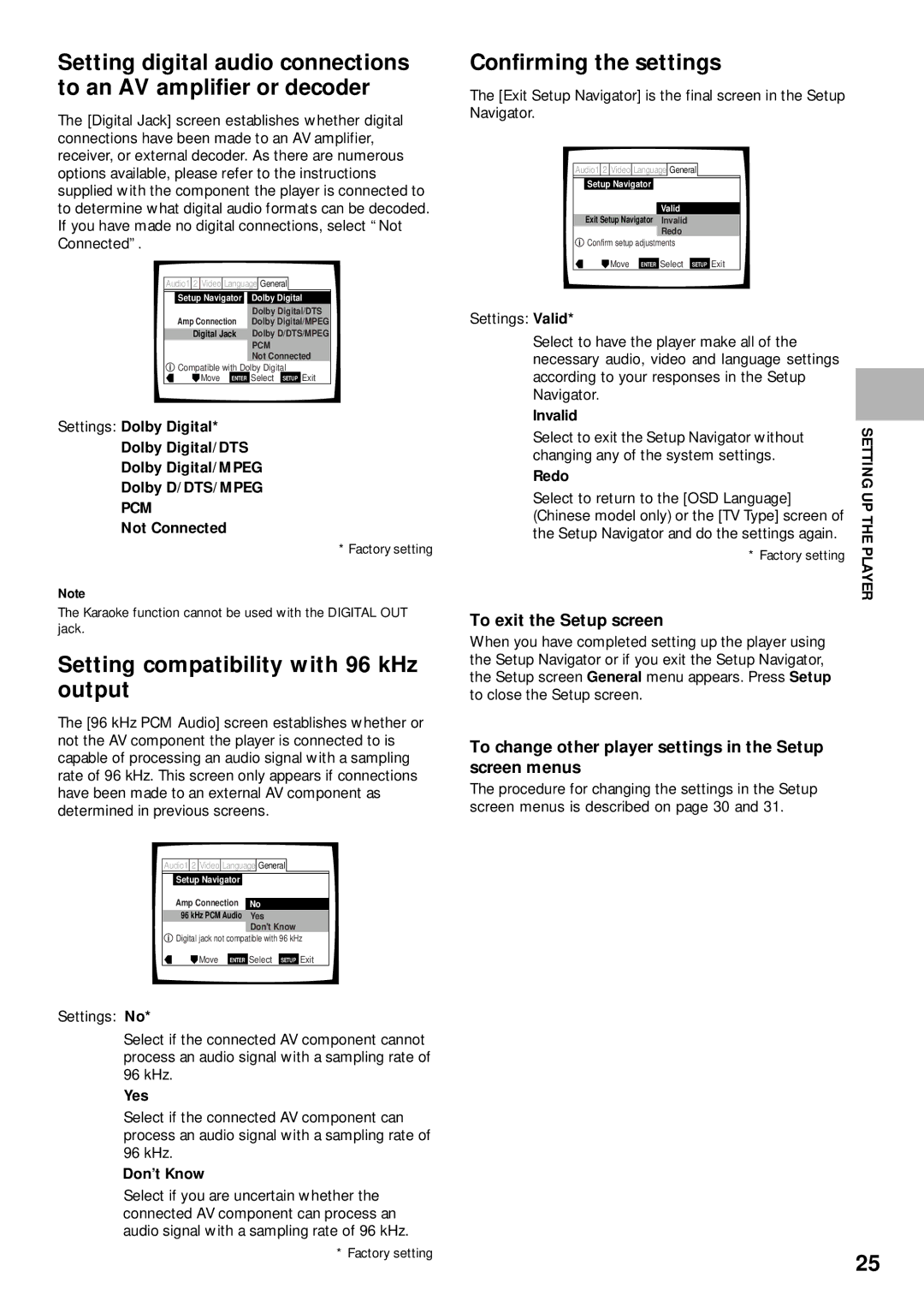Setting digital audio connections to an AV amplifier or decoder
The [Digital Jack] screen establishes whether digital connections have been made to an AV amplifier, receiver, or external decoder. As there are numerous options available, please refer to the instructions supplied with the component the player is connected to to determine what digital audio formats can be decoded. If you have made no digital connections, select “Not Connected”.
Audio1 2 Video Language General
| Setup Navigator |
| Dolby Digital | |||
| Amp Connection | Dolby Digital/DTS | ||||
| Dolby Digital/MPEG | |||||
| Digital Jack | Dolby D/DTS/MPEG | ||||
|
|
|
| PCM | ||
|
|
|
| Not Connected | ||
| Compatible with Dolby Digital | |||||
| Move | ENTER | Select | SETUP | Exit | |
Settings: Dolby Digital*
Dolby Digital/DTS
Dolby Digital/MPEG
Dolby D/DTS/MPEG
PCM
Not Connected
* Factory setting
Note
The Karaoke function cannot be used with the DIGITAL OUT jack.
Setting compatibility with 96 kHz output
The [96 kHz PCM Audio] screen establishes whether or not the AV component the player is connected to is capable of processing an audio signal with a sampling rate of 96 kHz. This screen only appears if connections have been made to an external AV component as determined in previous screens.
Audio1 2 Video Language General
| Setup Navigator |
|
|
| Amp Connection |
|
|
|
| No | |
| 96 kHz PCM Audio |
| Yes |
|
|
| Don't Know |
![]() Digital jack not compatible with 96 kHz
Digital jack not compatible with 96 kHz
![]() Move ENTER Select SETUP Exit
Move ENTER Select SETUP Exit
Settings: No*
Select if the connected AV component cannot process an audio signal with a sampling rate of
96kHz.
Yes
Select if the connected AV component can process an audio signal with a sampling rate of
96kHz.
Don’t Know
Select if you are uncertain whether the connected AV component can process an audio signal with a sampling rate of 96 kHz.
Confirming the settings
The [Exit Setup Navigator] is the final screen in the Setup Navigator.
Audio1 2 Video Language General
Setup Navigator
Valid
Exit Setup Navigator Invalid
Redo
![]() Confirm setup adjustments
Confirm setup adjustments
![]() Move ENTER Select SETUP Exit
Move ENTER Select SETUP Exit
Settings: Valid* |
| |
Select to have the player make all of the |
| |
necessary audio, video and language settings |
| |
according to your responses in the Setup |
| |
Navigator. |
| |
Invalid |
| |
Select to exit the Setup Navigator without | SETTING | |
| ||
changing any of the system settings. |
| |
Redo | UP | |
Select to return to the [OSD Language] | ||
| ||
(Chinese model only) or the [TV Type] screen of | THE | |
the Setup Navigator and do the settings again. | ||
* Factory setting | PLAYER | |
| ||
To exit the Setup screen |
| |
When you have completed setting up the player using |
| |
the Setup Navigator or if you exit the Setup Navigator, |
| |
the Setup screen General menu appears. Press Setup |
| |
to close the Setup screen. |
| |
To change other player settings in the Setup |
| |
screen menus |
| |
The procedure for changing the settings in the Setup |
| |
screen menus is described on page 30 and 31. |
|
* Factory setting
25