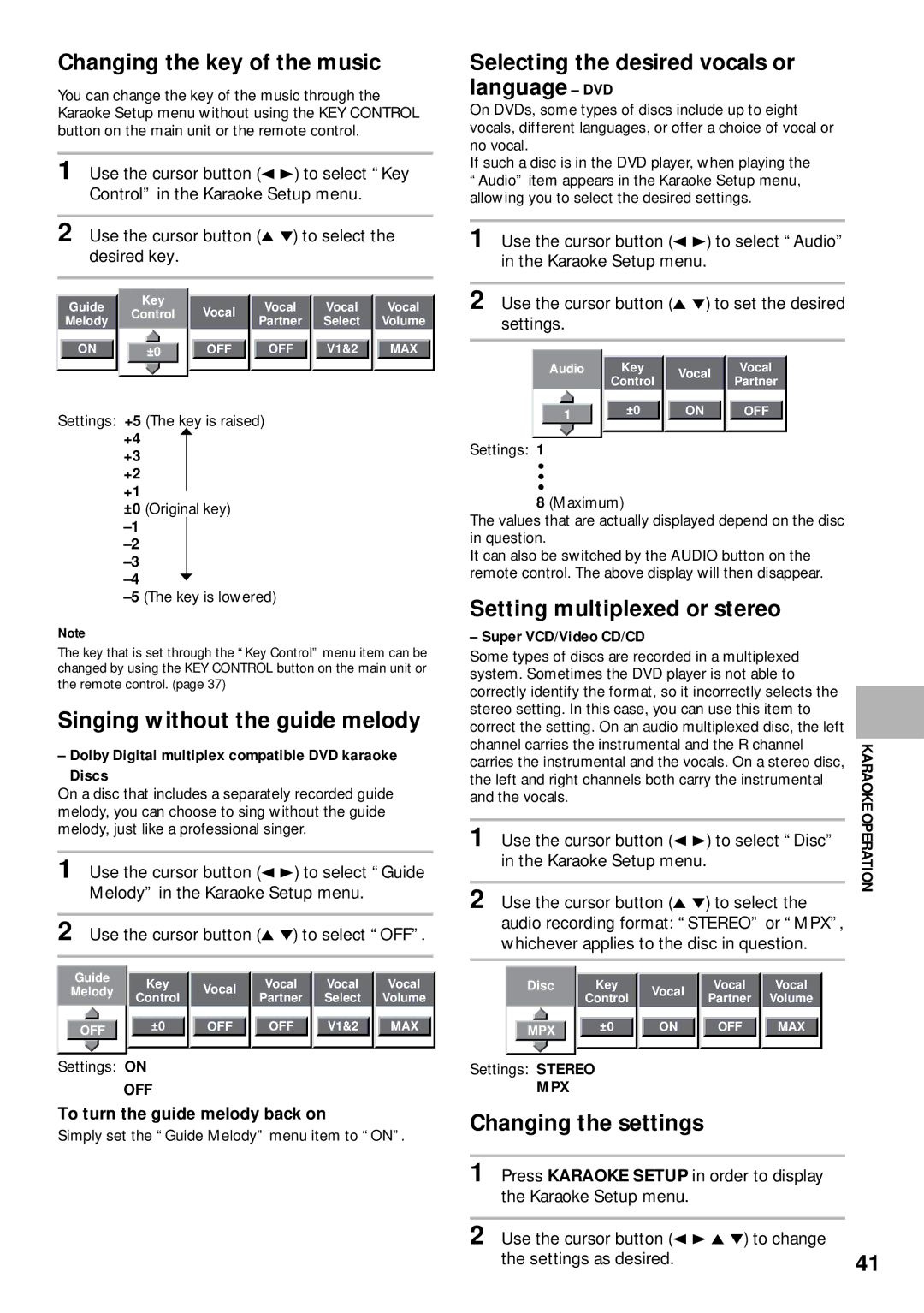Changing the key of the music
You can change the key of the music through the Karaoke Setup menu without using the KEY CONTROL button on the main unit or the remote control.
1 Use the cursor button (2 3) to select “Key Control” in the Karaoke Setup menu.
2 Use the cursor button (5 °) to select the desired key.
|
|
|
|
| Key |
|
|
|
|
|
|
|
|
|
|
| |
| Guide |
|
| Vocal |
| Vocal |
| Vocal |
| Vocal | |||||||
|
|
| Control |
|
|
|
| ||||||||||
| Melody |
|
|
|
| Partner |
| Select |
| Volume | |||||||
|
|
|
|
|
|
|
|
|
| ||||||||
|
|
|
|
|
|
|
|
|
|
|
|
|
|
|
|
|
|
| ON |
|
|
|
|
| OFF |
| OFF | V1&2 | MAX | ||||||
|
|
| ±0 |
|
|
|
|
|
|
|
| ||||||
|
|
|
|
|
|
|
|
|
|
|
|
|
|
|
|
|
|
|
|
|
|
|
|
|
|
|
|
|
|
|
|
|
|
|
|
Settings: +5 (The key is raised)
+4
+3
+2
+1
±0 (Original key)
Note
The key that is set through the “Key Control” menu item can be changed by using the KEY CONTROL button on the main unit or the remote control. (page 37)
Singing without the guide melody
– Dolby Digital multiplex compatible DVD karaoke Discs
On a disc that includes a separately recorded guide melody, you can choose to sing without the guide melody, just like a professional singer.
1 Use the cursor button (2 3) to select “Guide Melody” in the Karaoke Setup menu.
2 Use the cursor button (5 °) to select “OFF”.
| Guide |
|
|
|
|
|
|
|
|
|
|
|
|
|
| |
| Key |
| Vocal |
| Vocal |
| Vocal |
| Vocal | |||||||
| Melody |
|
|
|
|
| ||||||||||
|
| Control |
|
| Partner |
| Select |
| Volume | |||||||
|
|
|
|
|
|
|
|
| ||||||||
|
|
|
|
|
|
|
|
|
|
|
|
|
|
|
|
|
|
|
|
| ±0 |
|
| OFF |
| OFF | V1&2 | MAX | |||||
| OFF |
|
|
|
|
|
|
|
|
|
| |||||
|
|
|
|
|
|
|
|
|
|
|
|
|
|
|
| |
|
|
|
|
|
|
|
|
|
|
|
|
|
|
|
|
|
|
|
|
|
|
|
|
|
|
|
|
|
|
|
|
|
|
Settings: ON
OFF
To turn the guide melody back on
Simply set the “Guide Melody” menu item to “ON”.
Selecting the desired vocals or language – DVD
On DVDs, some types of discs include up to eight vocals, different languages, or offer a choice of vocal or no vocal.
If such a disc is in the DVD player, when playing the “Audio” item appears in the Karaoke Setup menu, allowing you to select the desired settings.
1 Use the cursor button (2 3) to select “Audio” in the Karaoke Setup menu.
2 Use the cursor button (5 °) to set the desired settings.
| Audio | Key | Vocal | Vocal |
|
| Control | Partner | |
|
|
| ||
| 1 | ±0 | ON | OFF |
Settings: | 1 |
|
|
|
8(Maximum)
The values that are actually displayed depend on the disc in question.
It can also be switched by the AUDIO button on the remote control. The above display will then disappear.
Setting multiplexed or stereo
– Super VCD/Video CD/CD
Some types of discs are recorded in a multiplexed |
| |||
system. Sometimes the DVD player is not able to |
| |||
correctly identify the format, so it incorrectly selects the |
| |||
| ||||
stereo setting. In this case, you can use this item to |
| |||
correct the setting. On an audio multiplexed disc, the left |
| |||
channel carries the instrumental and the R channel | KARAOKE | |||
carries the instrumental and the vocals. On a stereo disc, | ||||
| ||||
the left and right channels both carry the instrumental |
| |||
and the vocals. |
| |||
|
|
| OPERATION | |
1 | Use the cursor button (2 3) to select “Disc” | |||
| ||||
in the Karaoke Setup menu.
2 Use the cursor button (5 °) to select the audio recording format: “STEREO” or “MPX”, whichever applies to the disc in question.
Disc | Key | Vocal | Vocal | Vocal |
| Control | Partner | Volume | |
|
| |||
MPX | ±0 | ON | OFF | MAX |
|
|
|
|
Settings: STEREO
MPX
Changing the settings
1 Press KARAOKE SETUP in order to display the Karaoke Setup menu.
2 Use the cursor button (2 3 5 °) to change |
|
the settings as desired. | 41 |