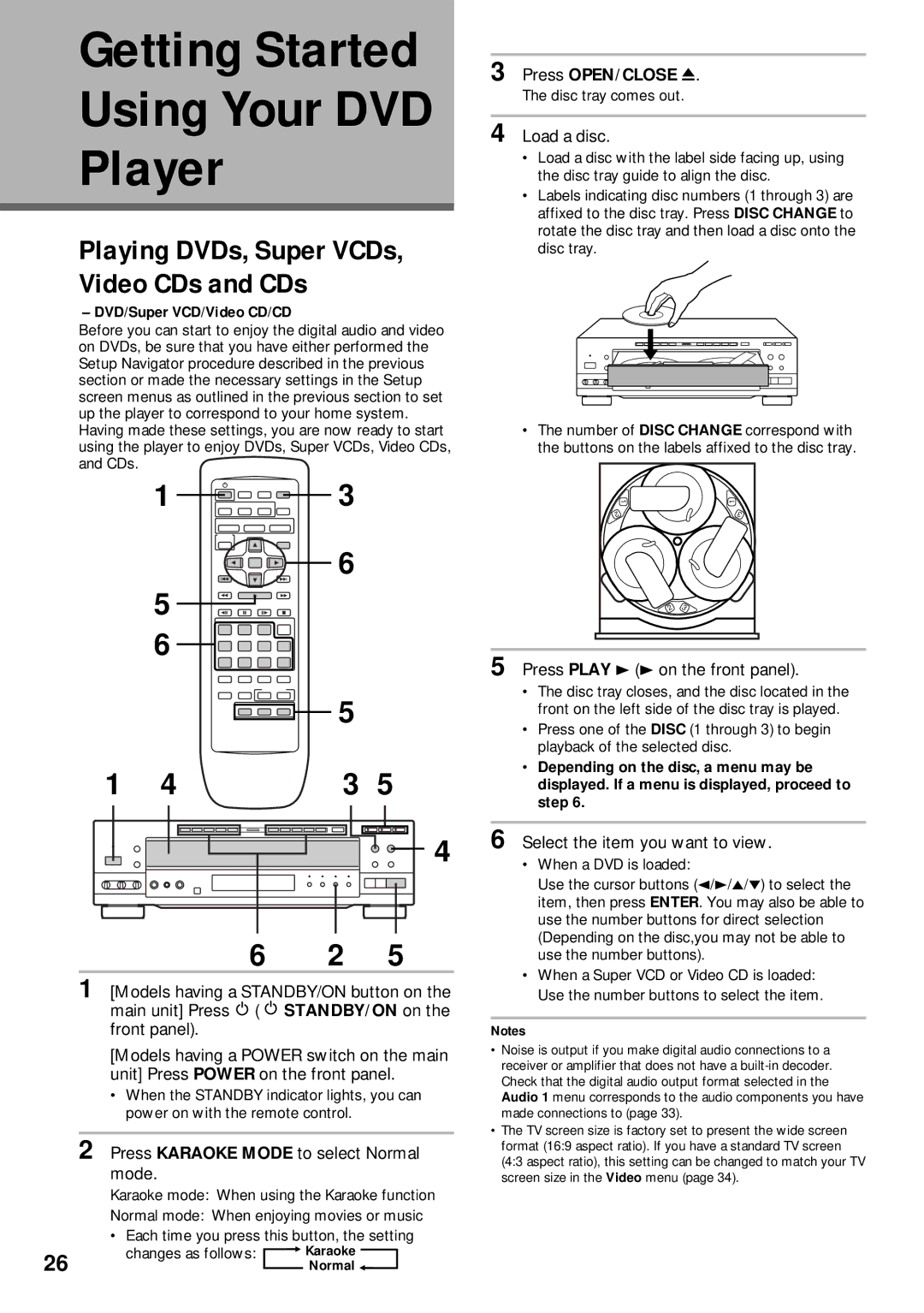Getting Started
Using Your DVD
Player
Playing DVDs, Super VCDs, Video CDs and CDs
– DVD/Super VCD/Video CD/CD
Before you can start to enjoy the digital audio and video on DVDs, be sure that you have either performed the Setup Navigator procedure described in the previous section or made the necessary settings in the Setup screen menus as outlined in the previous section to set up the player to correspond to your home system. Having made these settings, you are now ready to start using the player to enjoy DVDs, Super VCDs, Video CDs, and CDs.
1 ![]()
![]() 3
3
6
5 ![]()
![]()
![]()
6 ![]()
5
1 | 4 | 3 | 5 |
4
6 2 5
1 [Models having a STANDBY/ON button on the main unit] Press ![]() (
( ![]() STANDBY/ON on the front panel).
STANDBY/ON on the front panel).
[Models having a POWER switch on the main unit] Press POWER on the front panel.
•When the STANDBY indicator lights, you can power on with the remote control.
2 Press KARAOKE MODE to select Normal mode.
Karaoke mode: When using the Karaoke function
Normal mode: When enjoying movies or music
• | Each time you press this button, the setting | |||||
26 | changes as follows: |
| = Karaoke |
|
| |
|
|
| ||||
|
|
| Normal + |
| ||
|
|
|
| |||
3 Press OPEN/CLOSE 0.
The disc tray comes out.
4 Load a disc.
•Load a disc with the label side facing up, using the disc tray guide to align the disc.
•Labels indicating disc numbers (1 through 3) are affixed to the disc tray. Press DISC CHANGE to rotate the disc tray and then load a disc onto the disc tray.
•The number of DISC CHANGE correspond with the buttons on the labels affixed to the disc tray.
12 | 1 | 1 |
11 | ||
2 |
| 32 |
| 3 | |
|
| |
| 2 | 3 |
5 Press PLAY 3 (3 on the front panel).
•The disc tray closes, and the disc located in the front on the left side of the disc tray is played.
•Press one of the DISC (1 through 3) to begin playback of the selected disc.
•Depending on the disc, a menu may be displayed. If a menu is displayed, proceed to step 6.
6 Select the item you want to view.
•When a DVD is loaded:
Use the cursor buttons (2/3/5/°) to select the item, then press ENTER. You may also be able to use the number buttons for direct selection (Depending on the disc,you may not be able to use the number buttons).
•When a Super VCD or Video CD is loaded: Use the number buttons to select the item.
Notes
•Noise is output if you make digital audio connections to a receiver or amplifier that does not have a
•The TV screen size is factory set to present the wide screen format (16:9 aspect ratio). If you have a standard TV screen (4:3 aspect ratio), this setting can be changed to match your TV screen size in the Video menu (page 34).