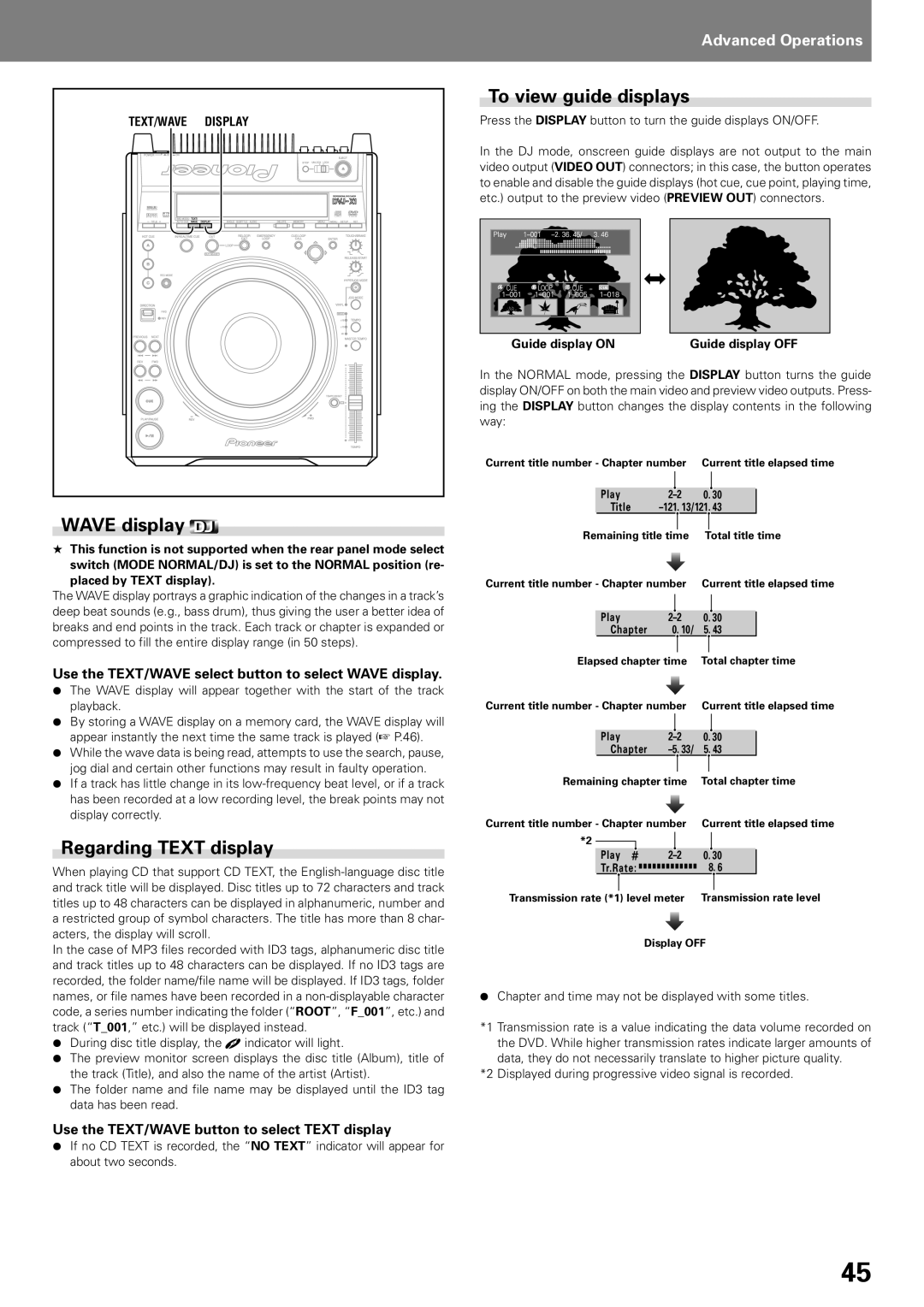TEXT/WAVE DISPLAY
WAVE display
★This function is not supported when the rear panel mode select switch (MODE NORMAL/DJ) is set to the NORMAL position (re-
placed by TEXT display).
The WAVE display portrays a graphic indication of the changes in a track’s deep beat sounds (e.g., bass drum), thus giving the user a better idea of breaks and end points in the track. Each track or chapter is expanded or compressed to fill the entire display range (in 50 steps).
Use the TEXT/WAVE select button to select WAVE display.
¶The WAVE display will appear together with the start of the track playback.
¶By storing a WAVE display on a memory card, the WAVE display will appear instantly the next time the same track is played (☞ P.46).
¶While the wave data is being read, attempts to use the search, pause, jog dial and certain other functions may result in faulty operation.
¶If a track has little change in its
Regarding TEXT display
When playing CD that support CD TEXT, the
In the case of MP3 files recorded with ID3 tags, alphanumeric disc title and track titles up to 48 characters can be displayed. If no ID3 tags are recorded, the folder name/file name will be displayed. If ID3 tags, folder names, or file names have been recorded in a
¶During disc title display, the ![]() indicator will light.
indicator will light.
¶The preview monitor screen displays the disc title (Album), title of the track (Title), and also the name of the artist (Artist).
¶The folder name and file name may be displayed until the ID3 tag data has been read.
Use the TEXT/WAVE button to select TEXT display
¶If no CD TEXT is recorded, the “NO TEXT” indicator will appear for about two seconds.
Advanced Operations
To view guide displays
Press the DISPLAY button to turn the guide displays ON/OFF.
In the DJ mode, onscreen guide displays are not output to the main video output (VIDEO OUT) connectors; in this case, the button operates to enable and disable the guide displays (hot cue, cue point, playing time, etc.) output to the preview video (PREVIEW OUT) connectors.
A ![]()
![]() B
B ![]()
![]() C
C ![]()
![]() CUE
CUE
Guide display ONGuide display OFF
In the NORMAL mode, pressing the DISPLAY button turns the guide display ON/OFF on both the main video and preview video outputs. Press- ing the DISPLAY button changes the display contents in the following way:
Current title number - Chapter number Current title elapsed time
Play | 0. | 30 | |
Title | 43 | ||
Remaining title time | Total title time |
Current title number - Chapter number | Current title elapsed time |
Play | 0. 30 | |
Chapter | 0. 10/ | 5. 43 |
Elapsed chapter time | Total chapter time |
Current title number - Chapter number | Current title elapsed time |
Play | 0. 30 | |
Chapter | 5. 43 |
Remaining chapter time | Total chapter time | ||||||
Current title number - Chapter number | Current title elapsed time | ||||||
*2 |
|
|
|
|
|
|
|
|
|
|
|
|
|
| |
|
|
|
|
|
|
| |
| Play | 0. 30 |
| ||||
| Tr.Rate: |
| 8. 6 |
| |||
|
|
|
|
|
|
| |
Transmission rate (*1) level meter | Transmission rate level | ||||||
|
|
|
| Display OFF | |||
¶Chapter and time may not be displayed with some titles.
*1 Transmission rate is a value indicating the data volume recorded on the DVD. While higher transmission rates indicate larger amounts of data, they do not necessarily translate to higher picture quality.
*2 Displayed during progressive video signal is recorded.
45