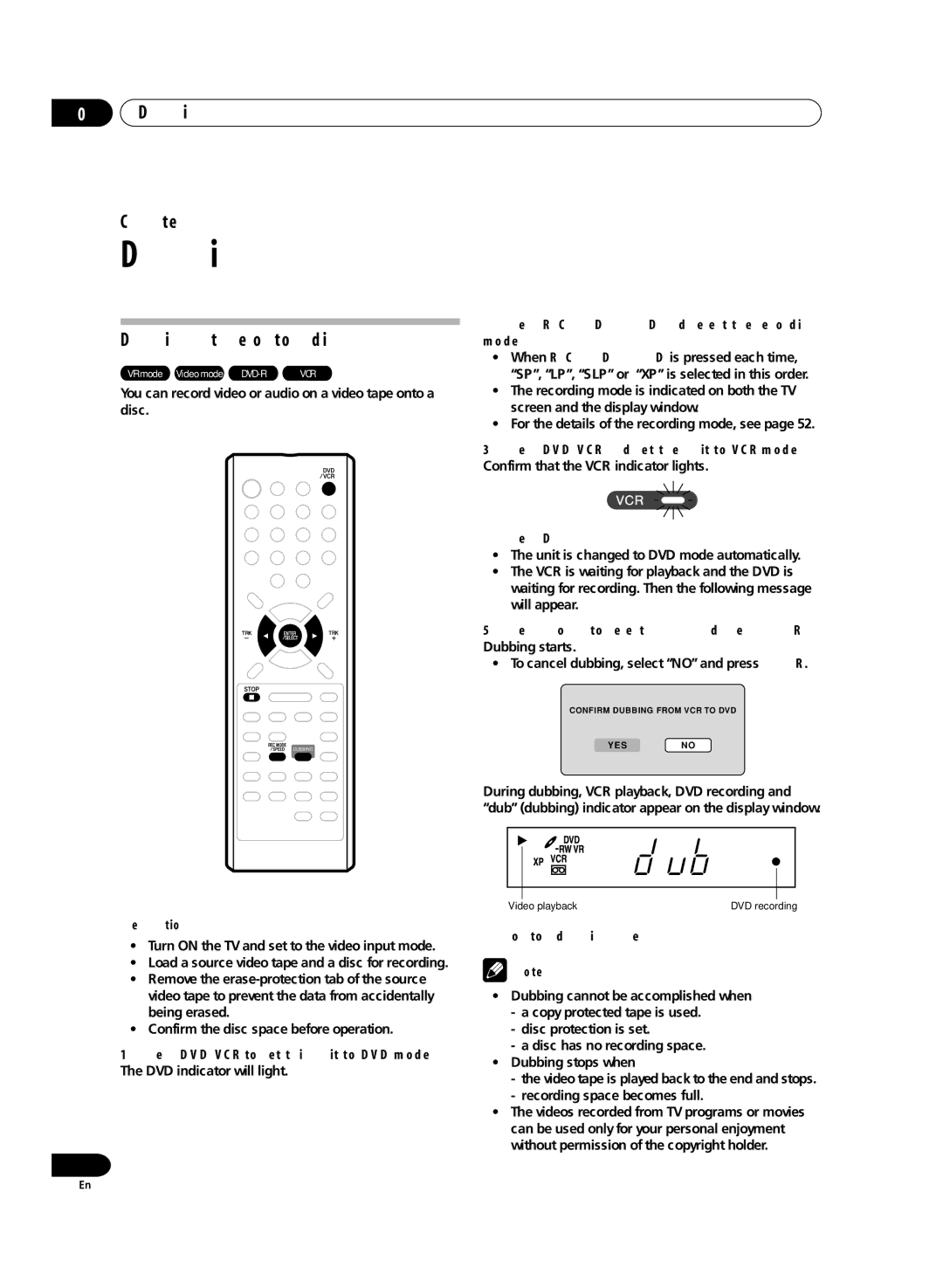08Dubbing
Chapter 8
Dubbing
Dubbing a tape onto a disc
VR mode Video mode | VCR |
You can record video or audio on a video tape onto a disc.
2Press REC MODE/SPEED and select the recording mode.
¥When REC MODE/SPEED is pressed each time, ÒSPÓ, ÒLPÓ, ÒSLPÓ or ÒXPÓ is selected in this order.
¥The recording mode is indicated on both the TV screen and the display window.
¥For the details of the recording mode, see page 52.
3Press DVD/VCR and set the unit to VCR mode. Confirm that the VCR indicator lights.
4Press DUBBING.
¥The unit is changed to DVD mode automatically.
¥The VCR is waiting for playback and the DVD is waiting for recording. Then the following message will appear.
5 Press or to select “YES” and press ENTER. Dubbing starts.
¥ To cancel dubbing, select ÒNOÓ and press ENTER.
CONFIRM DUBBING FROM VCR TO DVD
YESNO
During dubbing, VCR playback, DVD recording and ÒdubÓ (dubbing) indicator appear on the display window.
Preparation:
¥Turn ON the TV and set to the video input mode.
¥Load a source video tape and a disc for recording.
¥Remove the
¥Confirm the disc space before operation.
1Press DVD/VCR to set this unit to DVD mode. The DVD indicator will light.
78
Video playback | DVD recording |
6 To stop dubbing, press STOP.
Note
¥Dubbing cannot be accomplished when
-a copy protected tape is used.
-disc protection is set.
-a disc has no recording space.
¥Dubbing stops when
-the video tape is played back to the end and stops.
-recording space becomes full.
¥The videos recorded from TV programs or movies can be used only for your personal enjoyment without permission of the copyright holder.
En