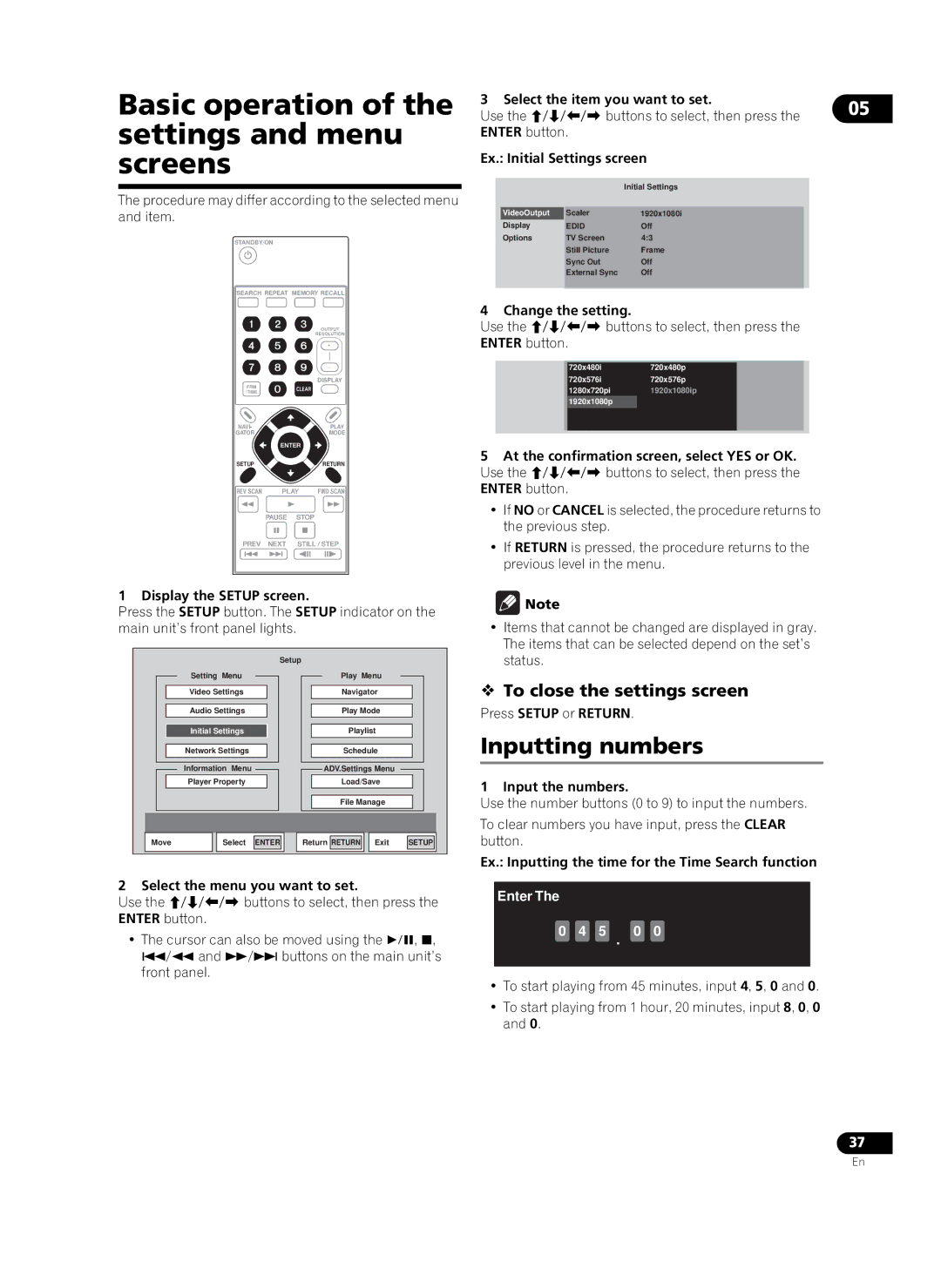HD-V9000 specifications
The Pioneer HD-V9000 is a cutting-edge high-definition video player that has made significant waves in the home entertainment industry since its release. With a sleek design and a host of impressive features, it caters to audiophiles and home theater enthusiasts alike.One of the standout features of the HD-V9000 is its ability to support a wide range of high-definition formats, including 1080p output, making it an excellent choice for displaying content with stunning clarity. The player is equipped with advanced video processing technology, which ensures that every pixel is displayed with precision. This capability provides a remarkable viewing experience that is rich in detail, texture, and color depth.
The HD-V9000 also excels in its audio performance. It supports various audio formats, including Dolby TrueHD and DTS-HD Master Audio, delivering a cinematic sound experience. The device features high-resolution audio support, which enhances sound quality and ensures that even the most intricate soundtracks are rendered flawlessly.
Connectivity is another strong suit of the Pioneer HD-V9000. The player includes multiple HDMI outputs, which allow for easy integration into any home theater system. It also provides options for digital coaxial and optical outputs, catering to various equipment setups. For those who enjoy streaming, the HD-V9000 is equipped with built-in Wi-Fi, enabling access to popular streaming services and content libraries, ensuring that users have a plethora of entertainment options at their fingertips.
The intuitive user interface of the HD-V9000 enhances the overall user experience. With navigation that is simple and straightforward, users can easily access their favorite media and settings. The player includes customizable settings, allowing users to tailor the audio and video output to their preferences.
Moreover, the build quality of the Pioneer HD-V9000 is exceptional. Its sturdy construction ensures longevity and reliability, which is characteristic of Pioneer products. As a result, users can expect a player that is not only visually appealing but also built to withstand the test of time.
In summary, the Pioneer HD-V9000 is an advanced high-definition video player that combines state-of-the-art technology with user-friendly features. With support for a wide array of audio and video formats, robust connectivity options, and exceptional build quality, it stands out as a top choice for anyone looking to elevate their home entertainment experience to new heights.