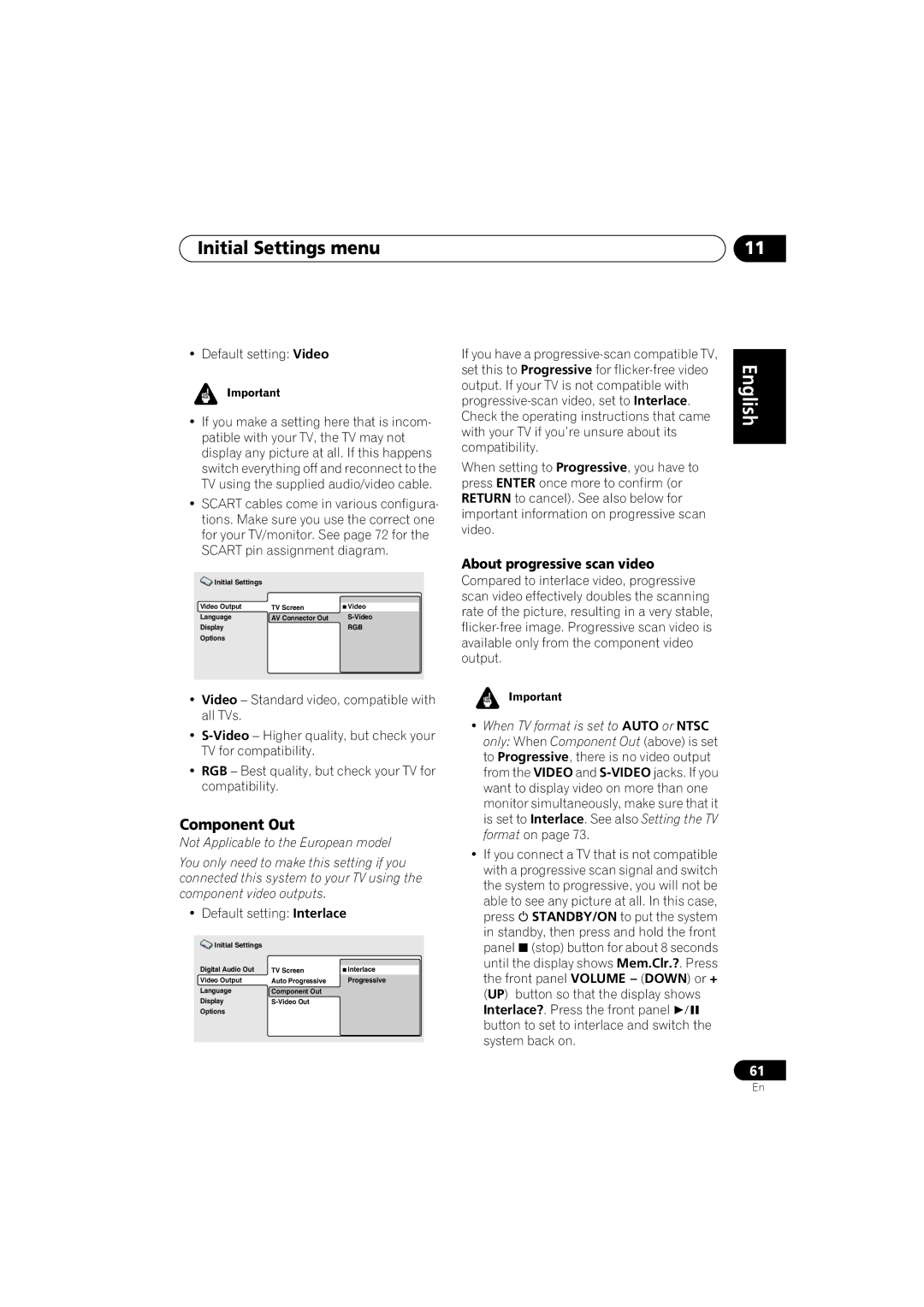XV-DV313
Risk of Electric Shock Do not Open
European model only
Australian model
Energy-saving design
Contents
Using the timer
More tuner features RDS
Surround sound setup
Video Adjust menu
Proper installation and maintenance
Before you start
Features
Before you start Chapter
General disc compatibility
Before you start Introduction to home theater
DVD-Audio / Sacd / DVD-RAM
CD-R/RW compatibility
Before you start
PC-created disc compatibility
About WMA
Jpeg file compatibility
Compressed audio compatibility
Controls and displays Chapter
Controls and displays
Front panel
Timer indicators
Tuner indicators
Controls and displays Display
RPT and RPT-1
Controls and displays
Speaker indicators
16 DTS
KHz / MHz
Cursor buttons, Enter and tuning buttons
Controls and displays Remote control
Function select buttons
Disc playback controls
TV Control
ST +
CH +
VOL +
20 CLR
Number buttons
Getting started
Switching on and setting up
Getting started Chapter
Press Enter again to finish setting up
Setting the clock
Press TIMER/CLOCK
Getting started
Setting up the remote to control your TV
Using the Room Setup
Using the on-screen displays
Press OPEN/CLOSE to open the disc tray Load a disc
Playing discs
Press play to start playback
Starts playback
Basic playback controls
Display shows Resume or
Resume or last memory point
Resume and Last Memory
Using the front panel controls
DVD-Video disc menus
Why won’t the disc I loaded play?
Numbers
Display indicates the tuner band and the frequency
Listening to the radio
Along with the preset
There are three tuning modes-manual, auto, and high-speed
Improving poor FM reception
Memorizing stations
Listening to other sources
Listening to station presets
Home theater sound
Auto listening mode
Home theater sound Chapter
Listening in surround sound
Use the cursor up/down buttons to adjust the setting
Dolby Pro Logic II Music settings
Any active Advanced Surround mode is canceled
Home theater sound
Using the Advanced Surround effects
Home theater sound Listening with headphones
Advanced then use
Down buttons Press repeatedly to select from
Enhancing dialogue
Adjusting the Advanced Surround effect level
Listening with a virtual surround back speaker
Adjusting the bass and treble
Using Quiet and Midnight listening modes
Bass and treble can be adjusted from -3to +3
To cancel, adjust the volume or press Mute again
Press Mute to mute the volume
Home theater sound Boosting the bass level
Muting the sound
Playing discs Chapter
Playing discs
Introduction
Playing in slow motion
Scanning discs
Not all VR format DVD-RW discs have a Playlist
To resume normal playback, press play
Looping a section of a disc
Frame advance/frame reverse
Using the OSD
Using repeat play
Using the front panel display
Using random play
Select a random play option
Select ‘Create/Edit’ from the list of program options
Creating a program list
Press Cursor right and select a track
Then press Cursor right and select a Chapter from the list
After pressing Enter to select the title
Program play remains active until you turn off
Other functions available from the OSD program menu
Editing a program list using the OSD
Select a program play function Create/Edit See above
Clearing the program list
Searching a disc
Switching the DVD audio language
Switching subtitles
Switching VR format DVD-RW audio channel
Playing discs Zooming the screen
Switching camera angles
Displaying disc information
OSD disc information
Disc
Front panel display information
S T O F
O T R I P
G E R 0
Jpeg disc displays
File name
Viewing Jpeg discs Chapter
Viewing Jpeg discs
Playing a Jpeg slideshow
Press DVD Menu to display the Disc Navigator screen
Viewing Jpeg discs
Using the Photo Browser
Use the cursor buttons Highlight a thumbnail picture
Use the cursor buttons Change the zoomed area
More tuner features RDS Chapter
More tuner features RDS
An introduction to RDS
Displaying RDS information
More tuner features RDS
Searching for RDS programs
Using the timer Chapter
Using the timer
Setting the wake-up timer
Set the switch-on time
Setting the sleep timer
Using the timer
Turning the wake-up timer on/off
Press Enter
To check how much time is left, repeat steps 1
Buttons to select a switch-off time then press Enter
Surround sound setup Chapter
Surround sound setup
Setting up surround sound
System Setup menu options
Surround speakers distance setting
Surround sound setup
Dual mono setting
LFE attenuator setting
When you’re done, press Enter to exit test tone setup
Setting the channel levels
Video Adjust menu Chapter
Video Adjust menu
Video Adjust
Creating your own presets
Video Adjust menu
Initial Settings menu Chapter
Initial Settings menu
Using the Initial Settings menu
Video Output settings
Default setting Video
Initial Settings menu
Default setting Interlace
Component Out
Video Out
Language settings
Audio Language
Compatibility of this system with progressive-scan TVs
Subtitle Language
Default setting w/Subtitle Lang
DVD Menu Language
Options
Display settings
Changing your password
Registering a new password
Setting/changing the Country code
Setting/changing the Parental Lock level
PhotoViewer
Find the Country code list on
Select by code number Press
Right then use the number buttons to
Connecting auxiliary components
Connecting external antennas
Other connections
Other connections Chapter
Other connections
Reducing the TV and line signal levels
Connect the TV in jacks to the audio outs of your TV or VCR
Buttons to select ‘ATT Off’, ‘ATT 6dB’ or ‘ATT 10dB’
Connecting using the component video output
Connecting using the S-video output
Recording mode
Switching the TV audio input from Scart to RCA
Using the Scart AV output
Press TV Press System Setup Use
You can set the TV audio input to RCA or
Audio L GND video
Scart pin assignment
Status Video or Y
GND video Connection
Additional information
Using and taking care of discs
Resetting the system
Additional information
Watching Ntsc on a PAL TV MOD. PAL
Handling discs
DVD Video regions
Storing discs
CDs and Video CD/Super VCDs are divided into tracks
Hints on installation
Proper installation and maintenance of this system
Cleaning the pickup lens
Discs to avoid
Power cord caution
Problems with condensation
Moving the system unit
General
Additional information Troubleshooting
STANDBY/ON button
DVD/CD/Video CD player
WMA/MP3/JPEG discs
Tuner
Error Messages
Additional information Screen sizes and disc formats
Selecting languages using the language code list
Widescreen TV users
Standard TV users
Country code list
Additional information Language code list
Language Language code letter, Language code
Country, Country code, Country code letter
Admiral
Additional information Preset code list
Skantic
Additional information Glossary
Interlaced video
File extension
ISO 9660 format
Mpeg audio
WMA
Additional information Specifications
Subwoofer
Accessories Speaker system
English Italiano Français Deutsch Nederlands Español
Pioneer Corporation