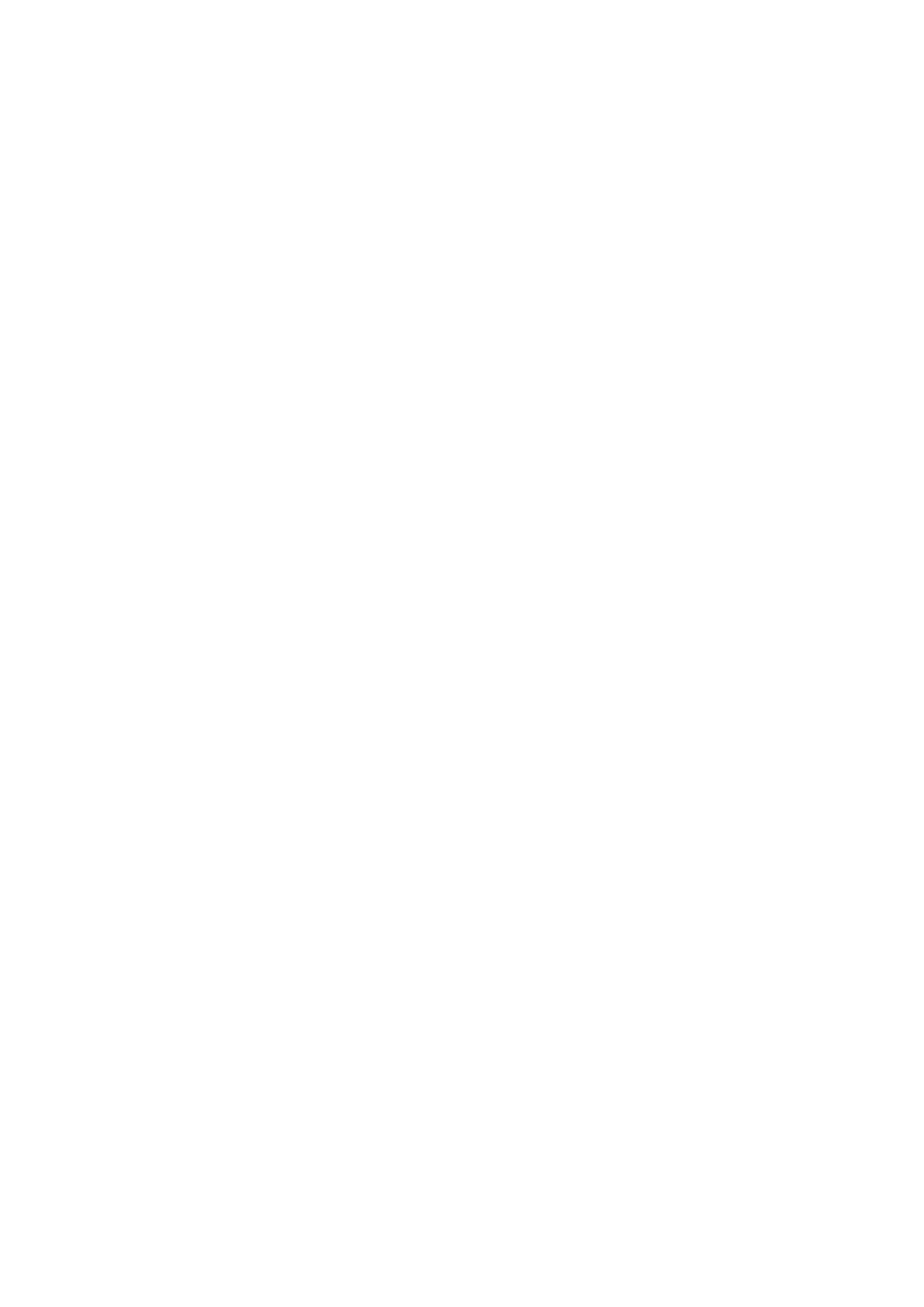XV-DV99XV-DV990
Risk of Electric Shock Do not Open
This player is not suitable for commercial use
Installation precaution
Powered subwoofer unit S-DV99/990SW
DVD/CD Tuner unit XV-DV99/990
Operating Environment H045En
Energy-saving design
Contents
Surround sound setup
More tuner features RDS
Using the timer
Video Adjust menu
Widescreen TV users Standard TV users
DV99ST
DV99SWS-DV990SW
Features
Before you start
Before you start Chapter
Before you start Introduction to home theater
General disc compatibility
DVD-R/RW compatibility
Before you start
CD-R/RW compatibility
PC-created disc compatibility
Jpeg file compatibility
Front panel
Controls and displays
Controls and displays Chapter
Display unit
Controls and displays
Tuner indicators
Timer indicators
RPT and RPT-1
KHz / MHz
Speaker indicators
16 DTS
Character display
Controls and displays Remote control
Main
TV Control
VOL +
SUB
PDP Teletext on/off
Main Number buttons
Switching on and setting up
Getting started
Getting started Chapter
Press TIMER/CLOCK
Setting the clock
Press Enter again to finish setting up
Getting started
Using the Room Setup
Setting up the remote to control your TV
Using the on-screen displays
Playing discs
Press OPEN/CLOSE to open the disc tray Load a disc
Basic playback controls
Press play to start playback
Shows Resume or Last Mem
Using the top panel controls
Resume and Last Memory
Español
Video CD PBC menus
Numbers
Listening to the radio
Display indicates the tuner band and the frequency
Memorizing stations
There are three tuning modes-manual, auto, and high-speed
Improving poor FM reception
Tune to a frequency
Listening to other sources
Listening to station presets
Press Enter to save the station preset
Use
Home theater sound Chapter
Auto listening mode
Home theater sound
Listening in surround sound
Any active Advanced Surround mode is canceled
Dolby Pro Logic II Music settings
Use the cursor up/down buttons to adjust the setting
Home theater sound
Listening with headphones
Using the Advanced Surround effects
Advanced then use the cursor up/ down bottons
Enhancing dialogue
Adjusting the Advanced Surround effect level
Use Cursor up/down Buttons to adjust the effect level
Buttons to select ‘Effect’
Using Quiet and Midnight listening modes
Boosting the bass level
Home theater sound Adjusting the bass and treble
Bass and treble can be adjusted from -3to +3
Press Sound Use
Press Mute to mute the volume
To cancel, adjust the volume or press Mute again
Home theater sound Muting the sound
Playing discs
Playing discs Chapter
Introduction
Scanning discs
For SACD, select a track within the current playback area
Playing in slow motion
Frame advance/frame reverse
Press Enter on ‘AStart Point’ to set the loop start point
Using repeat play
Playing discs Looping a section of a disc
Press Enter on ‘BEnd Point’ to set the loop end point
Select a repeat play option
Using the OSD
Using the display unit
For SACDs, CDs and Video CDs, select Disc
Playing discs Using random play
Select a random play option
Creating a program list
Select ‘Create/Edit’ from the list of program options
To add a track, first highlight the group
Then press Cursor right and select a Track from the list
Repeat to build up a program List
To play the program list, press play
Editing a program list using the OSD
Other functions available from the OSD program menu
Select a program play function Create/Edit See above
Using the unit display
Searching a disc
Clearing the program list
Switching subtitles
Switching DVD-Video audio language
Playing DVD-Audio ‘Bonus Groups’
Switching DVD-Audio audio channels
Switching Video CD audio channel
Zooming the screen
Switching camera angles
Displaying disc information
OSD disc information
MP3 disc displays
CD and Video CD displays
During PBC playback only
Jpeg disc displays
G E R 0
Display unit information
S T O F
O T R
Playing a Jpeg slideshow
Viewing Jpeg discs
Viewing Jpeg discs Chapter
Press DVD Menu to display the Disc Navigator screen
Use the cursor buttons Highlight a thumbnail picture
Using the Photo Browser
Viewing Jpeg discs
Slideshow resumes from the selected picture
More tuner features RDS
More tuner features RDS Chapter
An introduction to RDS
More tuner features RDS
Displaying RDS information
Searching for RDS programs
Setting the wake-up timer
Using the timer
Using the timer Chapter
Set the switch-on time
Using the timer
Turning the wake-up timer on/off
Press Enter
Using the timer Setting the sleep timer
Buttons to select a switch-off time then press Enter
To check how much time is left, repeat steps 1
Setting up surround sound
Surround sound setup
Surround sound setup Chapter
System Setup menu options
Surround sound setup
Setting the channel levels
When you’re done, press Enter to exit test tone setup
Video Adjust
Video Adjust menu
Video Adjust menu Chapter
Creating your own presets
Video Adjust menu
Using the Initial Settings menu
Initial Settings menu
Initial Settings menu Chapter
Video Output settings
AV Connector Out
Initial Settings menu
Language settings
Video Out
Default setting w/Subtitle Lang
Subtitle Language
DVD Menu Language
Display settings
Options
Registering a new password
Changing your password
Setting/changing the Parental Lock level
Setting/changing the Country code
Bonus Group
Auto Disc Menu
DVD Playback Mode
Group Playback
Sacd Playback
PhotoViewer
Other connections
Connecting external antennas
Connecting auxiliary components
Other connections Chapter
Default setting ATT 6dB
Switch the system into standby Press System Setup
Other connections
Connecting using the S-video
Recording mode
Output
Press TV Press System Setup Use
Other connections Using the Scart AV output
Switching the TV audio input to Scart or RCA
You can set the TV audio input to RCA or
Status Video or Y
Scart pin assignment
Audio L GND video
GND video Connection
Additional information
Additional information
Resetting the system
Using and taking care of discs
Watching Ntsc on a PAL TV MOD. PAL
Storing discs
DVD Video regions
Handling discs
CDs, SACDs and Video CDs are divided into tracks
Discs to avoid
Proper installation and maintenance of this system
Hints on installation
Don’t
Power cord caution
Cleaning the pickup lens
Problems with condensation
Moving the system unit
Additional information Troubleshooting
General
DVD/CD/Video CD player
STANDBY/ON button
MP3/JPEG discs
Error Messages
Tuner
DVD-AUDIO
Audio
Widescreen TV users
Selecting languages using the language code list
Additional information Screen sizes and disc formats
Standard TV users
Language Language code letter, Language code
Additional information Language code list
Country code list
Country, Country code, Country code letter
Additional information Preset code list
Admiral
Skantic
Additional information Glossary
ISO 9660 format
Exif Exchangeable Image File
File extension
MLP / Packed PCM DVD-Audio only
Sampling frequency
Slidshow DVD, Video CD
Super Audio CD Sacd
Additional information Specifications
Additional information
English Italiano Français Deutsch Nederlands Español
NE PAS Ouvrir
Précautions dinstallation
Cet appareil nest pas conçu pour un usage commercial
Syntoniseur et lecteur de DVD/CD XV-DV99/990
Conditions de Fonctionnement H045Fr
Conception économique
Table des matières
Autres fonctions du tuner RDS
Configuration du son surround
Regarder les images Jpeg sur disques
Utilisation de la minuterie
Écran Utilisateurs de téléviseurs standards
Sélection de la langue sur la liste des
Enceinte satellite S-DV99ST Caisson de basses asservi
Avant de commencer
Avant de commencer Chapitre
Caractéristiques
Avant de commencer Présentation du cinéma à domicile
Généralités sur les disques compatibles
Compatibilité avec les disques créés sur PC
Avant de commencer
Compatibilité des CD-R/RW
Compatibilité des DVD-R/RW
Compatibilité avec les fichiers Jpeg
Panneau avant
Commandes et afficheurs
Commandes et afficheurs Chapitre
Unité d’affichage
RPT et RPT-1
Commandes et afficheurs
Indicateurs du tuner
Indicateurs de la minuterie
’allume pendant la lecture d’une source DTS
’allume pendant la lecture d’une source Dolby Digital
Indicateurs d’enceintes
Affichage alphanumérique
Commandes et afficheurs Télécommande
Commandes de lecture du disque
Touches du curseur, Enter et touches de synchronisation
Dans Main
Dans SUB
Permet de sélectionner les modes Quiet et Midnight
Touches DVD/CD Dans Main
Permet de modifier le niveau du zoom à l’écran
Appuyez sur cette touche pour effacer une entrée
Appuyez sur cette touche pour lancer le Room Setup
Appuyez sur cette touche pour passer au dossier suivant
Allumage et configuration
Pour commence Chapitre
Pour commence
Appuyez sur TIMER/CLOCK
Si vous réglez l’horloge, appuyez à nouveau sur TIMER/CLOCK
Réglage de l’horloge
Control
Pour commence Utilisation de la fonction Room Setup
Utilisation de l’affichage sur écran
Lecture d’un disque
Si le système n’est pas sous tension
Appuyez sur STANDBY/ON pour le Mettre sous tension
Commandes pour la lecture de base
Appuyez sur lecture pour lancer la lecture du disque
Cette touche interrompt la lecture
Utilisation des commandes du panneau supérieur
Cette touche commande la lecture
Lecture normale du disque
Reprise de la lecture et mémoire de la dernière image
Le disque DVD, à peine chargé, est automatiquement éjecté
Menus des disques DVD
Il se peut que ce disque soit une copie illégale
Menus de commande de la lecture PBC pour les Video CD
Numéros
Pour choisir des stations
Pour améliorer la pauvre réception
Pour mémoriser des stations
Ecoute d’autres sources
Pour écouter des stations préréglées
Son home cinéma Chapitre
Mode d’écoute Auto
Son home cinéma
Ecoute avec un son surround
Son home cinéma
Paramètres de Dolby Pro Logic II Music
Appuyez sur Enter pour confirmer
Ecoute avec des casques
Tout mode Advanced Surround est annulé
Son home cinéma Ecoute en stéréo
Utilisation des effets Advanced Surround
Amélioration du dialogue
Réglage du niveau d’effet Advanced Surround
Le niveau d’effet peut être réglé de 10 min à 90 max
Utilisation des modes d’écoute Quiet et Midnight
Bas pour ajuster le son
Son home cinéma Pour ajuster les graves et les aigus
Pour amplifier le niveau des graves
Les graves et les aigus peuvent s’ajuster entre -3et +3
Son home cinéma Pour couper le son
Lecture d’un disque
Lecture d’un disque Chapitre
Sélectionnez ce que vous désirez écouter ou regarder
F033, T035, etc
La lecture démarre lorsque vous appuyez sur
Pour revenir à une lecture normale Appuyez sur lecture
Examen du contenu d’un disque
Lecture au ralenti
Pendant la lecture, appuyez sur Pause
Lecture d’un disque Avance ou recul image par image
Lecture répétée d’un passage du disque
Pendant la lecture, appuyez sur
Utilisation de la lecture répétée
Utilisation des OSD
Utilisation de la lecture au hasard
Utilisation de l’unité d’affichage
Sélectionnez la lecture au hasard désirée
Création d’un programme de lecture
Program Program Step Title Chapter
Pour monter des listes de programmes en utilisant les OSD
Répétez l’étape 4 pour intégrer une liste de programmes
Pour lire la liste de programmes Appuyez sur lecture
Appuyez sur Program
Sélectionnez une option de lecture programmée
Il est possible de sauvegarder un
Bas pour sélectionner le dossier puis
Répétez l’étape 2 pour intégrer une liste de programmes
Recherche sur un disque
Pour effacer la liste de programmes
Appuyez sur arrêt
Choix de la langue audio de DVD-Video
Lecture du bonus d’un DVD- Audio
Choix des sous-titres
Appuyez sur Enter pour lancer la lecture du disque
Lecture d’un disque Choix de la voie audio sur un DVD-Audio
Choix de la voie audio de Video CD
Utilisation du zoom
Informations concernant le disque
Choix de l’angle de prise de vues
Affichage des informations du disque
Affichages disques DVD-Audio
Affichages disques Jpeg
Informations sur l’affichage
Affichages CD et Video CD
7 0
O T R I P
Regarder les images Jpeg sur disques
Regarder les images Jpeg sur disques Chapitre
Lecture d’un diaporama de
Une miniature
Utilisez les touches de déplacement du Curseur
Utilisation de Photo Browser
Le diaporama reprend à partir de l’image sélectionnée
Regarder les images Jpeg sur disques Utilisation du zoom
Autres fonctions du tuner RDS Chapitre
Une introduction au système
Pour rechercher des programmes
Autres fonctions du tuner RDS
Affichage des informations RDS
Appuyez sur la touche Tuner pour sélectionner la bande FM
Réglage de la minuterie de réveil
Utilisation de la minuterie
Utilisation de la minuterie Chapitre
Sélectionnez la source dont vous voulez faire la lecture
Pour activer/désactiver la minuterie de réveil
Réglez le volume
Utilisation de la minuterie
Réglez l’heure d’arrêt
Le temps restant est affiché momentané- ment
Options du menu System Setup
Configuration du son surround
Configuration du son surround Chapitre
Réglage du son surround
Configuration du son surround
Réglage des niveaux des canaux
DVD Tuner TV Line
Réglages personnalisés
Menu des réglages pour l’image
Menu des réglages pour l’image Chapitre
Réglez la qualité de l’image
Menu des réglages pour l’image
Menu des réglages initiaux Chapitre
Utilisation du menu Initial Settings
Menu des réglages initiaux
De réglage Video Output
Réglage par défaut S2
Menu des réglages initiaux
De réglage Language
Réglage par défaut English
Réglage par défaut w/Subtitle Lang
De réglage Display
Réglage par défaut On
Sélectionnez ‘Password’
Menu des réglages initiaux Options
Enregistrement d’un mot de passe
Tapez un nouveau mot de passe
Sélectionnez ‘Password Change’
Changement du mot de passe
Sélectionnez ‘Level Change’
Sélection du code par numéro Appuyez
Définition et modification du code de pays
Sélectionnez ‘Country Code’
Appuyez sur Enter pour enregistrer le
Réglage par défaut Single
Réglage par défaut DVD-Audio
Réglage par défaut Multi-ch Area
Raccordement d’antennes externes
Autres branchements
Autres branchements Chapitre
Raccordement de composants auxiliaires
Téléviseur et du signal de ligne
Autres branchements
Pour réduire les niveaux du
Bas pour sélectionner ‘R.Mode On’ ou ‘R.Mode Off’
Mode d’enregistrement
Branchement à l’aide de la sortie S-Video
Téléviseur
Autres branchements Utilisation de la sortie Scart AV
RCA
Basculer l’entrée audio TV de Scart
Etat Vidéo ou Y
Attribution des broches Scart
Audio L GND vidéo
GND vidéo Numéro du Branchement
Pour désactiver la démonstration
Informations complémentaires
Informations complémentaires Chapitre
Blocage pour enfants
Aucun Ou PAL Disque
Pour redémarrer l’appareil
Type de Format Standard du lecteur
Panneau supérieur
Régions DVD-Video
Utilisation et entretien des disques
Titres, groupes, chapitres et plages
Manipulation des disques
Informations complémentaires
Stockage des disques
Disques à éviter
Problèmes de condensation
Suggestions pour l’installation
Pour nettoyer les lentilles de lecture
Pour déplacer l’appareil
Précaution à prendre avec le cordon d’alimentation
Informations complémentaires Guide de dépannage
Généralités
Lecteur DVD/CD/Video CD
TV Screen à la
’écran est étiré ou le
Format ne change pas
Pendant la lecture ou
Disques MP3/JPEG
Des autres disques
Mono
Messages d’erreur
Utilisateurs de téléviseurs à grand écran
Utilisateurs de téléviseurs standards
Sélectionnez ‘Other Language’
Langues Codes de langues par lettre, Codes de langues
Informations complémentaires Liste des codes de langues
Liste des codes de pays
Pays, Codes de pays, Codes de pays par lettre
Informations complémentaires Liste des codes de préréglage
Acura Erres Admiral
Stern
Informations complémentaires Glossaire
Format ISO
Dynamique
Extension de nom de fichier
MLP/Packed PCM DVD-Audio uniquement
Diaporama DVD, Video CD
PBC PlayBack Control Video CD uniquement
Fréquence d’échantillonnage
Régions DVD-Video uniquement
Informations complémentaires Caractéristiques techniques
Caisson de basses asservi S-DV99SW S-DV990SW
103
Pioneer Corporation