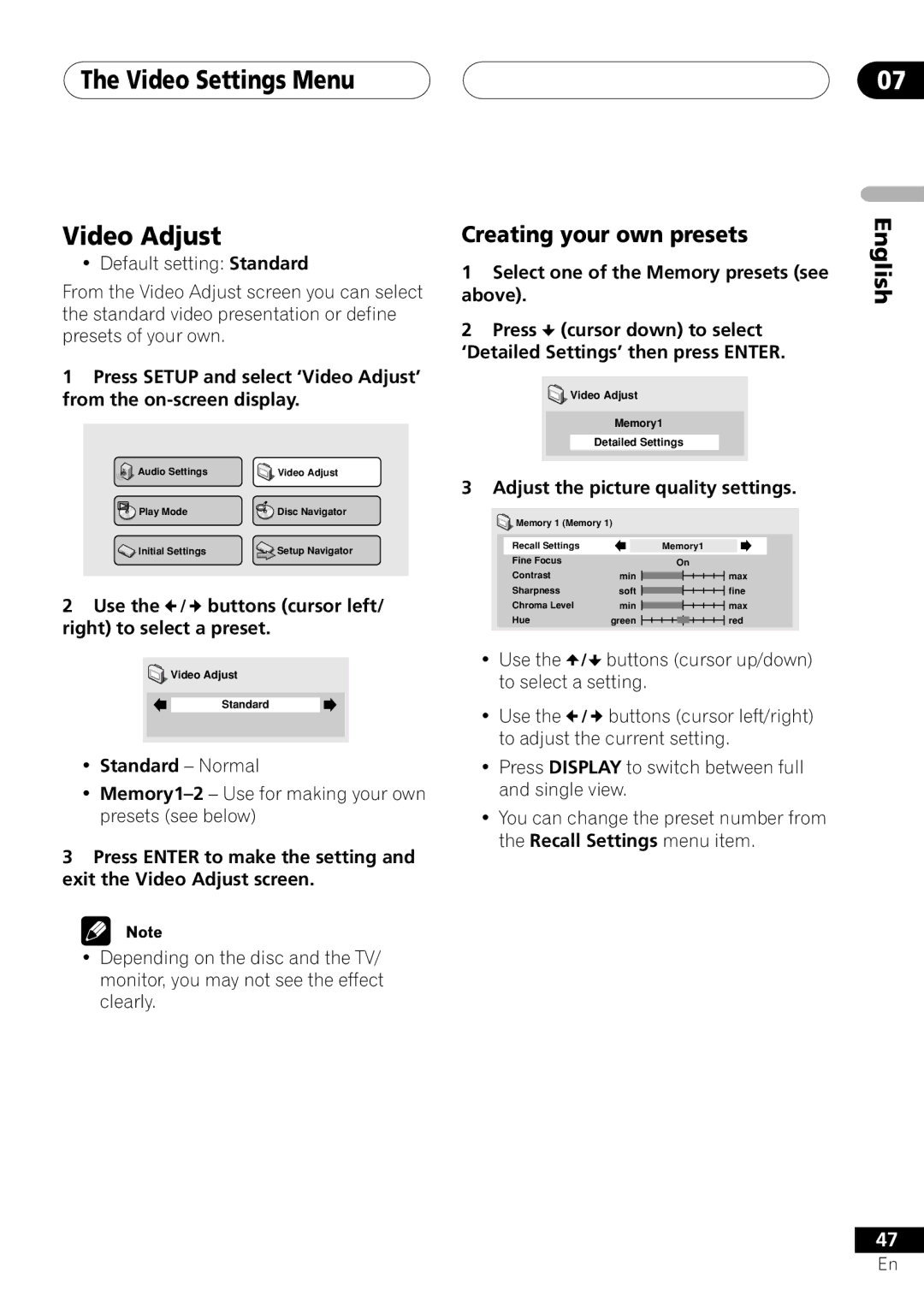DV-656A
Risk of Electric Shock Do not Open
On the top of the player
English
Operating Environment
Contents
Additional Information
Audio Settings Menu
Video Settings Menu
Initial Settings Menu
Before You Start Features
Before You Start What’s in the box
Putting the batteries in the remote control
Using the remote control
Compressed Audio Compatibility
General Disc Compatibility
CD-R/RW Compatibility
DVD-R/RW Compatibility
DVD-Video regions
Before You Start
PC Created Disc Compatibility
Titles, chapters, groups and tracks
Audio OUT 2ch
Connecting Up
English
Connecting Up Easy connections
To power outlet
AV Connector 2 only outputs composite video
Connecting Up Using other types of video output
Connecting using an S-video output
Connecting using the AV connector output
Connecting using the multichannel analog outputs
Connecting using the component video output
Connecting for multichannel surround sound
AV receiver
Connecting using a digital output
Control OUT
Controlling this player from another Pioneer component
Controls and Displays Front panel
Controls and Displays
Enter & cursor control buttons
Remote control
19 7 Setup
16 4 Number buttons
20 ¡ and E
TV system changes as follows
Getting Started Setting the TV System
Watching Ntsc on a PAL TV
Press Enter to move on to the next screen
Getting Started Switching on
Let’s Get Started
Getting Started
Press Enter again to finish setting up
Select ‘Setup Navigator’
Getting Started Using the on-screen displays
Setting up with the Setup Navigator
Did you connect this player to an AV receiver?
Select a DVD language
Congratulations, setup is complete
Press 3 play to start playback
Getting Started Playing discs
Basic playback controls
Press 0 OPEN/CLOSE to open the disc tray Load a disc
¢ Skips to the next track or chapter
Front panel controls
DVD disc menus
Stops playback
Numbers
Video CD PBC menus
Why won’t the disc I loaded play?
Disc may have been illegally copied
Some MP3 tracks don’t show up. Where are they?
Playing Discs Introduction
Using the Disc Navigator to browse the contents of a disc
To resume normal playback, press Play
Scanning discs
Slow motion speed is displayed on- screen
Playing in slow motion
Frame advance/frame reverse
Press repeatedly to change the slow motion speed
Press Enter on ‘BEnd Point’ to set the loop end point
Using repeat play
Playing Discs Looping a section of a disc
Press Enter on ‘AStart Point’ to set the loop start point
Using random play
Random Group Random Track Random Off
Creating a program list
Select a random play option
Random Title Random Chapter Random Off
Select ‘Create/Edit’ from the list of program options
Repeat to build up a program List
Editing a program list
To play the program list, press
Select a program play function
Select a search mode
Searching a disc
Other functions available from the program menu
Press Subtitle repeatedly to select a subtitle option
Switching subtitles
Press Enter to start playback
Switching CD/MP3/Video CD audio channel
Playing Discs Switching DVD-Video audio language
Switching DVD-RW audio channel
Switching DVD-Audio audio channel
Playing Discs Zooming the screen
Switching camera angles
Playing Discs Displaying disc information
Audio Settings Menu Audio DRC
Audio Settings Menu Virtual Surround
Audio Settings Menu Channel Level
Creating your own presets
Video Settings Menu Video Adjust
Video Settings Menu
Dolby Digital Out
Initial Settings Menu Using the Initial Settings menu
Digital Audio Out settings
Digital Out
Mpeg Out
Initial Settings Menu
DTS Out
Linear PCM Out
Default setting Video
Video Output settings
AV Connector Out
Default setting 169 Wide
Audio Language
Language settings
Video Out
Still Picture
Subtitle Language Auto Language
Default setting English Default setting On
OSD Language
Display settings
DVD Menu Language
Subtitle Display
Screen Saver
Angle Indicator
Options
Background
Enter a new password
Select ‘Password’
Select ‘Password Change’
Use the number buttons to enter a 4- digit password
Select a new level
Use number buttons to enter your password, then press Enter
Select ‘Level Change’
Select ‘Country Code’
Auto Disc Menu
Bonus Group
Sacd Playback
Group Playback DVD Playback Mode
Default setting Single Default setting DVD-Audio
Default setting 2ch Area
Speakers
Initial Settings Menu CD Playback
Audio Output Mode
Speaker Installation
Press cursor right to modify the selected speaker
Default setting Fix
Auto
Discs to avoid
Additional Information Taking care of your player and discs
Handling discs
Storing discs
Additional Information
Standard TV users
Resetting the player
Additional Information Screen sizes and disc formats
Widescreen TV users
DTS CD
Additional Information About the audio output settings
Country, Country code, Country code letter
Additional Information Language code list
Country code list
Language Language code letter, Language code
Glossary
PCM Pulse Code Modulation
Mpeg audio
Mpeg video
Packed PCM DVD-Audio only
Additional Information Troubleshooting
No audio, or audio is dis
No picture/No color
Video OFF button
Does not change
Output
Audio signal
CD volume
Analog audio is OK, but
TruSurround
Won’t play
Can’t hear effect
Other terminals
Additional Information Specifications
General
English
En la cubierta del reproductor
Importante
Español
Condiciones DE Funcionamiento
Contenido
Información adicional
06 Menú Configuración Audio
08 Menú Configuración Inicial
El menú de ajustes de vídeo
Antes de comenzar Características
Uso del control remoto
Antes de comenzar Contenido dentro de la caja
Colocación de las pilas en el control remoto
Compatibilidad con DVD-R/RW
Antes de comenzar
Compatibilidad de discos general
Compatibilidad de CD-R/RW
Los discos CD, Sacd y Video CD se dividen en pistas
Compatibilidad con discos creados en un PC
Títulos, capítulos, grupos y pistas
Regiones de DVD-Video
Audio OUT 5.1ch
Conexión Panel posterior
Toma de alimentación
Conexión Conexiones sencillas
Español
Conexión mediante la salida AV
El AV Connector 2 sólo entrega una señal de vídeo compuesto
Conexión Utilización de otros tipos de salida de vídeo
Conexión mediante una salida S- Video
Conexión para el sonido envolvente surround multicanal
Conexión
Conexión mediante la salida de vídeo por componentes
Conexión mediante las salidas analógicas multicanal
Receptor AV
Conexión mediante una salida digital
Receptor AV Pioneer
Controlar este reproductor desde otro componente Pioneer
Sensor del mando a distancia
Controles y visualizadores Panel frontal
Botón / indicador Video OFF
Visualizador
Visualizador de caracteres
Controles y visualizadores Visualizador
GUI Graphical User Interface, Interfaz gráfica de usuario
Se ilumina cuando un menú aparece en pantalla
Botones Enter y de control de puntero
22 7 Setup
Botones con números
20 ¡ y E
Controles y visualizadores
El visualizador del reproductor muestra el nuevo ajuste
Operaciones a realizar Configuración del televisor
Visionado de Ntsc en un televisor PAL
El televisor conmuta de esta manera
Pulse Enter para desplazarse a la siguiente pantalla
Operaciones a realizar Encendido
Para empezar
Pulse Enter de nuevo para acabar los ajustes
Operaciones a realizar
Si se está reproduciendo un disco, pulse 7 detención
Configuración con Setup Navigator Aj. Navegación
Pulse Setup
Seleccione ’Setup Navigator’ Aj. Navegación
¿Ha conectado este reproductor a un receptor AV?
¡Enhorabuena, se ha completado la configuración
Pulse 3 reproducción para comenzar la reproducción
Operaciones a realizar Reproducción de discos
Controles básicos de reproducción
Menu o TOP Menu
Controles del panel frontal
Menú de los discos DVD
Numéricos
Menú de los discos Video CD PBC
¿Por qué no se reproduce el disco que he introducido?
Mi CD con pistas de MP3 no suena
El disco puede ser una copia ilegal
Seleccione la parte que quiere reproducir
Reproducción de discos Introducción
Para reiniciar la reproducción normal, pulse 3 reproducción
Avance o retroceso rápido
Para discos MP3 seleccione una carpeta o
La velocidad de la cámara lenta se muestra en la pantalla
Reproducción en cámara lenta
Avance o retroceso cuadro a cuadro
Uso de la reproducción repetida
Disk Repeat Folder Repeat Track Repeat Repeat Off
Uso de la reproducción aleatoria
Seleccione una opción de reproducción repetida
Disk Repeat Track Repeat Repeat Off
Seleccione una opción de reproducción aleatoria
Creación de una lista de programa
Seleccione Create/Edit de la lista de opciones de programa
Repita el paso 3 para construir una lista de programa
Edición de una lista de programa
Para reproducir la lista de programa
Pulse 3 reproducción
Seleccione un modo de búsqueda
Búsqueda en un disco
Otras funciones disponibles en el menú del programa
Pulse Enter para iniciar la reproducción
Activación de los distintos subtítulos
Cambio de canal audio de un disco DVD-RW
Cambiar el canal de audio de un disco DVD-Audio
Cambiar el canal de audio de un disco CD/MP3/Video CD
Pulse el botón Zoom para seleccionar el factor de zoom
Reproducción de discos Zoom en pantalla
Cambiar el ángulo de la cámara
Visualizadores de CD y Video CD
Visualizadores de DVD-RW
Visualizadores de Sacd
Sólo durante la reproducción multicanal
06 Menú Configuración Audio Audio DRC
La calidad del efecto envolente varía con el disco
Menú Configuración Audio Virtual Surround
TruSurround’ y ‘Off’, según corresponda
06 Menú Configuración Audio Channel Level Nivel de canal
Ajuste la calidad de la imagen
El menú de ajustes de vídeo Video Adjust Ajuste de vídeo
Creación de preajustes de salida entrelazada
El menú de ajustes de vídeo
Dolby Digital Out Sal. Dolby Digital
Configuración de Digital Audio Out Salida audio digital
Configure el valor que desea
Digital Out Salida Digital
Mpeg Out Salida Mpeg
08 Menú Configuración Inicial
DTS Out Salida DTS
Linear PCM Out Salida PCM lineal
TV Screen Pantalla TV
Menú Configuración Inicial
Configuración de Video Out- put salida de vídeo
AV Connector Out Conector de salida AV
Audio Language Idioma de la pista de audio
Ajustes del Language idioma
Video Out Salida S-Video
Still Picture Imagen fija
Auto Language Idioma automático
Subtitle Language Idioma de los subtítulos
OSD Language Idioma de los visualizadores en pantalla OSD
Ajustes del Display visualizador
DVD Menu Language Menú del idioma del DVD
Subtitle Display Visualizador de los subtítulos
Screen Saver Salvapantallas
Angle Indicator Indicador de ángulo
Options Opciones
Background Fondo
Introduzca una contraseña nueva
Seleccione ‘Password’
Seleccione ‘Password Change’
Seleccione un nivel nuevo
Si lo desea, consulte Lista de código de país en la página
Seleccione ‘Country Code’
Use los botones de número para
Auto Disc Menu Auto Disc Menu
Bonus Group Grupo extra
Ajuste predeterminado 2ch Area
Sacd Playback Reproducción de Sacd
Ajuste predeterminado PCM Playback
Audio Output Mode Modo de salida de audio
Speaker Installation Instalación de los altavoces
Speakers Altavoces
Ajuste predeterminado Fix
Channel Level Nivel de ca- nal
08 Menú Configuración Inicial
Discos que debe evitar
Información adicional Cuidados del reproductor y los discos
Manejo de discos
Almacenamiento de discos
Sugerencias de instalación
Problemas con la condensación
Información adicional
Limpieza de la lente lectora
Usuarios de televisores estándar
Restablecimiento del reproductor
Usuarios de televisores de pantalla ancha
Formato de audio Ajuste del
País, Código de país, Letra de código de país
Información adicional Lista de código de idiomas
Lista de código de país
Idioma letra de código de idioma, Código de idioma
Glosario
Página Frecuencia de muestreo
Entrada de vídeo S1 S-video
Salida de vídeo S2 S-video
Información adicional Solución de problemas
Cambia
No hay imagen/No hay color
La imagen de la pantalla
Aparece distorsionada o no
Audio multicanal Channel página
No puede reproducirse el
No puede oírse el efecto
No hay salida de audio DTS
La mezcla de audio no suena
Ejemplo, los diálogos son TV página Inaudibles
Nota
Especificaciones
Salida de audio multicanal /L, R, C, SW

![]() /
/ ![]() buttons (cursor left/ right) to select a preset.
buttons (cursor left/ right) to select a preset.![]() Video Adjust
Video Adjust![]() (cursor down) to select ‘Detailed Settings’ then press ENTER.
(cursor down) to select ‘Detailed Settings’ then press ENTER.![]() Video Adjust
Video Adjust![]() Memory 1 (Memory 1)
Memory 1 (Memory 1)![]() /
/![]() buttons (cursor up/down) to select a setting.
buttons (cursor up/down) to select a setting.![]() /
/ ![]() buttons (cursor left/right) to adjust the current setting.
buttons (cursor left/right) to adjust the current setting.