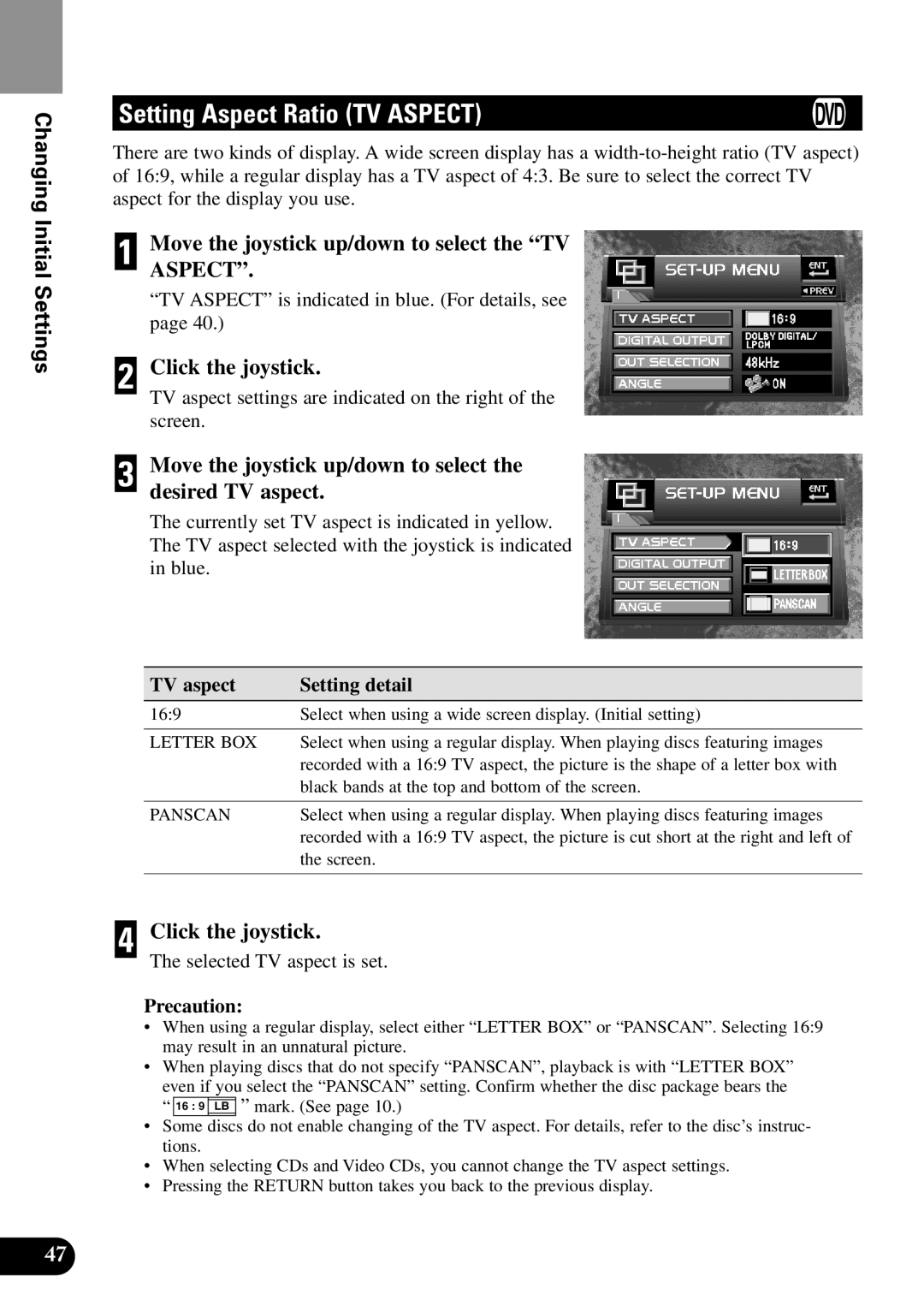Changing Initial Settings
Setting Aspect Ratio (TV ASPECT)
There are two kinds of display. A wide screen display has a
1 Move the joystick up/down to select the “TV ASPECT”.
“TV ASPECT” is indicated in blue. (For details, see page 40.)
2 Click the joystick.
TV aspect settings are indicated on the right of the screen.
3 Move the joystick up/down to select the desired TV aspect.
The currently set TV aspect is indicated in yellow. The TV aspect selected with the joystick is indicated in blue.
TV aspect | Setting detail |
16:9 | Select when using a wide screen display. (Initial setting) |
|
|
LETTER BOX | Select when using a regular display. When playing discs featuring images |
| recorded with a 16:9 TV aspect, the picture is the shape of a letter box with |
| black bands at the top and bottom of the screen. |
|
|
PANSCAN | Select when using a regular display. When playing discs featuring images |
| recorded with a 16:9 TV aspect, the picture is cut short at the right and left of |
| the screen. |
|
|
4 Click the joystick.
The selected TV aspect is set.
Precaution:
•When using a regular display, select either “LETTER BOX” or “PANSCAN”. Selecting 16:9 may result in an unnatural picture.
•When playing discs that do not specify “PANSCAN”, playback is with “LETTER BOX” even if you select the “PANSCAN” setting. Confirm whether the disc package bears the “ 16 : 9 LB ” mark. (See page 10.)
•Some discs do not enable changing of the TV aspect. For details, refer to the disc’s instruc- tions.
•When selecting CDs and Video CDs, you cannot change the TV aspect settings.
•Pressing the RETURN button takes you back to the previous display.
47