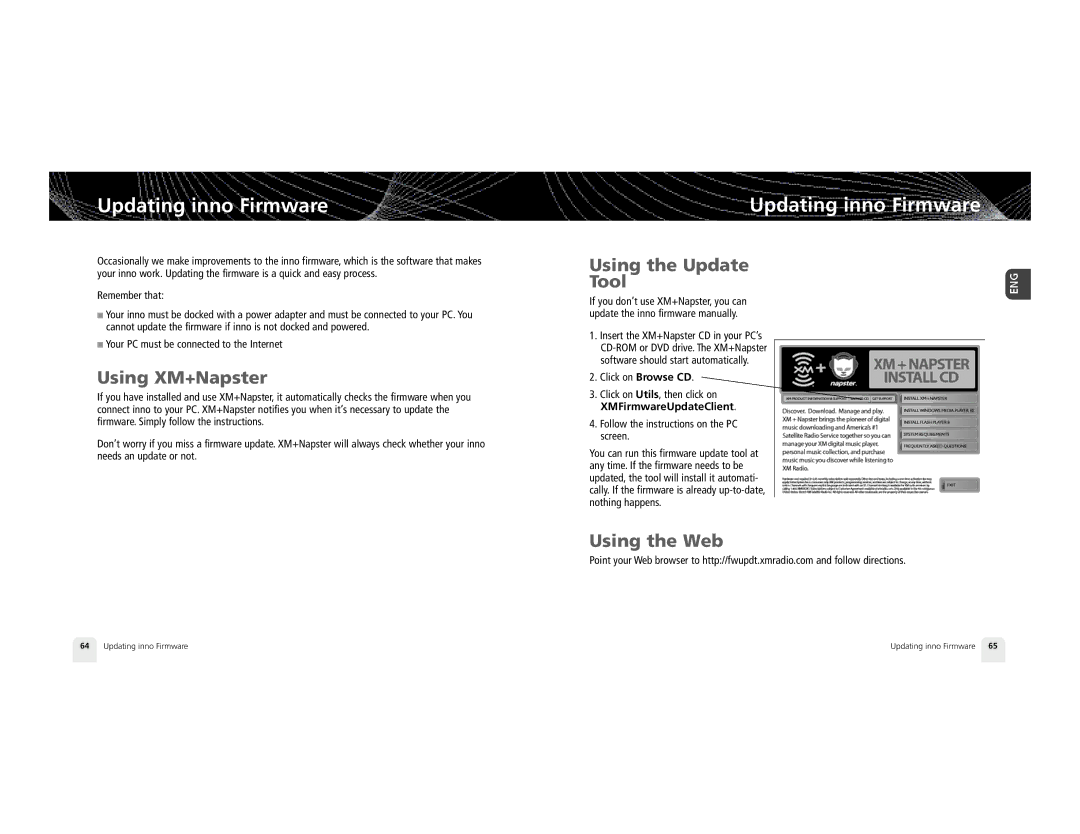Updating inno Firmware
Occasionally we make improvements to the inno firmware, which is the software that makes your inno work. Updating the firmware is a quick and easy process.
Remember that:
■Your inno must be docked with a power adapter and must be connected to your PC. You cannot update the firmware if inno is not docked and powered.
■Your PC must be connected to the Internet
Using XM+Napster
If you have installed and use XM+Napster, it automatically checks the firmware when you connect inno to your PC. XM+Napster notifies you when it’s necessary to update the firmware. Simply follow the instructions.
Don’t worry if you miss a firmware update. XM+Napster will always check whether your inno needs an update or not.
Updating inno Firmware
Using the Update
Tool
If you don’t use XM+Napster, you can update the inno firmware manually.
1.Insert the XM+Napster CD in your PC’s
2.Click on Browse CD.
3.Click on Utils, then click on XMFirmwareUpdateClient.
4.Follow the instructions on the PC screen.
You can run this firmware update tool at any time. If the firmware needs to be updated, the tool will install it automati- cally. If the firmware is already
Using the Web
Point your Web browser to http://fwupdt.xmradio.com and follow directions.
64 | Updating inno Firmware | Updating inno Firmware | 65 |