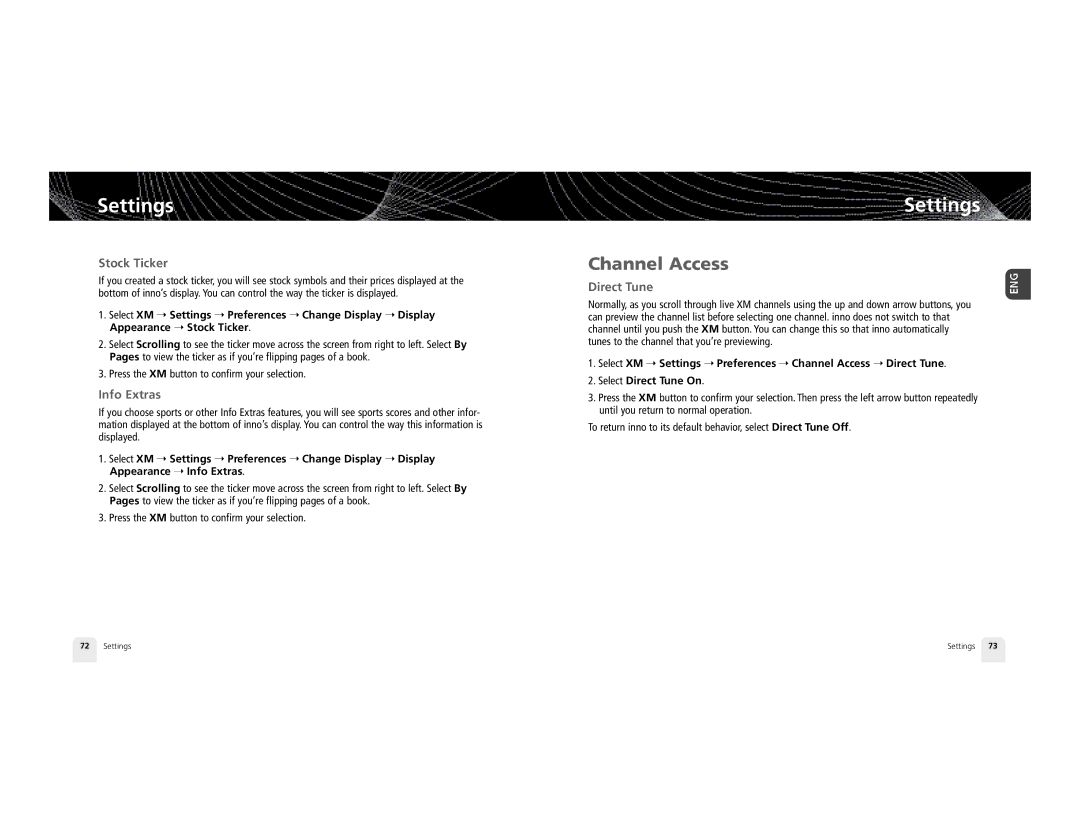Settings
Stock Ticker
If you created a stock ticker, you will see stock symbols and their prices displayed at the bottom of inno’s display. You can control the way the ticker is displayed.
1.Select XM ➝ Settings ➝ Preferences ➝ Change Display ➝ Display Appearance ➝ Stock Ticker.
2.Select Scrolling to see the ticker move across the screen from right to left. Select By Pages to view the ticker as if you’re flipping pages of a book.
3.Press the XM button to confirm your selection.
Info Extras
If you choose sports or other Info Extras features, you will see sports scores and other infor- mation displayed at the bottom of inno’s display. You can control the way this information is displayed.
1.Select XM ➝ Settings ➝ Preferences ➝ Change Display ➝ Display Appearance ➝ Info Extras.
2.Select Scrolling to see the ticker move across the screen from right to left. Select By Pages to view the ticker as if you’re flipping pages of a book.
3.Press the XM button to confirm your selection.
Settings
Channel Access
Direct Tune
Normally, as you scroll through live XM channels using the up and down arrow buttons, you can preview the channel list before selecting one channel. inno does not switch to that channel until you push the XM button. You can change this so that inno automatically tunes to the channel that you’re previewing.
1.Select XM ➝ Settings ➝ Preferences ➝ Channel Access ➝ Direct Tune.
2.Select Direct Tune On.
3.Press the XM button to confirm your selection. Then press the left arrow button repeatedly until you return to normal operation.
To return inno to its default behavior, select Direct Tune Off.
72 | Settings | Settings 73 |