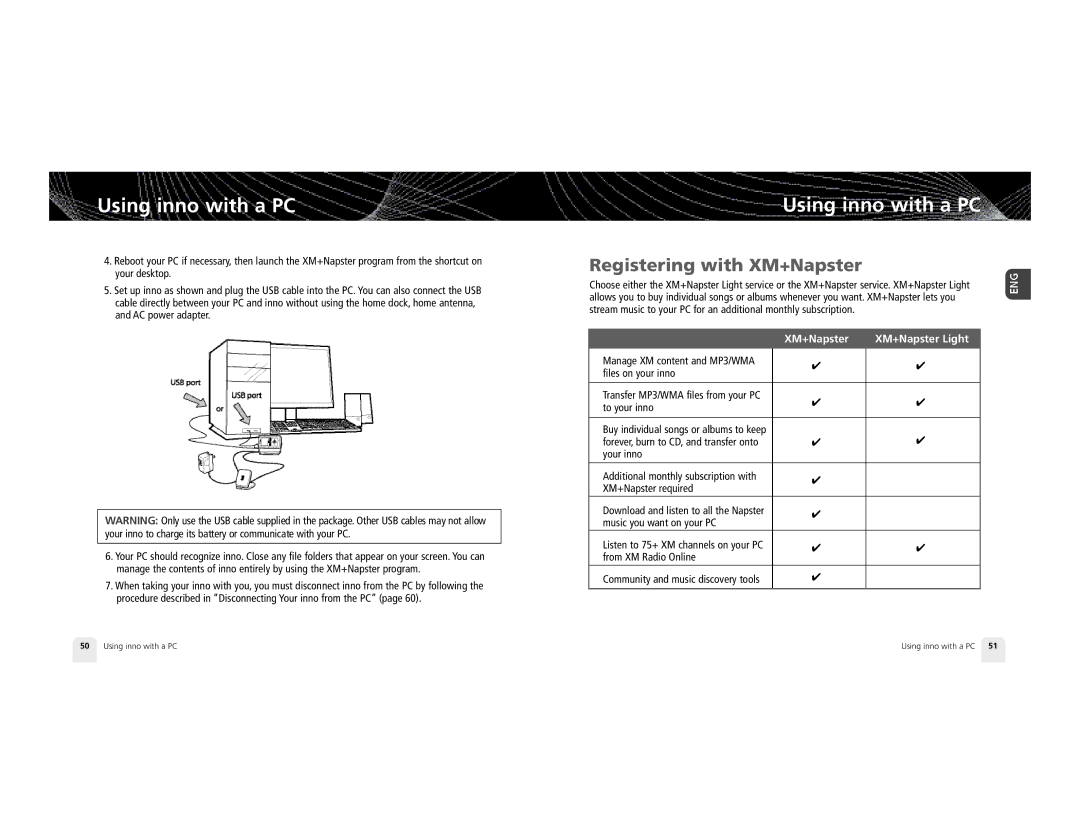Using inno with a PC
4.Reboot your PC if necessary, then launch the XM+Napster program from the shortcut on your desktop.
5.Set up inno as shown and plug the USB cable into the PC. You can also connect the USB cable directly between your PC and inno without using the home dock, home antenna, and AC power adapter.
WA R N I N G : Only use the USB cable supplied in the package. Other USB cables may not allow your inno to charge its battery or communicate with your PC.
6.Your PC should recognize inno. Close any file folders that appear on your screen. You can manage the contents of inno entirely by using the XM+Napster program.
7.When taking your inno with you, you must disconnect inno from the PC by following the procedure described in “Disconnecting Your inno from the PC” (page 60).
Using inno with a PC
Registering with XM+Napster
Choose either the XM+Napster Light service or the XM+Napster service. XM+Napster Light allows you to buy individual songs or albums whenever you want. XM+Napster lets you stream music to your PC for an additional monthly subscription.
| XM+Napster | XM+Napster Light | |
Manage XM content and MP3/WMA | ✔ | ✔ | |
files on your inno | |||
|
| ||
|
|
| |
Transfer MP3/WMA files from your PC | ✔ | ✔ | |
to your inno | |||
|
| ||
|
|
| |
Buy individual songs or albums to keep |
| ✔ | |
forever, burn to CD, and transfer onto | ✔ | ||
your inno |
|
| |
Additional monthly subscription with | ✔ |
| |
XM+Napster required |
| ||
|
| ||
Download and listen to all the Napster | ✔ |
| |
music you want on your PC |
|
| |
Listen to 75+ XM channels on your PC | ✔ | ✔ | |
from XM Radio Online |
|
| |
Community and music discovery tools | ✔ |
| |
|
|
|
50 Using inno with a PC | Using inno with a PC 51 |