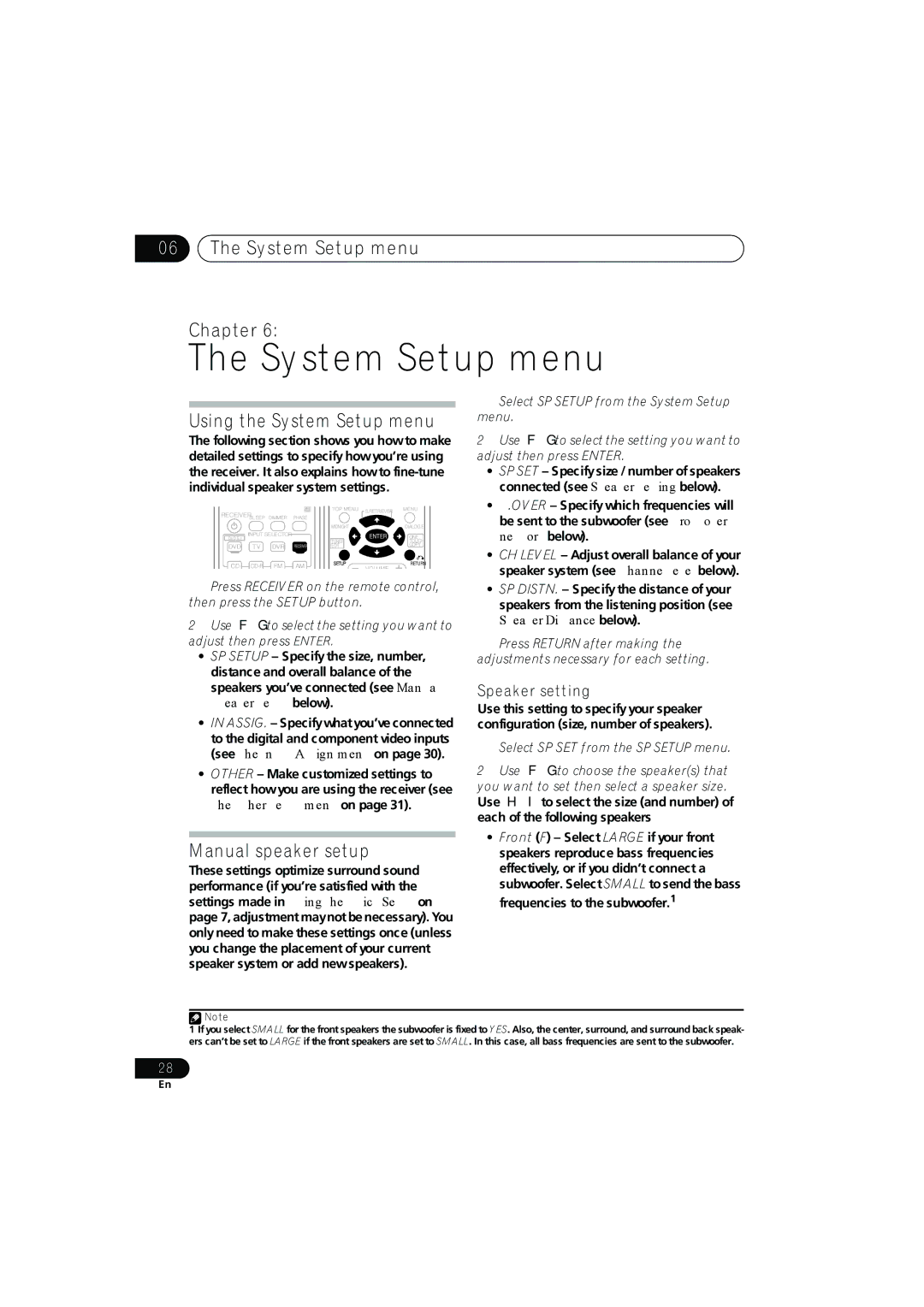VSX-517
Federal Communications Commission Declaration of Conformity
Risk of Electric Shock Do not Open
Contents
Installing the receiver
Before you start
Before you start Chapter
Checking what’s in the box
Minute guide
02 5 minute guide Chapter
Introduction to home theater
Listening to Surround Sound
Minute guide Using the Quick Setup
Connecting up Chapter
Connecting up
Making cable connections
English Deutsch
Connecting up Connecting a TV and DVD player
Français Italiano
Connecting up
Connecting the multichannel analog
Outputs
If your set-top box has a digital output
Connecting up Connecting other audio components
About the WMA9 Pro decoder
English Deutsch Français Italiano Nederlands Español
CD-R, MD, DAT, Tape recorder, etc
Using the component video jacks
Connecting other video components
DVR, VCR, LD player, etc
Connecting antennas
Using external antennas
To improve FM reception
To improve AM reception
Banana plugs
Connecting up Connecting the speakers
Tighten terminal
Hints on speaker placement
Speaker placement diagrams
Following illustrations show 5.1 channel speaker setups
Speaker terminals
Controls and displays Chapter
Controls and displays
Front panel
Controls and displays
Display
English Deutsch Français Italiano Nederlands
Español
Digital
DTS
Analog
PRO Logic
Controls and displays Remote control
English Deutsch Français
Phase
DVD/DVR
Receiver
Menu
MPX
Listening to your system
Listening to your system Chapter
Listening in surround sound
Auto playback
Setting the effect options
Using the Advanced surround effects
Listening to your system
Using Stream Direct
Using Front Stage Surround Advance
Listening to your system Listening in stereo
Listening to your system Choosing the input signal
Using Virtual Surround Back VSB
Listening to your system Using Phase Control
Using Midnight and Loudness
Using the tone controls
Enhancing dialog
Playing other sources
Listening to your system Using the Sound Retriever
Selecting the multichannel analog inputs
System Setup menu
System Setup menu Chapter
Using the System Setup menu
Manual speaker setup
System Setup menu
Default setting 100Hz
Crossover network
Channel level
Input Assign menu
Speaker Distance
Assigning the digital inputs
Assigning the component video inputs
Other setup menu
Dual Mono Setup
LFE Attenuator Setup
Dynamic Range Control Setup
Using the tuner
Using the tuner Chapter
Saving station presets
Listening to the radio
Making recordings
Making recordings Chapter
Making an audio or a video recording
English
Additional information
Troubleshooting
Additional information Chapter
Additional information
Resetting the main unit
Lfeatt
Specifications
Power cord caution
Switching the speaker impedance
Amplifier section
Cleaning the unit
We Want You Listening For a Lifetime
To establish a safe level
Additional information
Laboratories
Table des matières
Information complémentaire
Pour faire un enregistrement
Faire un enregistrement audio ou vidéo
Portée de la télécommande
Installation du récepteur
Préparatifs
Chapitre
Lancez la lecture d’un DVD et réglez le volume
Guide en 5 minutes
Présentation de l’appareil de cinéma à domicile
Ecoute en son surround
Utilisation de la touche de réglage rapide Quick Setup
Appuyez sur Enter pour confirmer votre configuration
Raccordements
Raccordements des câbles
Câbles audio numériques
Câbles vidéo
Raccordement d’un téléviseur et d’un lecteur de DVD
Video
Décodeur numérique
Raccordement d’un récepteur satellite ou d’un boîtier
Raccordement des sorties analogiques multicanaux
SAT Audio et Video du récepteur.2
Propos du décodeur WMA9 Pro
Raccordement d’autres appareils audio
CD-R, MD, DAT, magnétoscope, etc
Utilisation des prises femelles vidéo en composantes
Raccordement d’autres appareils vidéo
VCR, DVR, Lecteur LD, etc
Deutsch
Raccordement des antennes
Pour améliorer la réception AM
Raccordement des enceintes
Refermez la borne
Bornes d’enceinte
Conseils d’installation des enceintes
Schéma de disposition des enceintes
Commandes et affichages
Panneau frontal
Commandes du menu de configuration du système
Indicateurs Signal Select
Affichage
Prise Phones
Indicateurs du Syntoniseur Mono
Niveau du volume principal
Indicateur d’enceinte
Télécommande
Commandes du Tuner
Sleep Dimmer
Touches Input Selector
Permet de confirmer et de quitter l’écran du menu affiché
English Deutsch Français Italiano Nederlands Español
Écoute de sources à l’aide de votre système
Lecture en mode Auto
Écoute d’une source en son surround
Réglage des options d’effet
Utilisation des effets surround avancés
Italiano
Utilisation des modes Stream Direct
Écoute en mode stéréo
Utilisation de la fonction Front Stage Surround Advance
Utilisation de l’effet surround arrière virtuel VSB
Choix du signal d’entrée
VSB OFF
Utilisation de la fonction Phase Control
Mode Dialog enhancement
Utilisation des commandes de tonalité
Midnight et Loudness
Utilisation de la fonction Sound Retriever
Lecture d’autres sources
Sélection des entrées analogiques multicanaux
Utilisez les touches de sélection d’entrée
Menu de configuration du système
Utilisation du menu de configuration du système
Réglage manuel des enceintes
Réglage des enceintes
SP Setup
Réseau de recouvrement
Niveau des canaux
Deutsch Français Italiano Nederlands Español
Menu d’affectation d’entrée
Distance des enceintes
Affectation des entrées numériques
Affectation des entrées de l’appareil vidéo
Menu de configuration Other
Configuration du contrôle de la plage dynamique
Sélectionnez Other à partir du menu System Setup
Réglage mono double
Utilisation du tuner
Pour écouter la radio
Mémorisation de stations préréglées
Pour nommer les stations préréglées
Pour faire un enregistrement
Faire un enregistrement audio ou vidéo
Information complémentaire
Guide de dépannage
La fonction Phase Control
Appuyez sur Setup pour confirmer
Réinitialisation de l’appareil principal
YES ou Plus
Permutation de l’impédance des enceintes
Spécifications
Précautions d’usage pour le cordon d’alimentation
Section amplificateur
Nettoyage de l’appareil
Limited Warranty
Garantie Limitée
Pioneer Corporation

![]() Note
Note