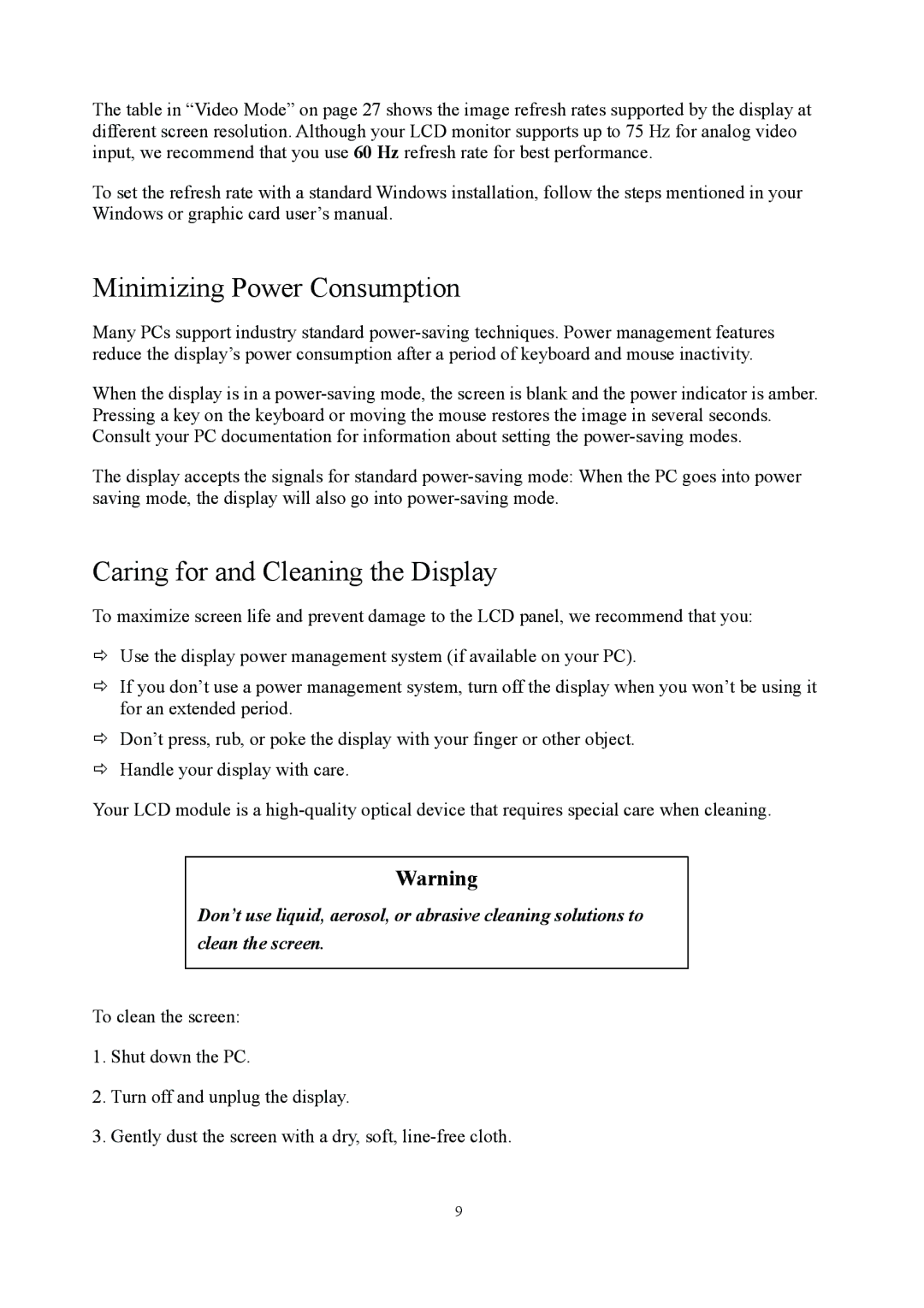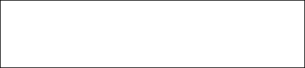
The table in “Video Mode” on page 27 shows the image refresh rates supported by the display at different screen resolution. Although your LCD monitor supports up to 75 Hz for analog video input, we recommend that you use 60 Hz refresh rate for best performance.
To set the refresh rate with a standard Windows installation, follow the steps mentioned in your Windows or graphic card user’s manual.
Minimizing Power Consumption
Many PCs support industry standard
When the display is in a
The display accepts the signals for standard
Caring for and Cleaning the Display
To maximize screen life and prevent damage to the LCD panel, we recommend that you:
ÖUse the display power management system (if available on your PC).
ÖIf you don’t use a power management system, turn off the display when you won’t be using it for an extended period.
ÖDon’t press, rub, or poke the display with your finger or other object.
ÖHandle your display with care.
Your LCD module is a
Warning
Don’t use liquid, aerosol, or abrasive cleaning solutions to clean the screen.
To clean the screen:
1.Shut down the PC.
2.Turn off and unplug the display.
3.Gently dust the screen with a dry, soft,
9